Setting Client-Specific Attorney Fees
Managing Client-Specific Attorney Fees becomes efficient with the available settings in Easyeviction. Instead of manually updating the amount for each case, you can assign a custom fee directly in the client’s setting. This fee is automatically applied whenever billables are set to use client-specific attorney fees. The process helps ensure consistency, accuracy, and saves time across your cases.
Follow the steps below to set it up.
Setting a Client-Specific Attorney Fee
Here’s how to set a client-specific attorney fee in the client’s contact settings.
1. Go to Contacts and choose the client.
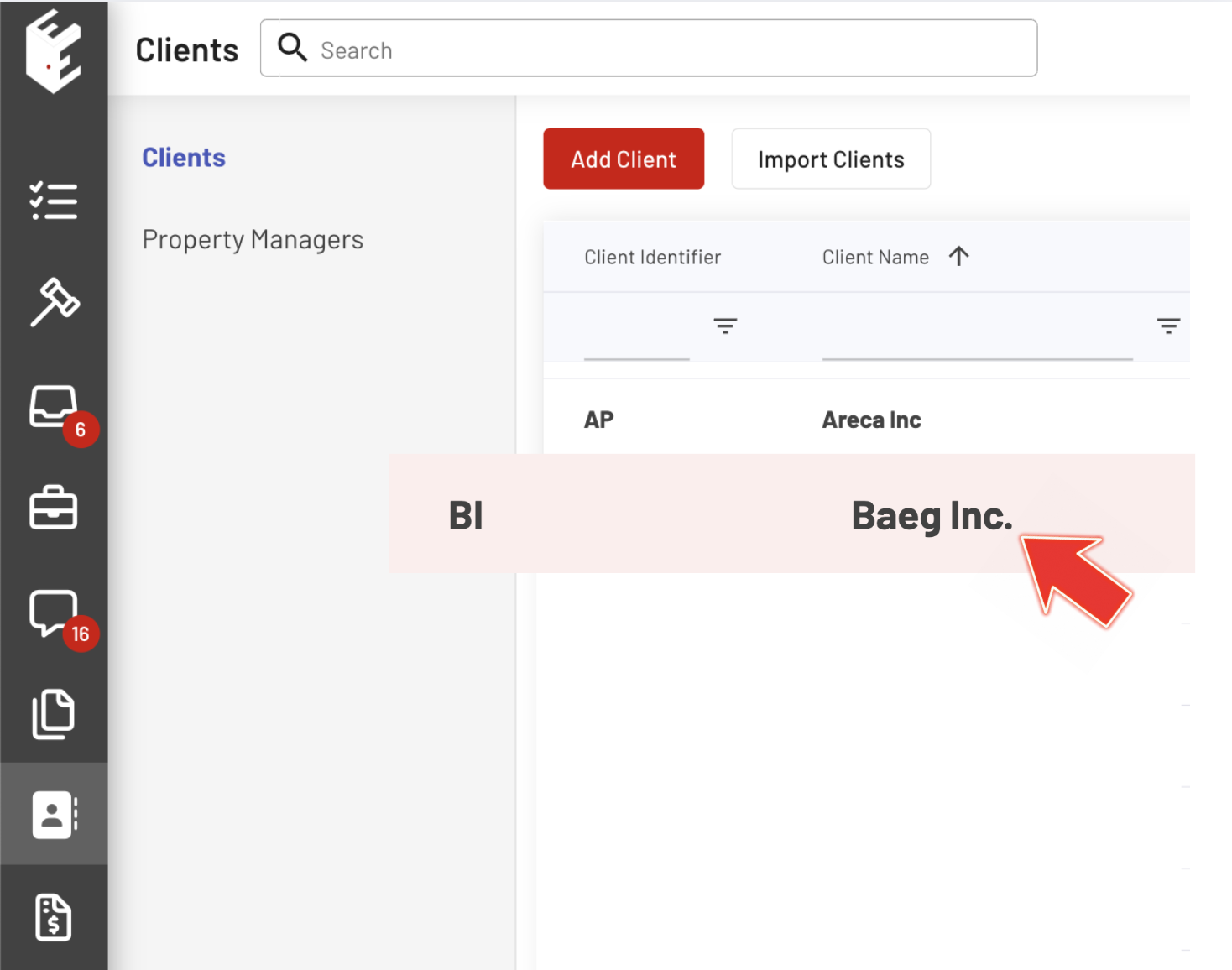
2. Click the Settings Tab and scroll down to Invoice Settings.
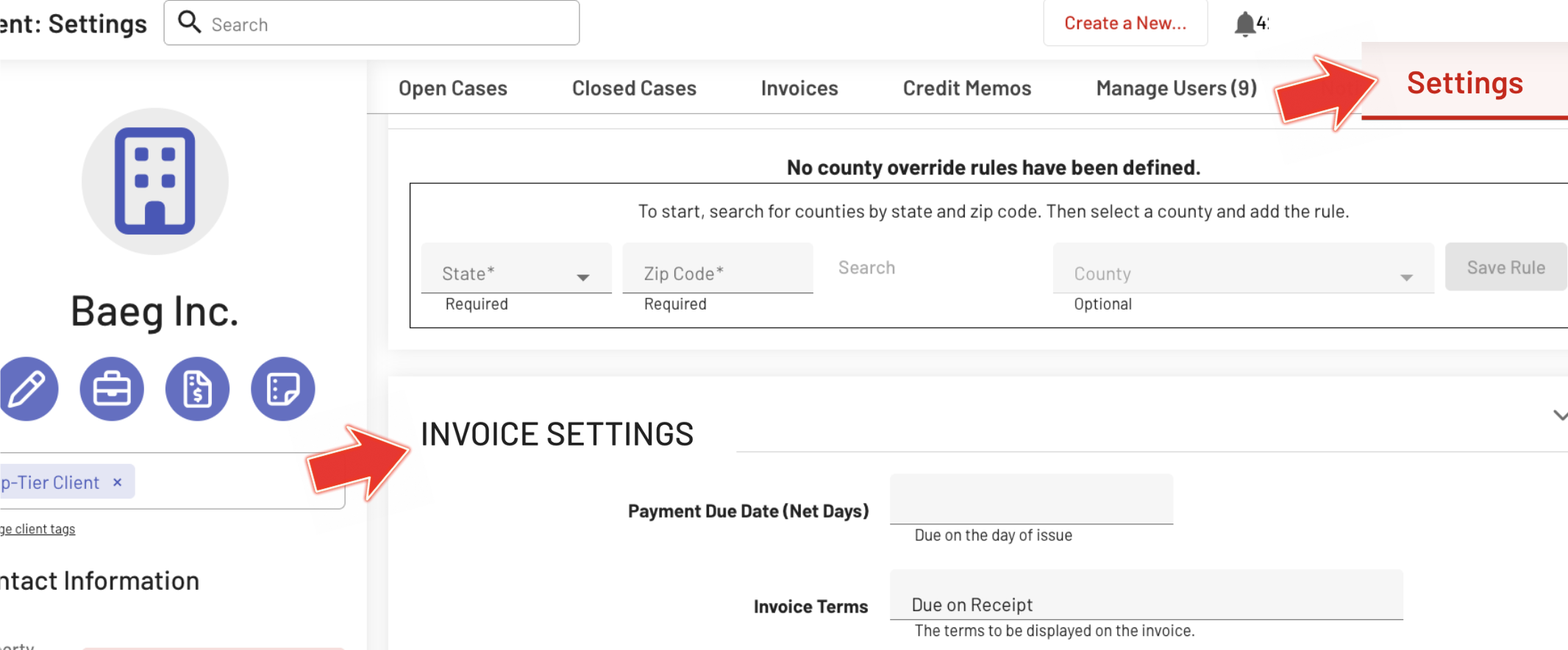
3. Enter the custom amount in the Attorney Fee field.
Once entered, click anywhere on the screen to automatically save the changes.
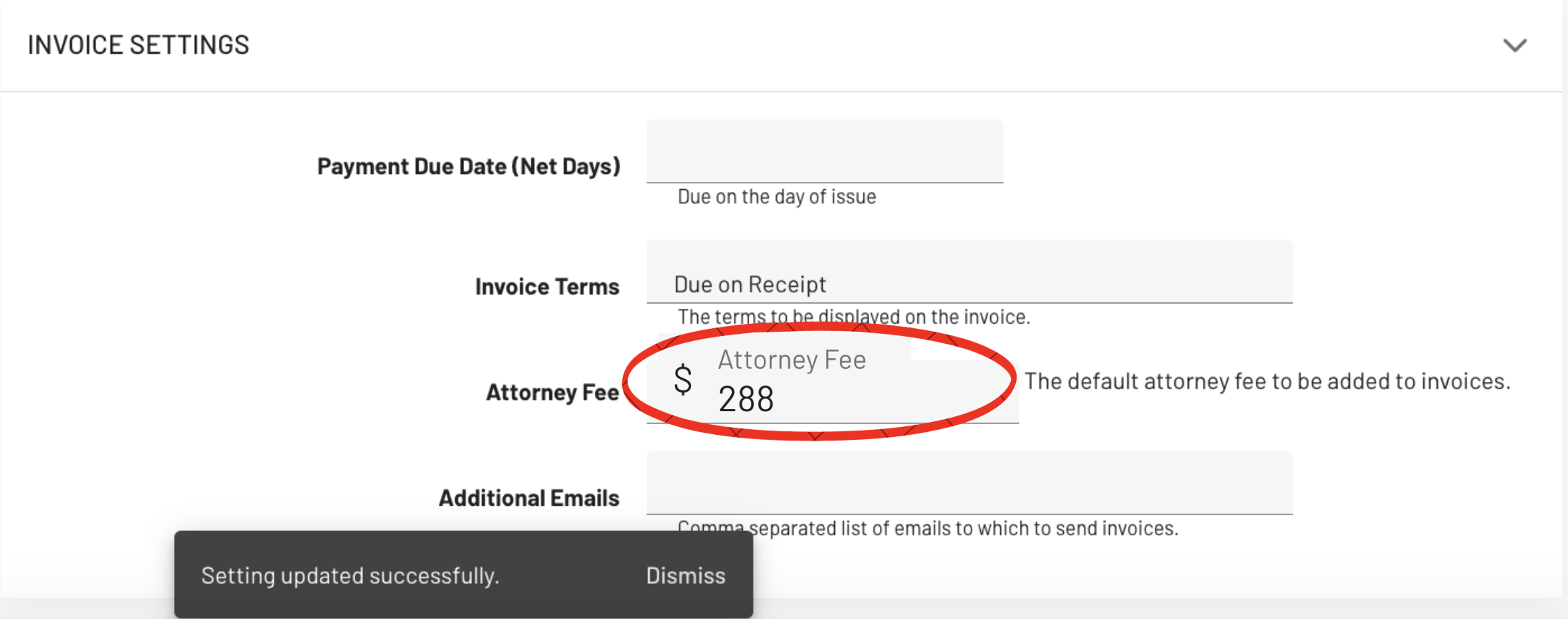
Applying the Client-Specific Attorney Fee
Once the attorney fee is set in the client’s settings, you can apply it by selecting the Client-Specific Attorney Fee in the Add Billable Item tab within the client’s eviction case and/or in a specific workflow template for consistent billing.
A. Eviction Details Page
Within a client’s open case, the custom attorney fee can be automatically applied through the Add Billable Item tab.
Refer to the steps below:
1. Open the case associated with the client and click the Add Billable Item tab. From the Flat Fee Type dropdown, select Client-Specific Attorney Fee.
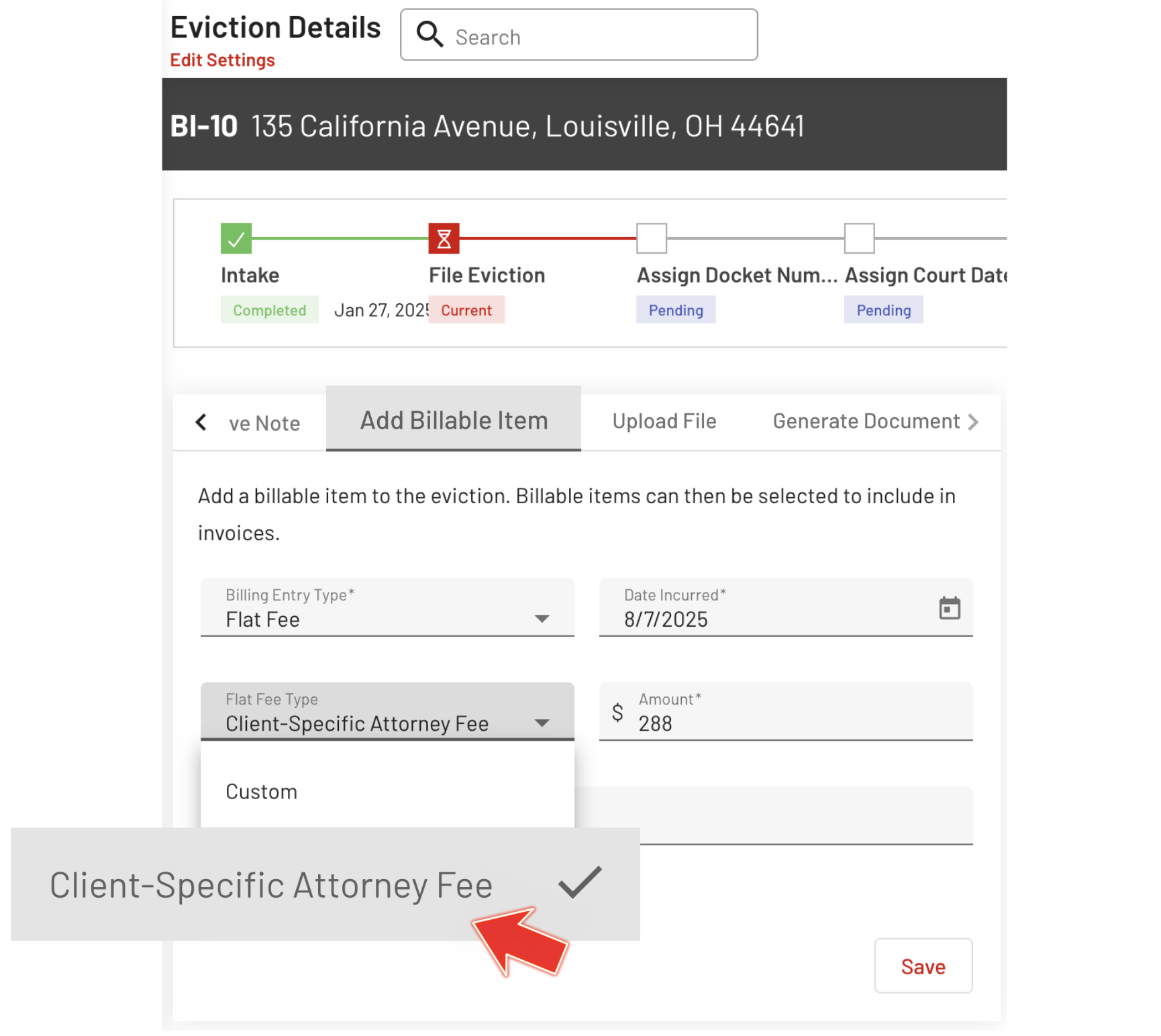
2. The system will automatically fill in the amount based on the value set in the client’s profile.
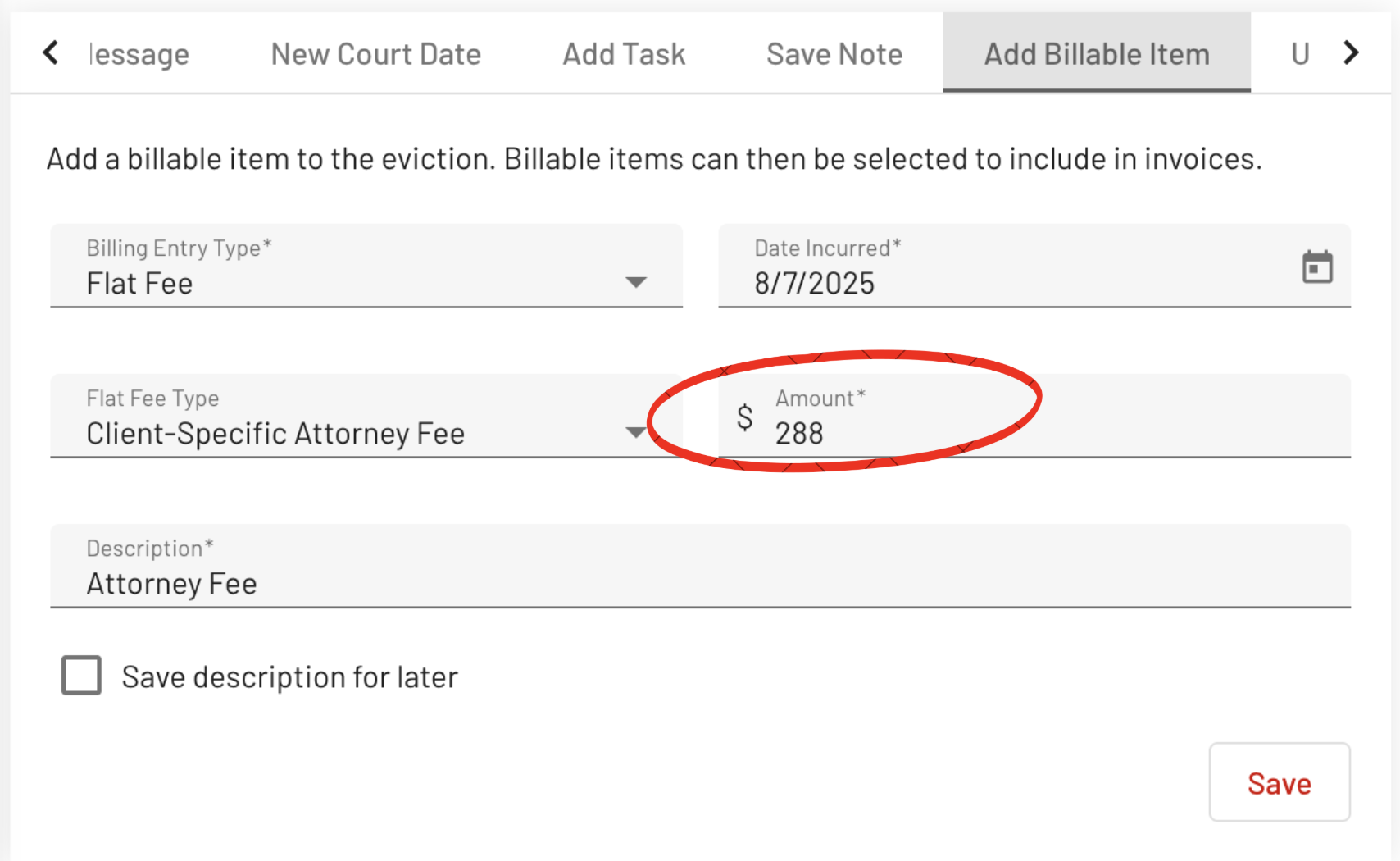
B. Workflow Settings
Workflows can also be set up to automatically add billable items that are calculated using the attorney-specific fees configured in the client’s setting.
Refer to the steps below:
1. Go to the Admin Settings widget, select Workflows, then choose a workflow template.
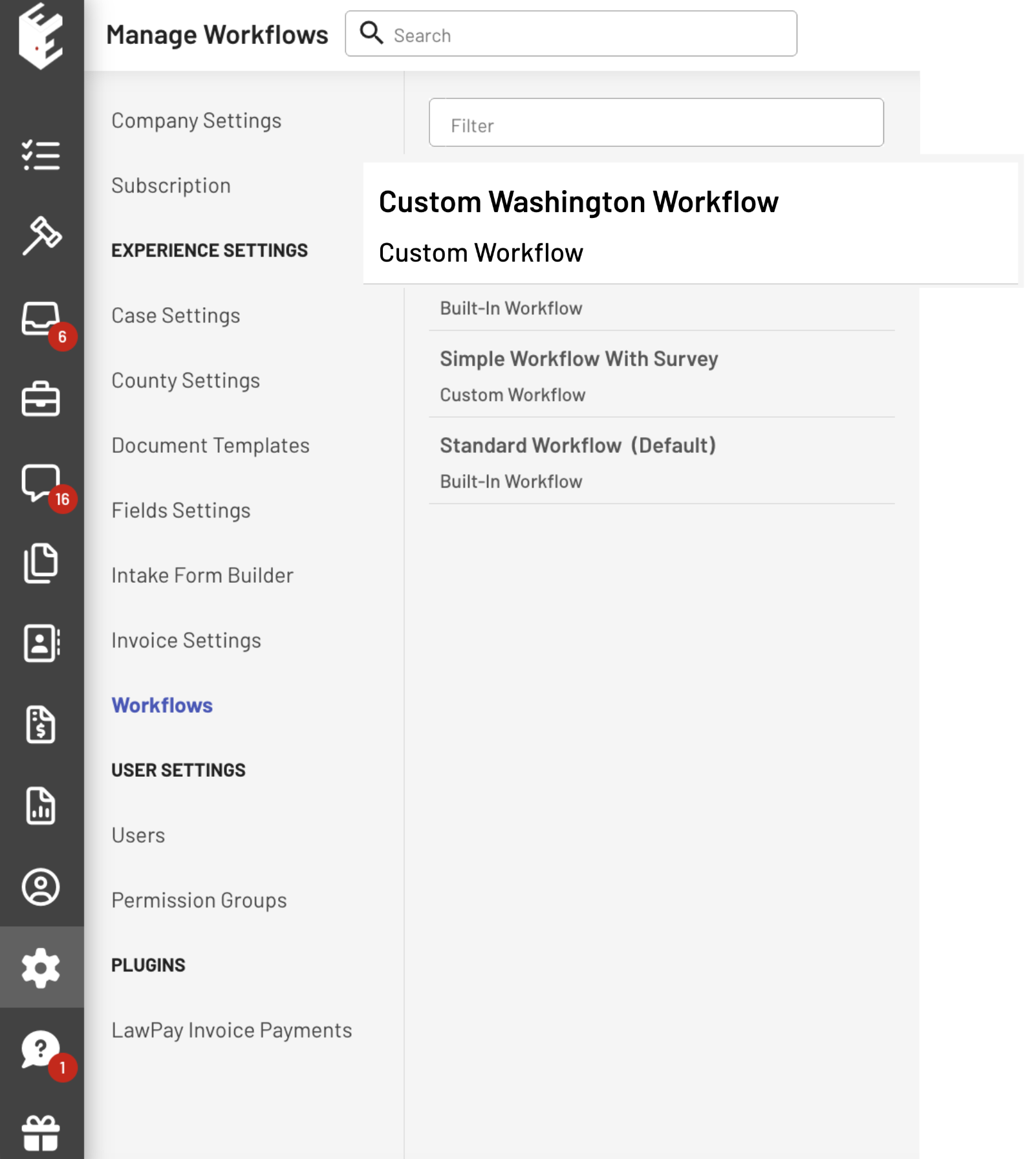
2. Click the pencil icon to edit the Intake workflow step.
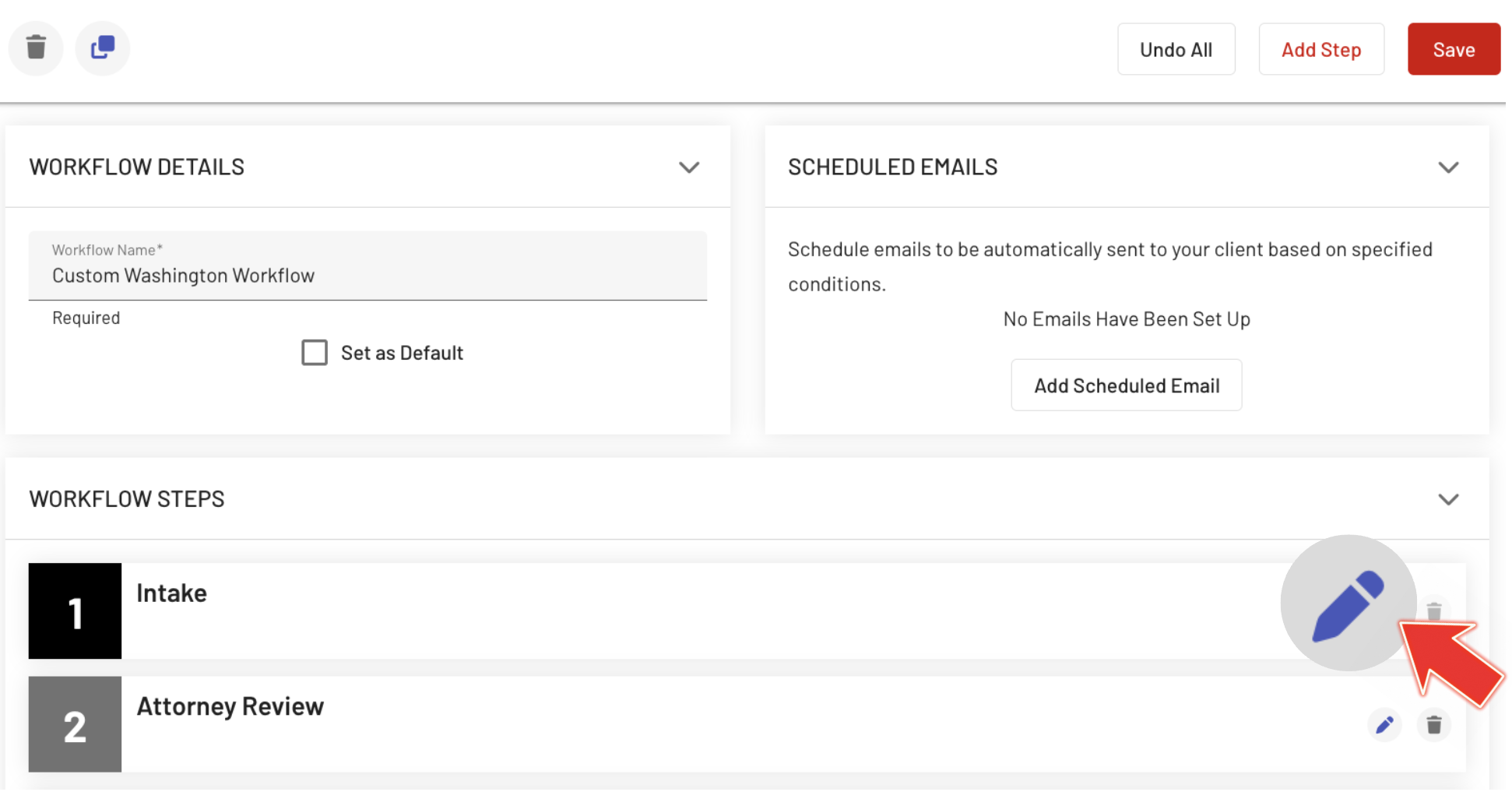
3. Locate Auto Billables, click its dropdown icon, then select Add Auto-Billing Item.
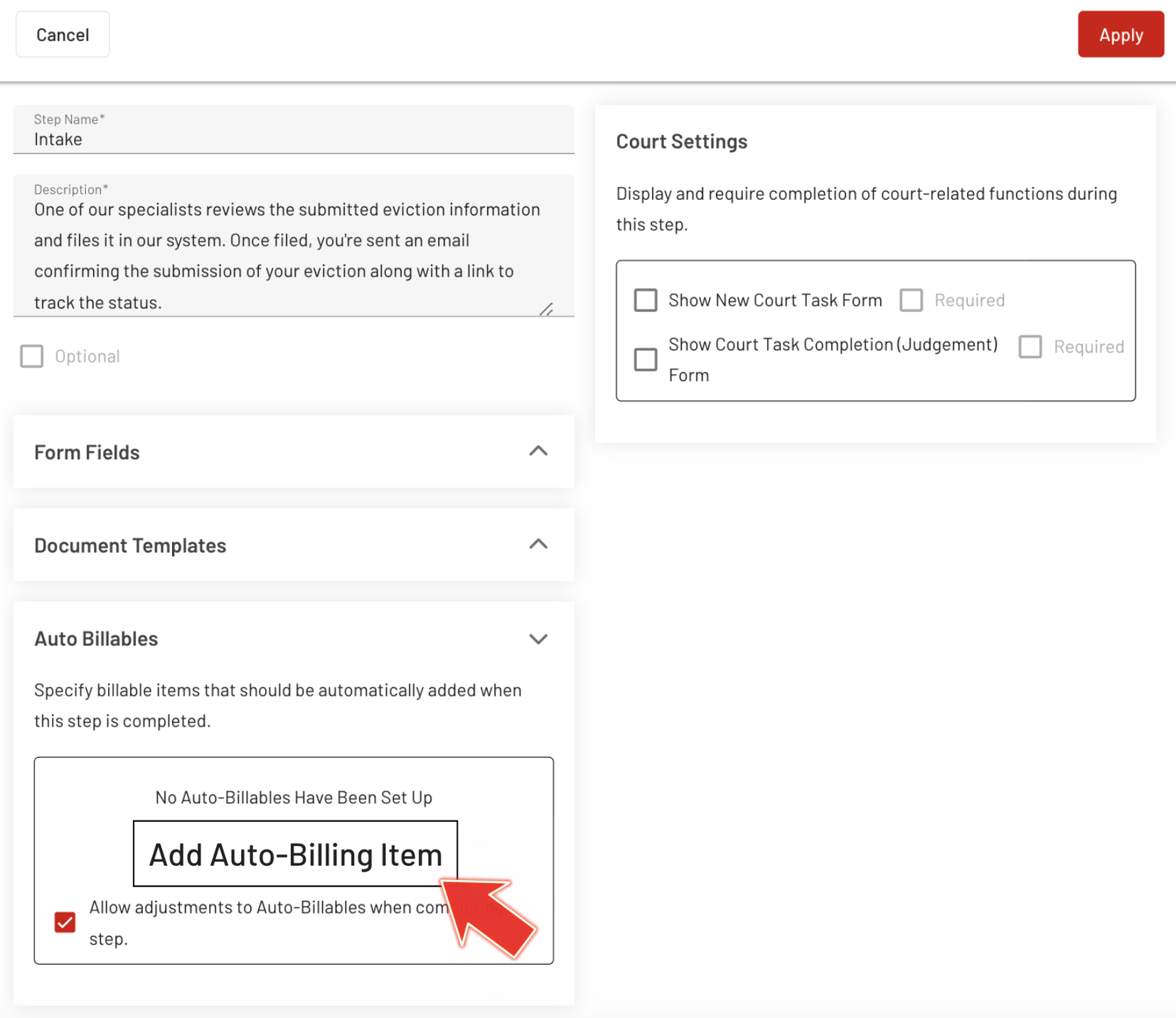
4. Choose Client-Specific Attorney Fee from the Flat Fee Type dropdown bar. Click Save.
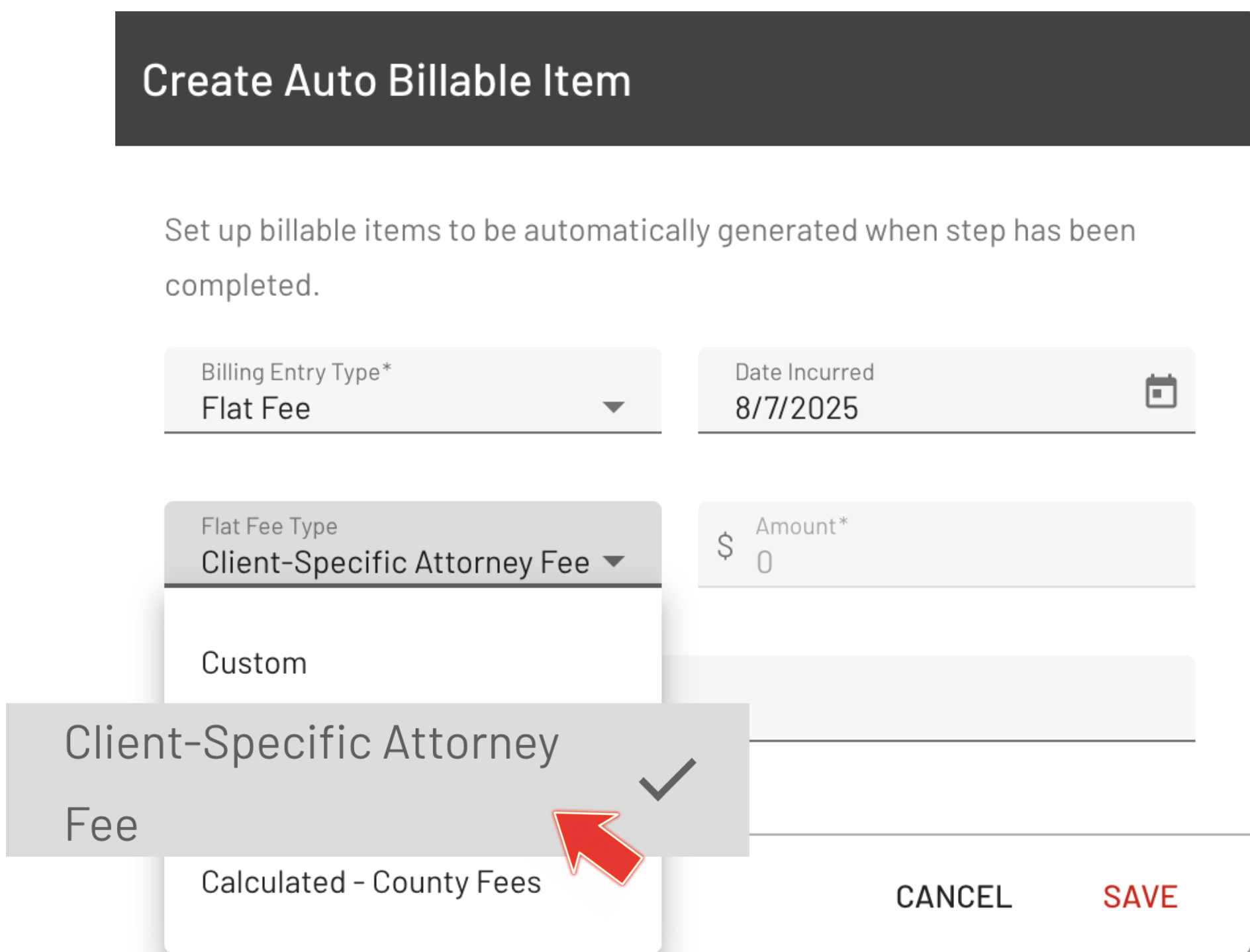
This ensures that the client-specific fee is automatically applied when a case is created using that workflow.
5. Make sure to apply and save the changes.
Workflow Outcome: Customized Attorney Fee Reflected
In the Eviction Inbox, after selecting the workflow applied with the Client-Specific Attorney Fee, the designated amount is automatically reflected under Auto-Billables.
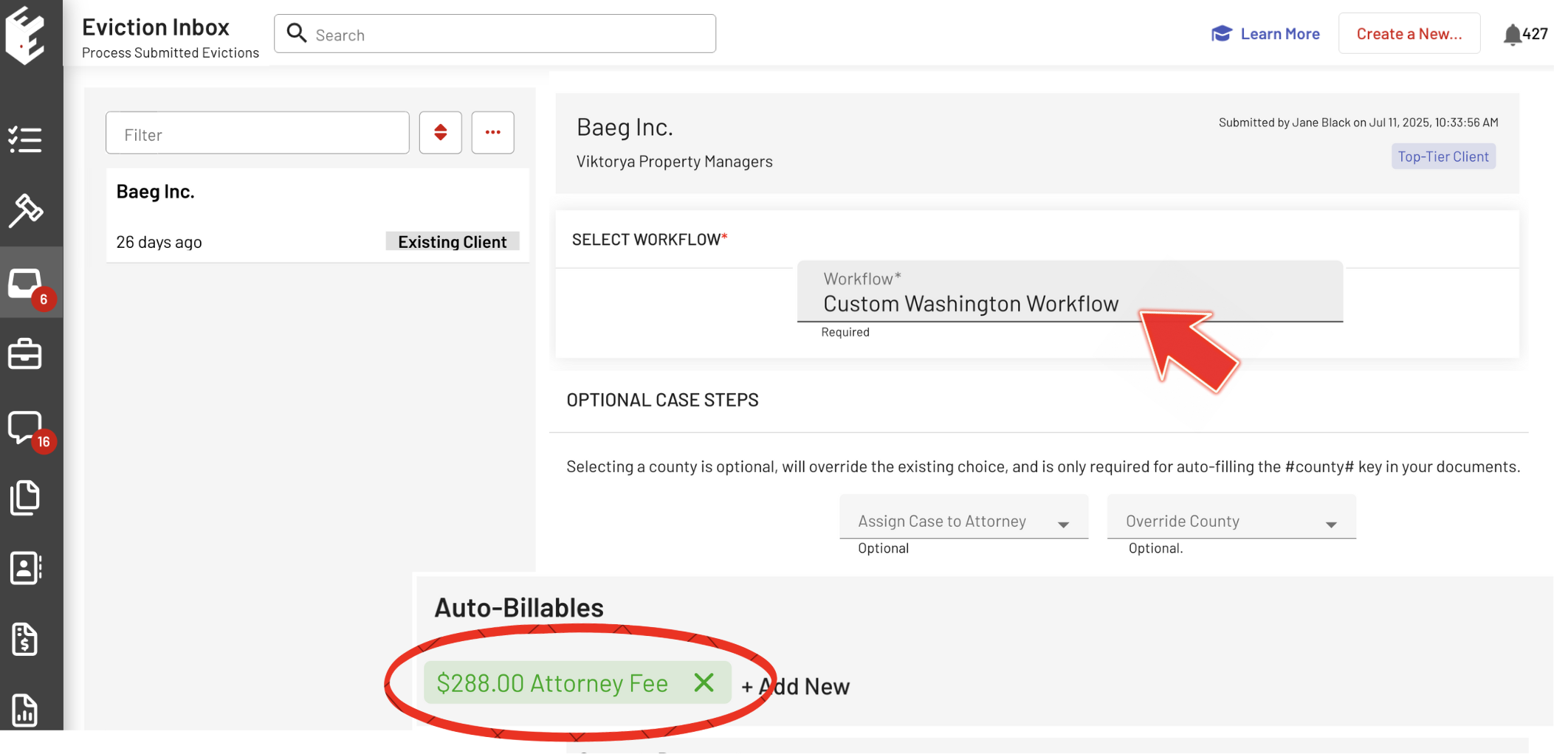
By configuring the Client-Specific Attorney Fee within the client's case and workflow setting, you establish a reliable billing structure that adapts to each client’s needs. This approach reduces errors, saves time, and maintains efficiency without compromising accuracy.
If you have any questions, feel free to reach out to our team for assistance.
