Document Center Guide
The Document Center is your central hub for organizing, filtering, and downloading case-related documents quickly and efficiently. Designed for convenience, it allows users to access case files, generate templates, and download documents in bulk with ease. Whether you're a legal assistant, property manager, or administrator, this tool helps you manage documents based on dates, clients, case statuses, and more—keeping your workflow smooth and organized.
Below is a comprehensive guide to the key features available in the Document Center:
1. Date Generated/Uploaded Bar
This filter allows you to view documents within a specific time range. You can manually enter the "From" and "To" dates. Alternatively, click the calendar icon to select the desired dates from a date picker.
Note: Documents can only be searched for a maximum of 2 months back from the current date.
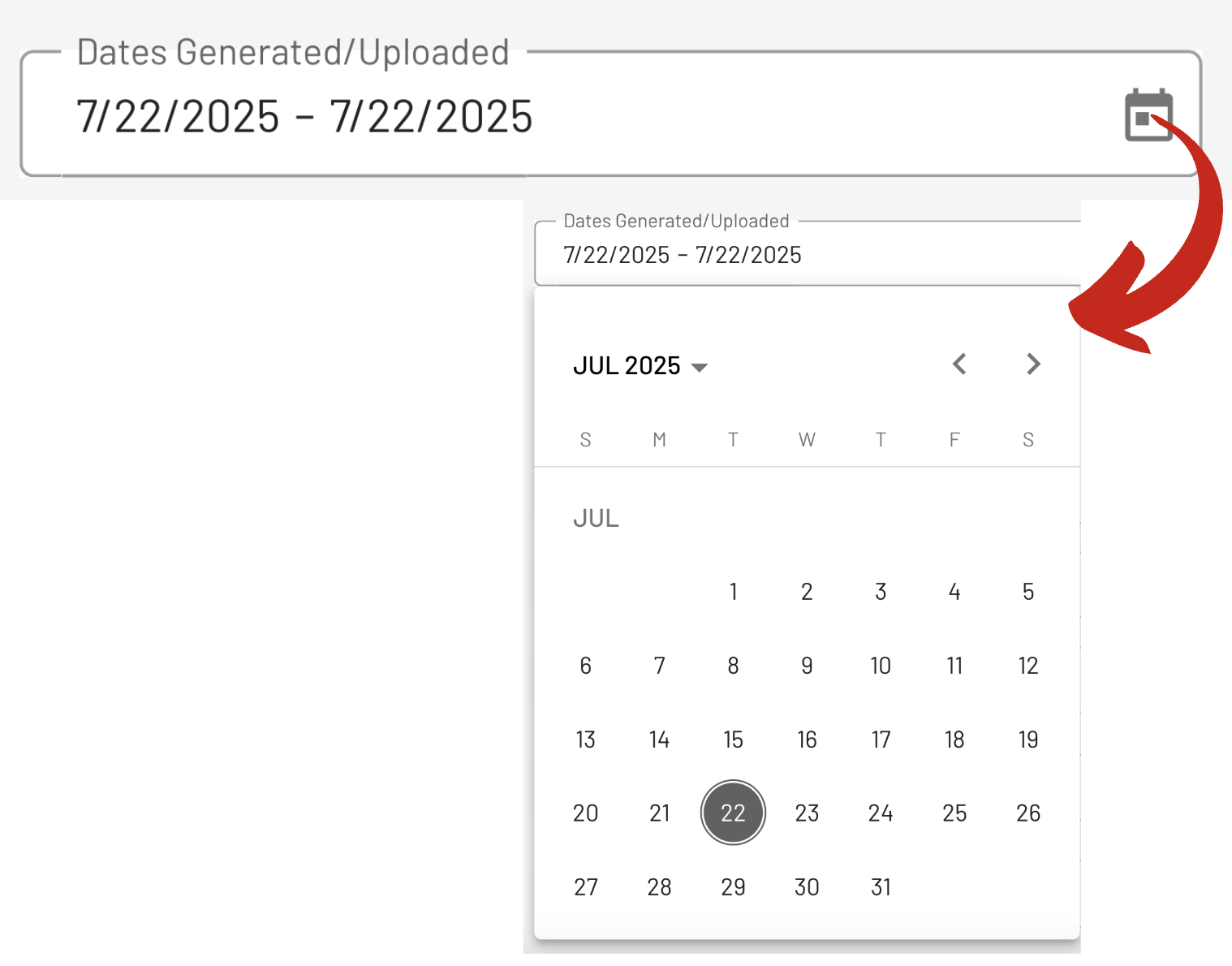
2. Document Types Dropdown Bar
Use this to narrow down your results to specific document types. You can select one or multiple types of documents to display. Great for locating leases, notices, court filings, or other specific file categories.
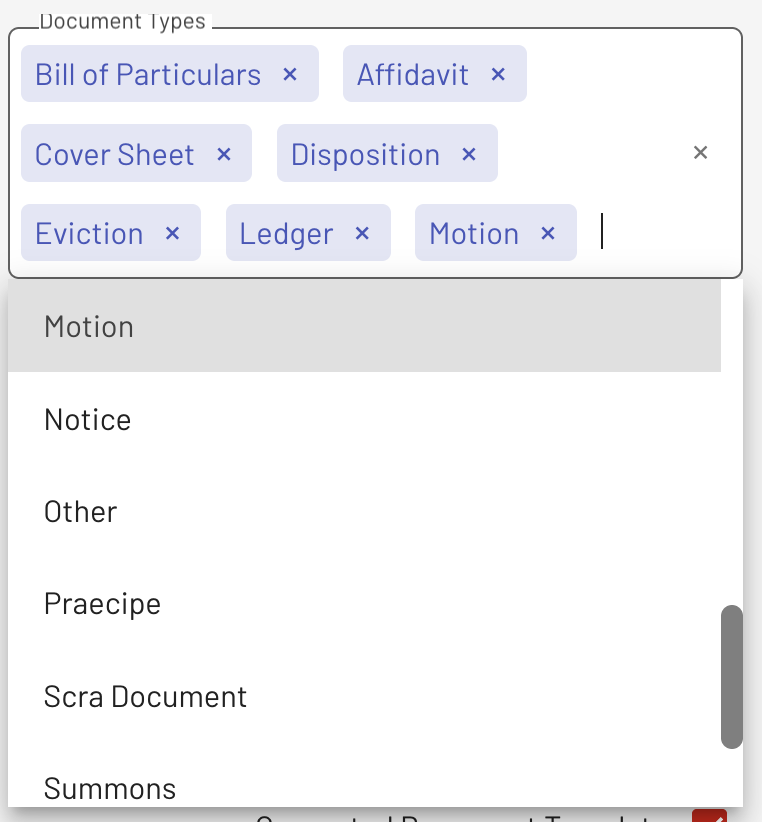
3. Case ID Bar
Quickly find documents linked to a specific case. Start typing the Case ID, and matching options will appear. Select the appropriate Case ID from the suggestions.

4. Case Status Bar
Filter documents by the current status of the case. Options include: Any, Open, and Closed.
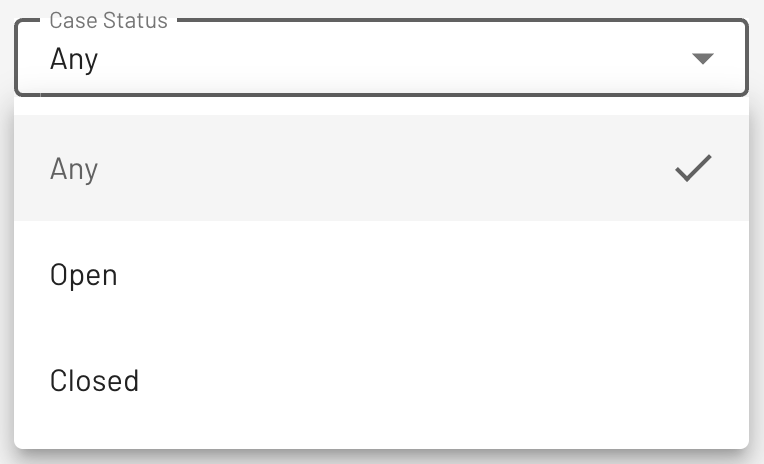
5. Client Bar
Choose whether to view documents for all clients or focus on a particular one. Select All Clients, or Pick a specific client from the dropdown.
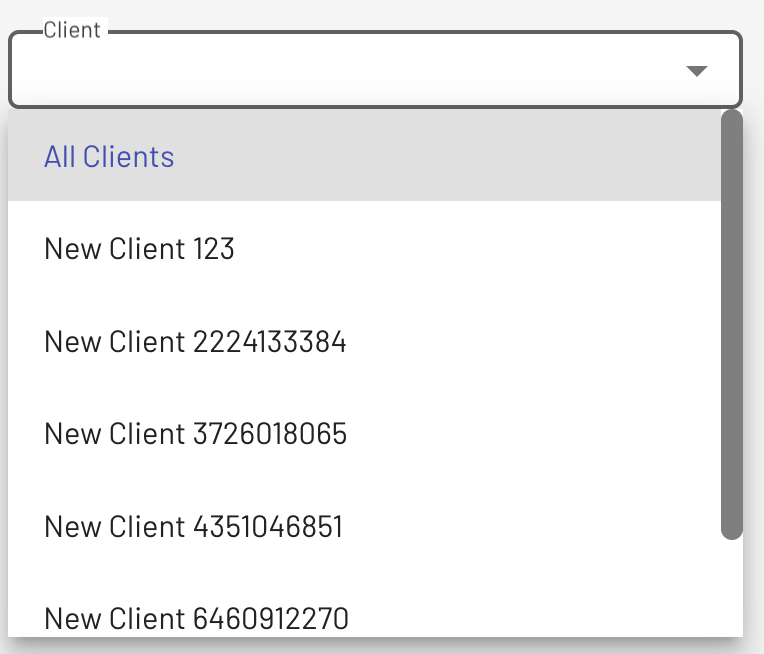
6. Property Manager Bar
Filter documents by property manager. Choose All Property Managers, or Select a specific manager to narrow down the results.
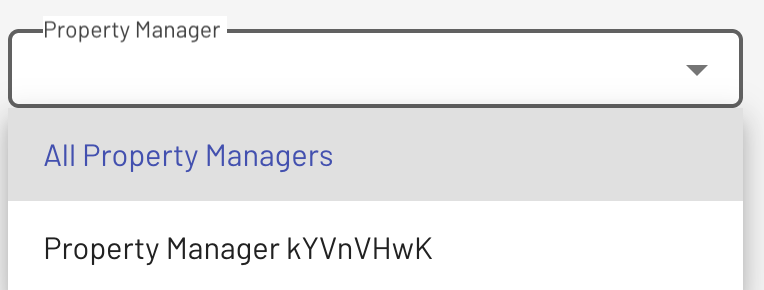
Document Management Controls
This section lets you group, collapse, search, and download generated document templates, helping you efficiently manage selected files after applying filters.
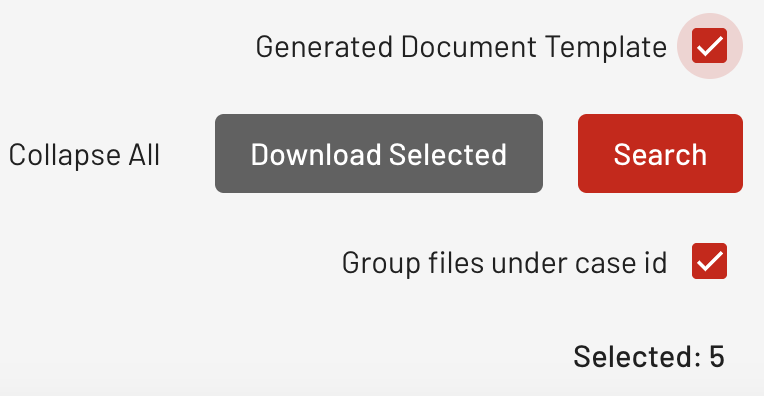
a. Search Button: After applying your desired filters, click Search to load the matching documents.
b. Generate Document Template: This option allows you to generate predefined templates. Check this box to create document templates using the selected filters. Useful for generating notices, letters, or legal forms.
c. Collapse All Button: Click this to quickly collapse all grouped rows for a more compact view.
d. Download Selected Button: Once you've selected or grouped the desired documents, click this button to download them. Files will be compressed into a ZIP folder if the documents are large or numerous.
Display Section
This area shows the filtered documents and provides tools like group selectors, sorting options, and column customization menus to help you organize and manage your document list with ease.
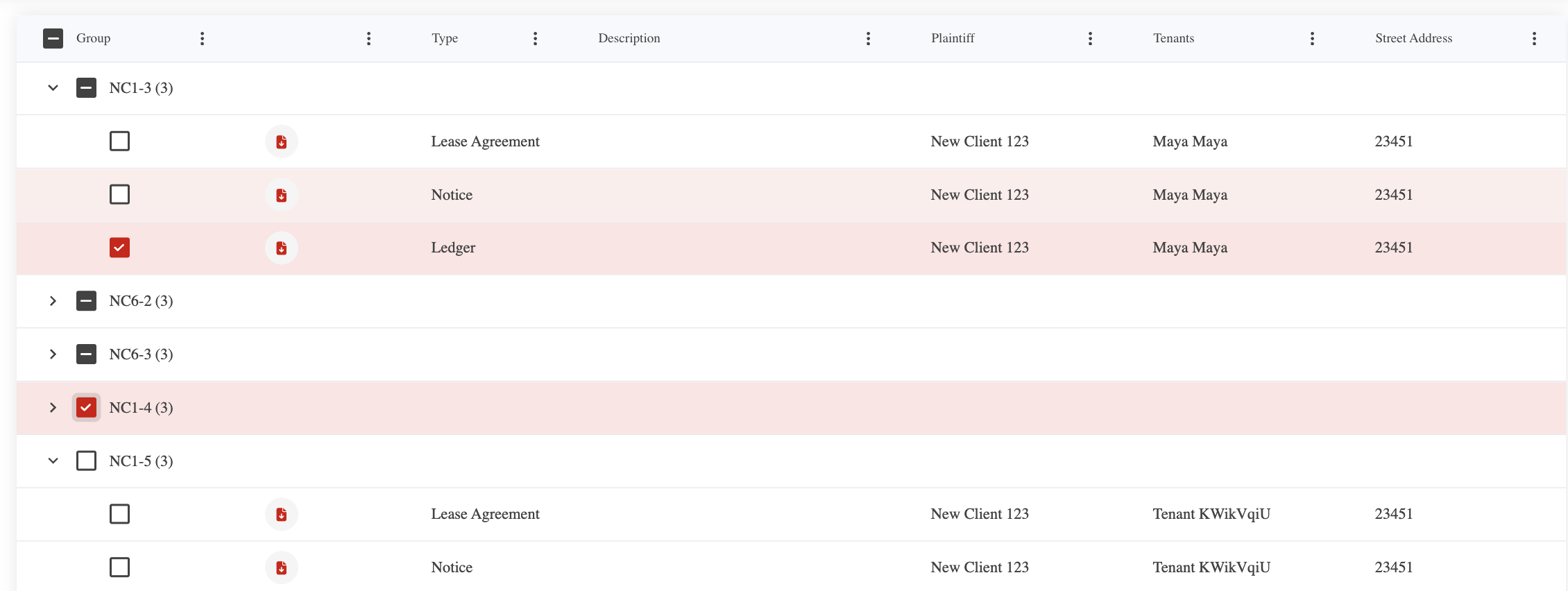
a. Group Selector: Use the checkboxes to group documents together for downloading or further actions.
b. Ellipsis Button (⋯): Each section includes an ellipsis menu offering the following options: Pin Column, Autosize, Un-group, Choose Columns, Reset Columns, Expand All Row Groups, and Collapse All Row Groups
c. Other Tabs: These tabs include additional tools to sort or organize the document list: Sort/Clear Sort, Pin Column, Autosize, Un-group, Choose Columns, Reset Columns, Expand All Row Groups, and Collapse All Row Groups
If you need further assistance or have any questions, feel free to contact our support team.
