How to Upgrade/Downgrade your EasyEviction Subscription Plan
Managing your subscription and user licenses is key to keeping your EasyEviction account running smoothly. Whether adjusting user access or updating your plan to fit your needs, these settings help you stay efficient. This guide will walk you through the simple steps to manage both, ensuring a seamless experience so you can focus on what matters.
Step 1: Access Admin Settings
To get started, log in to your EasyEviction account and navigate to Admin Settings. You can find this option on the leftmost side of your screen or under the button where your firm name is located. Clicking on the firm name will open a dropdown menu, where you can select Admin Settings.
Step 2: Proceed to the Subscription Page
After navigating to the Admin Settings, click on Subscription.
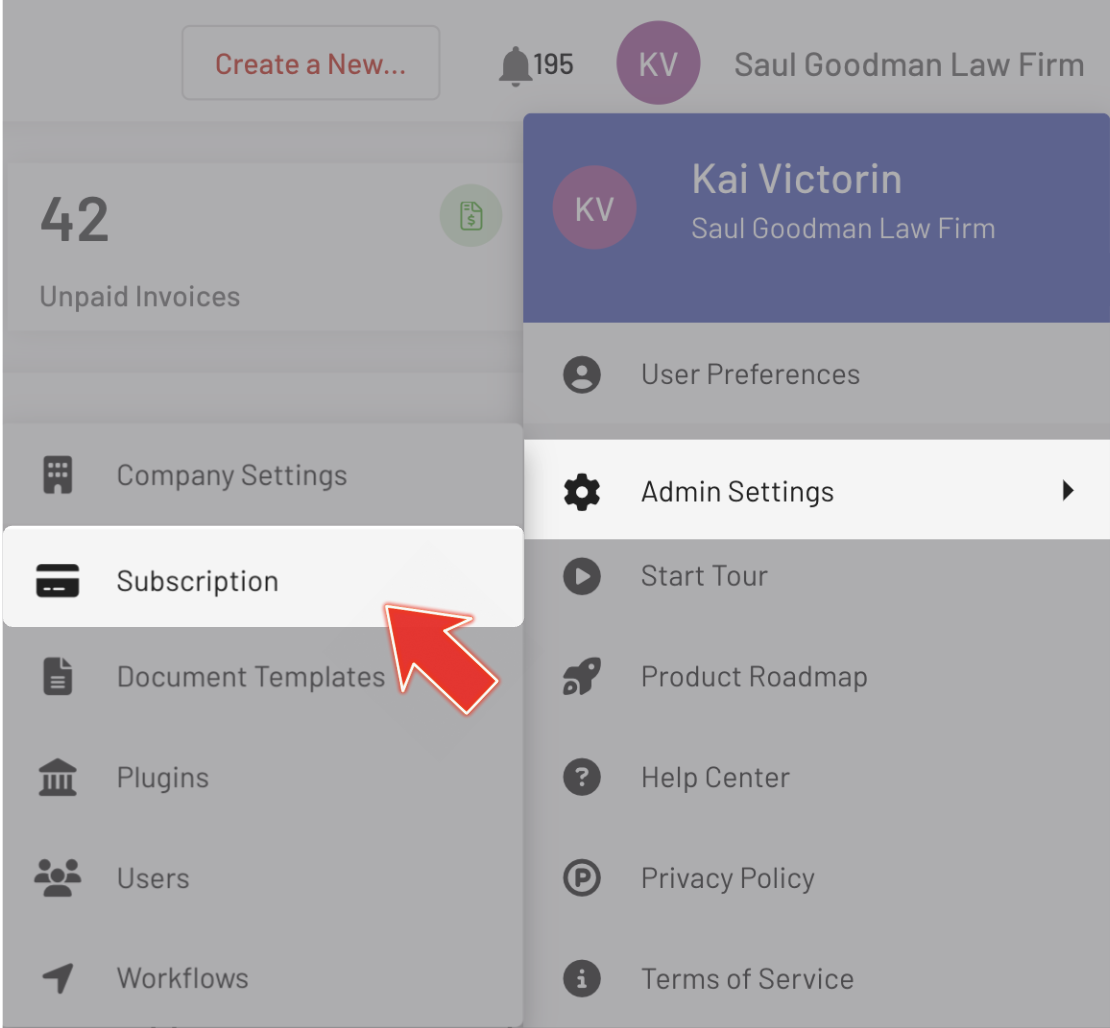
Step 3: Upgrade/Downgrade your Subscription Plan
Adjusting your subscription plan allows you to tailor services to your current needs and budget.
1. Click on the Change Plan button in the Current Subscription section.
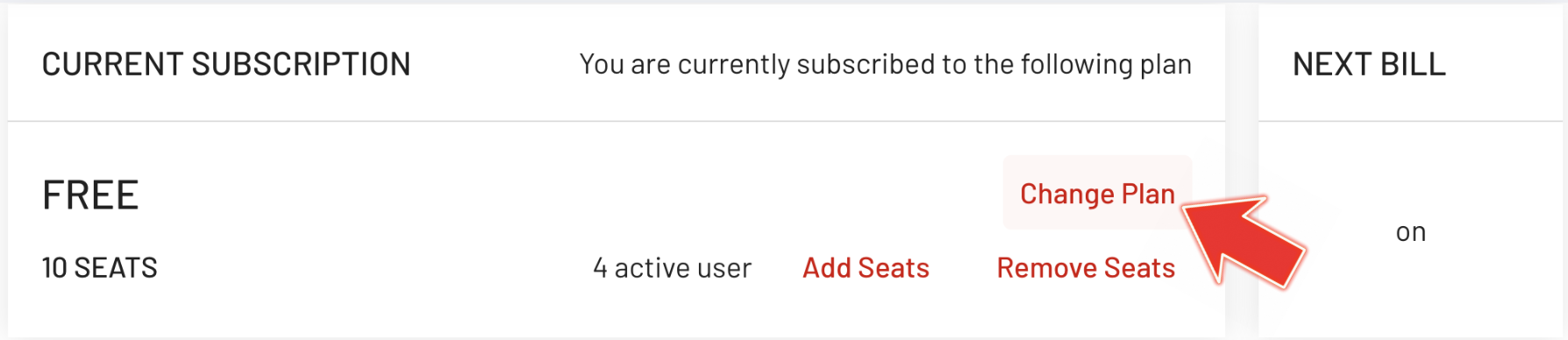
2. Select your preferred plan; click on the higher-tier option to upgrade or the lower-tier option to downgrade.
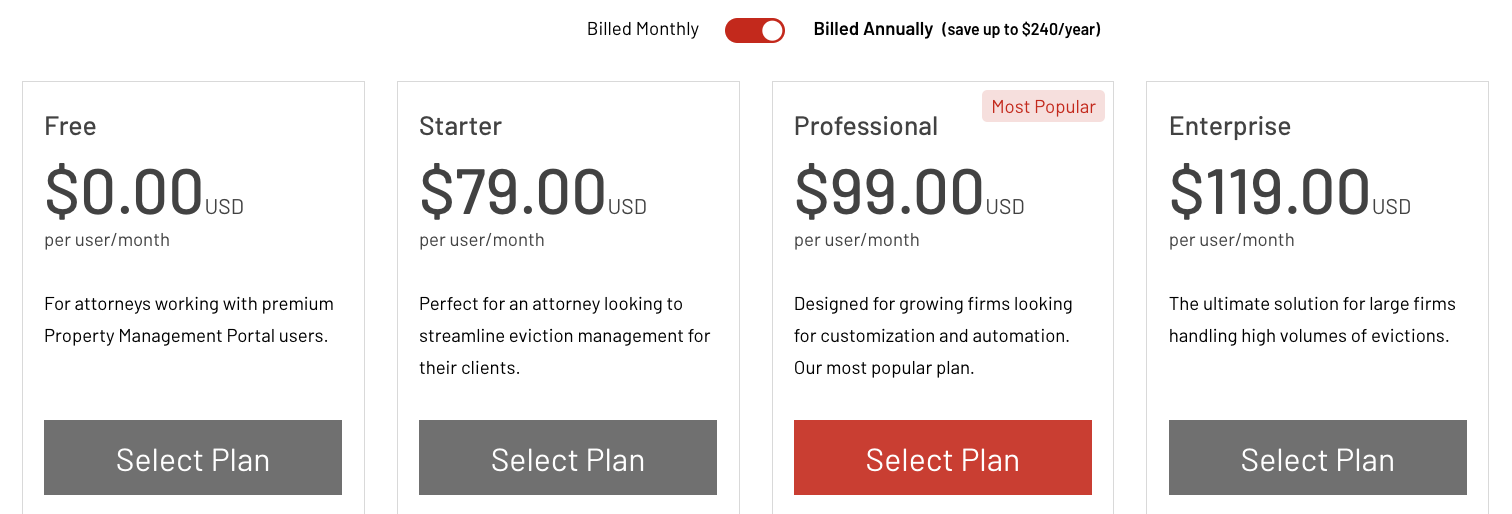
Note: You will receive a confirmation message upon downgrading your subscription plan, with the option to reverse the change if desired.
Downgrades and Changes to Your EasyEviction Plan
When you schedule a downgrade to your subscription plan, the system will ensure that the downgrade takes effect at the start of your next billing cycle. This means that your current subscription plan will remain active until the scheduled downgrade date, and you’ll be charged for it according to the original terms.
If you try to add or remove seats while a downgrade is scheduled, you’ll encounter a notification or error message. It will indicate that you cannot make any changes to your subscription (such as adjusting the number of seats) unless you undo the scheduled downgrade.
Example:
If you're scheduled for a downgrade but need to add more seats, you'll be prompted with a message stating:
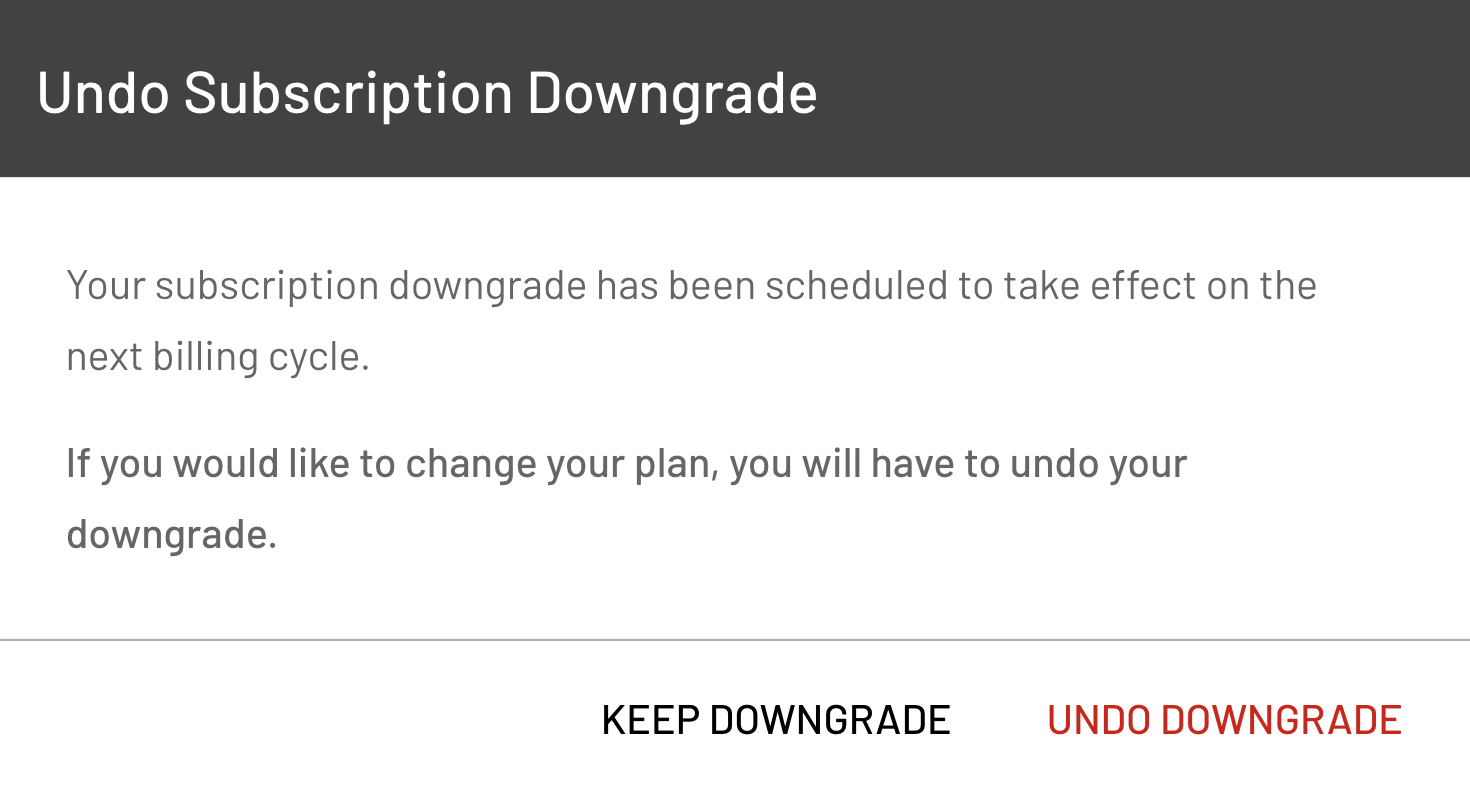
If you would like to change your plan, you will have to undo your downgrade.” The same message will appear if you attempt to change your subscription plan.
Undoing a Downgrade
If you decide that you no longer want to downgrade, you can undo the downgrade directly from the subscription page. Once you undo the downgrade, your subscription will revert to its previous plan, and any scheduled changes will be canceled. This allows you to freely add or remove seats and make other modifications to your plan.
For example, if you undo the downgrade, your billing will go back to the Pro Yearly plan, and you will be charged as expected for the next cycle. This gives you the flexibility to manage your seats and subscription terms without being restricted by the scheduled downgrade.
Upgrading your Subscription Plan:
1. Same Number of Seats Required:
You must maintain the same number of seats, or add more, when upgrading. This means you can’t reduce the number of seats during an upgrade. The upgrade process ensures you are charged according to the number of seats you have.
2. Upgrading Between Payment Terms:
If you’re upgrading from an annual plan, you cannot switch to a monthly plan. This restriction is in place to avoid complications with refunds. For example, if you've already paid for a Professional Annual Plan and want to upgrade, you cannot switch to a monthly Enterprise Plan. This ensures the integrity of billing cycles and avoids the need for reimbursement for previous payments.
Key Billing Considerations for Upgrades
When upgrading your EasyEviction subscription, keep in mind that:
Upgrades Take Effect Immediately:
Any changes made during an upgrade, including adding new seats or upgrading to a higher-tier plan, will be charged immediately and take effect right away.
No Refunds for Changes:
If you’ve paid upfront for an annual plan and decide to switch to a monthly plan, you will not receive a refund for the difference. All upgrades must occur under the same payment structure (monthly or annual) to ensure a smooth transition.
Monthly or Annual Subscription:
Click the toggle button to switch from an annual to a monthly subscription.
The updated price will be instantly reflected on the page after selecting the toggle.
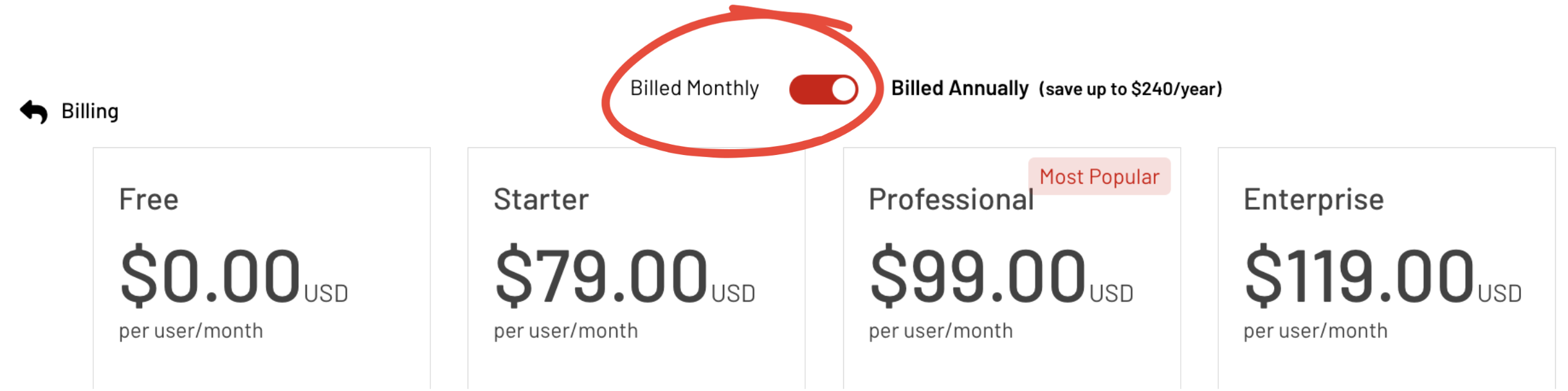
Step 4: Review Your Changes
After making adjustments, review your updates:
- Verify that your subscription plan accurately reflects the changes by reviewing the invoice history and your current plan.
- Double-check your billing details to ensure the correct charges are applied.
Contact Support if Needed
If you encounter any issues or need further assistance with your subscription or user licenses, the EasyEviction support team is available to help:
- Help Center: Access the support page for detailed articles and FAQs.
- Live Chat: Use the live chat feature for quick assistance.
Managing your EasyEviction subscription is straightforward, but understanding the rules around downgrades, upgrades, and seat adjustments is essential for ensuring that your billing and account settings align with your business needs. Whether you are adjusting the number of seats or upgrading to a higher-tier plan, our system is designed to offer flexibility while ensuring accurate billing.
If you ever need assistance, our support team is always here to help.
