Workflow Builder
EasyEviction has redesigned the User Interface of Workflow Builder and incorporated new features to facilitate easier navigation and enhance work efficiency.
Redesigned User Interface
Various Workflows are positioned at the top, followed by "Workflow Details" and "Scheduled Emails."
Below, you'll find the "Workflow Steps."
Further down are additional functionalities such as Delete, Clone Workflow, Undo All, Add Step, and Save.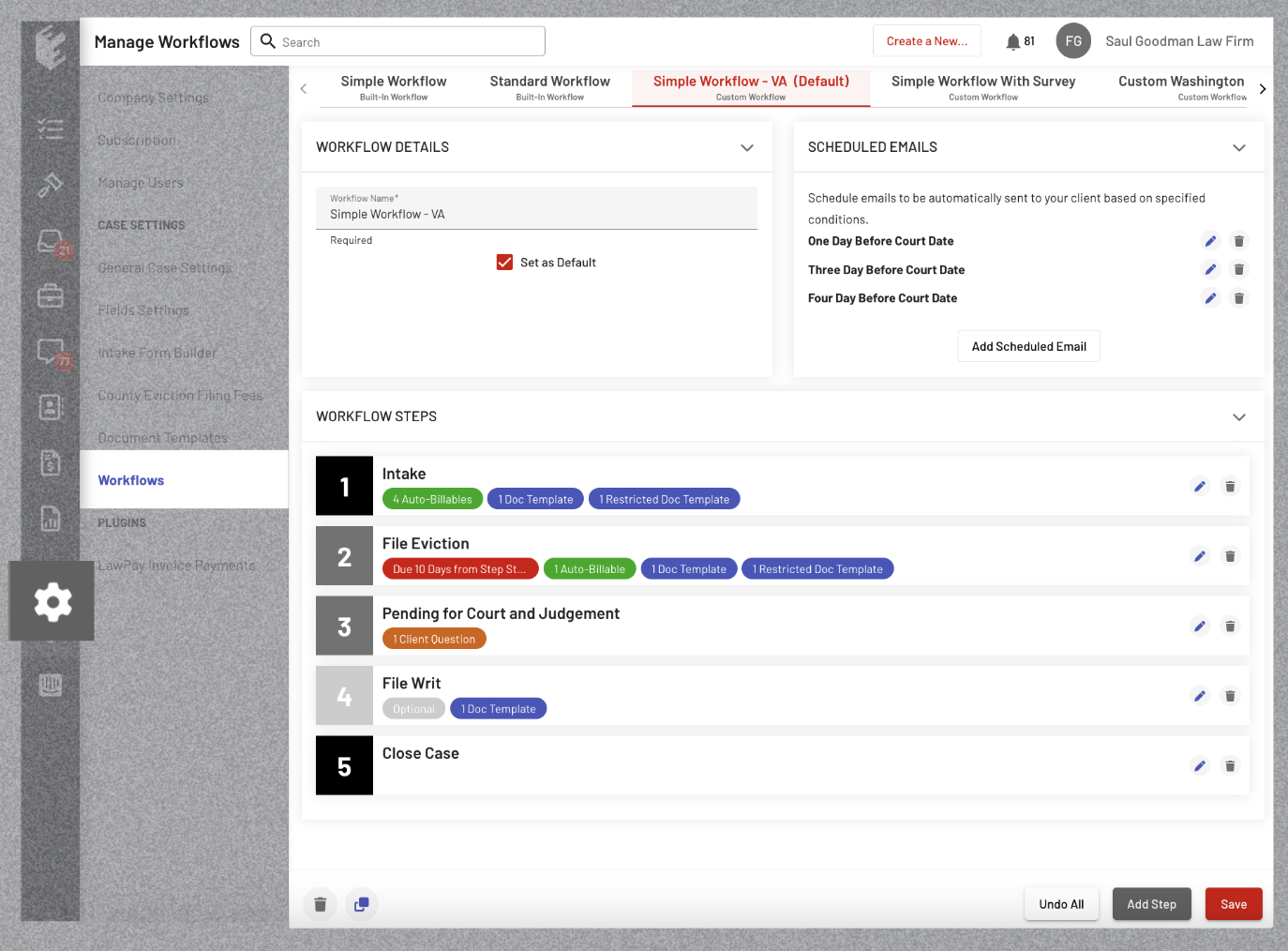
The Step Editor
Click the pencil icon located at the rightmost part of a Workflow Step Bar, and a "Step Editor" form will be displayed. This editor shows features from Step Name to Billing Options.
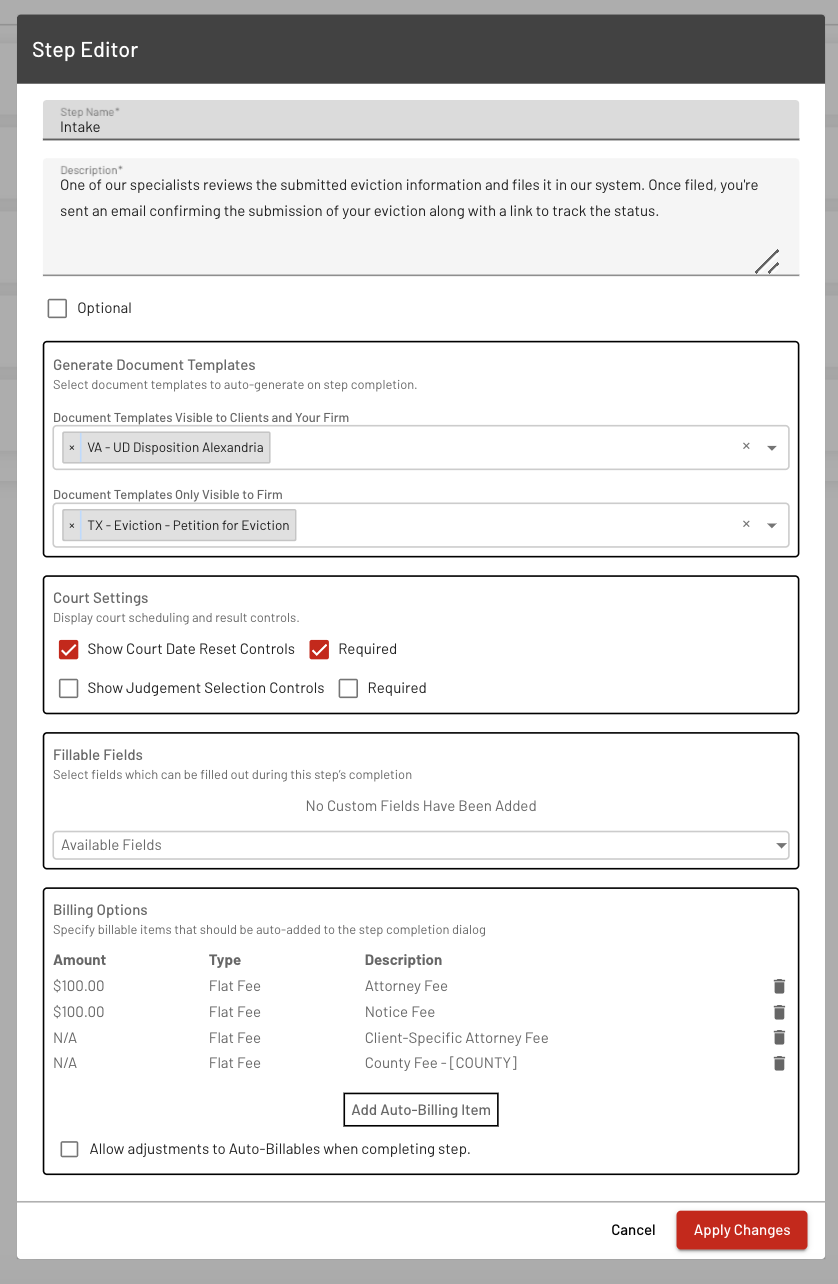
Document Templates: Auto-generate & Dual Visibility
Selected Document Templates will be automatically generated upon the successful completion of each step.
Choose a Document Template that is visible to clients and your firm, and/or exclusively visible to the firm.

Court Settings & Fillable Fields
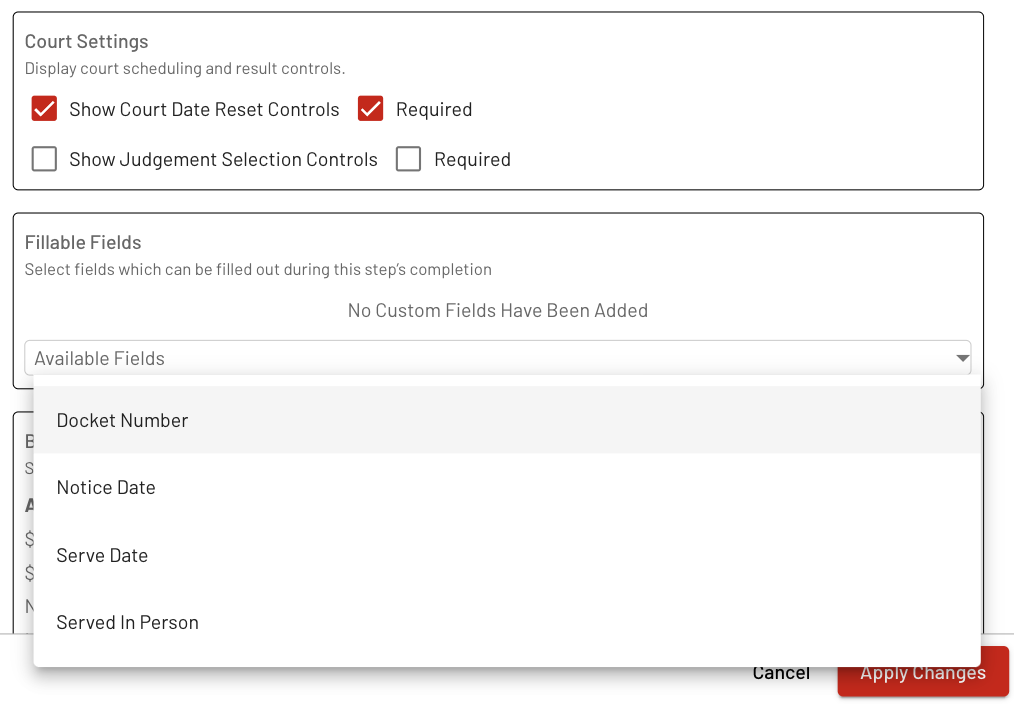
Auto-Billing Item: Client-Specific Attorney Fee
Create a Client-Specific Attorney Fee that auto-populates upon the completion of workflow steps.
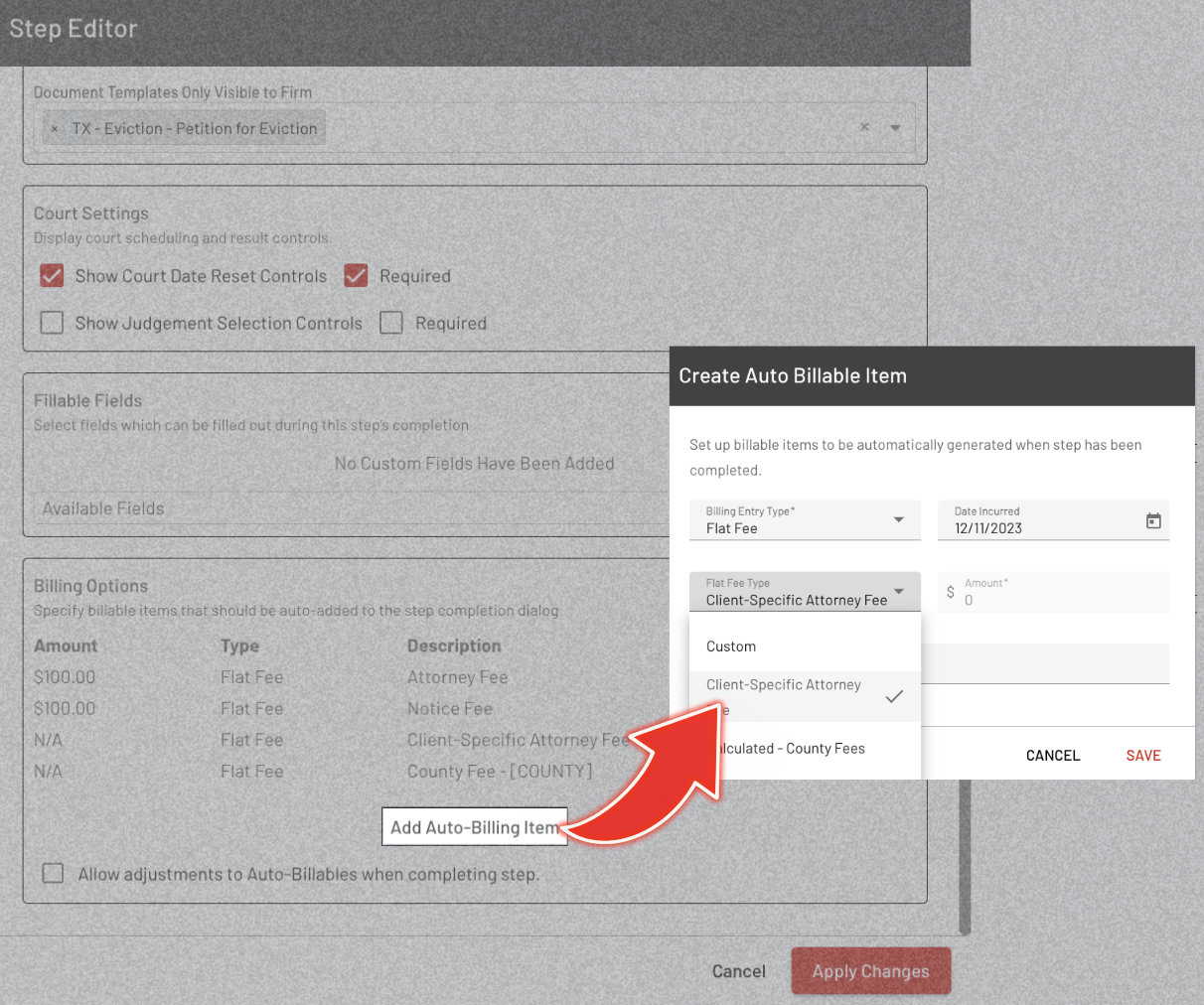
Experience smoother navigation and greater efficiency with EasyEviction’s newly enhanced Workflow Builder, designed to elevate your workflow.
If you have any concerns or need help, please don’t hesitate to reach out to our support team.
