Bulk Importing Evictions
Save time and energy by effortlessly uploading multiple evictions at once, freeing you up to focus on more important tasks.
With EasyEviction's user-friendly interface and efficient bulk import evictions feature, you can simplify your eviction management process and maximize your productivity.
Follow the steps below on how to bulk import evictions.
Step 1. Click the "Eviction Inbox"
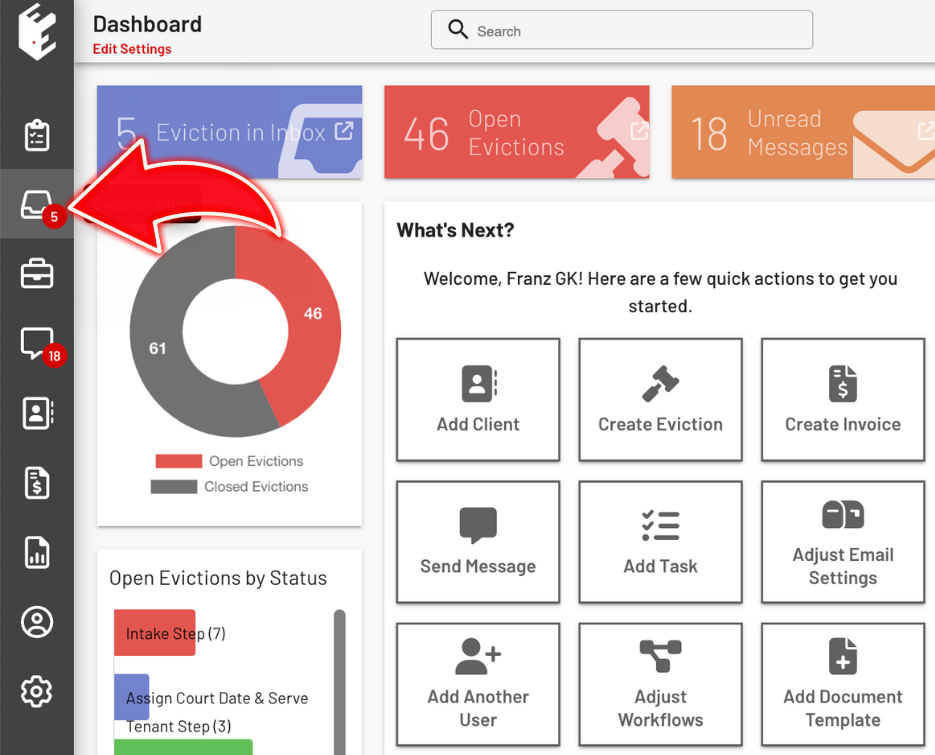
Step 2. Click the kebab menu or the three dots menu, then click "Bulk Import Evictions"
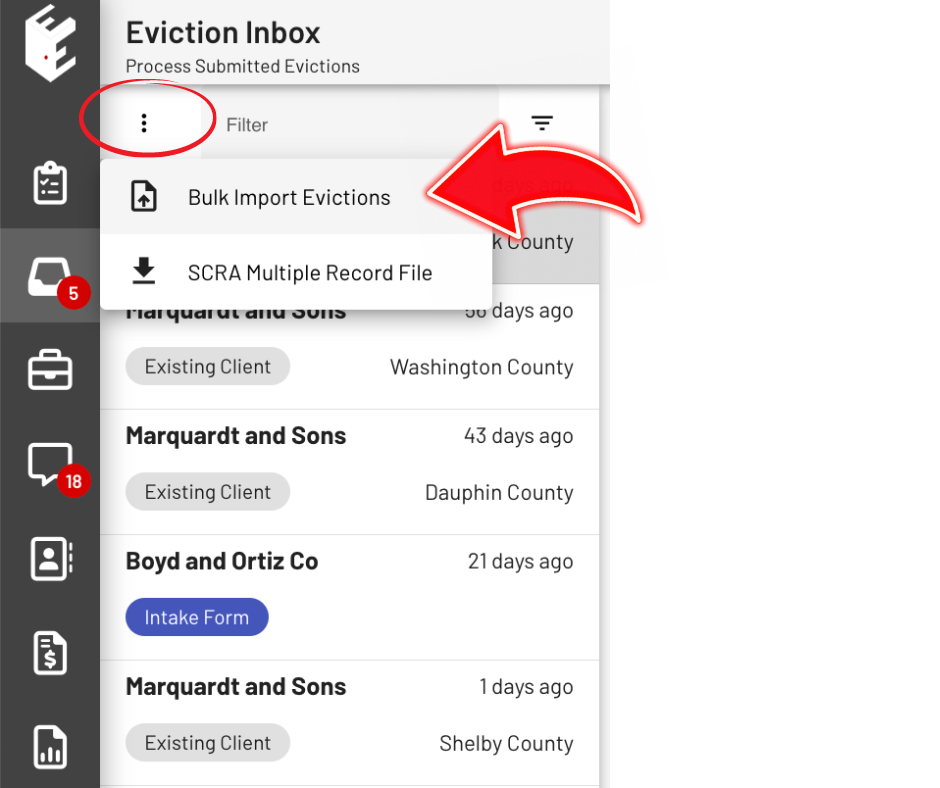
Step 3. Click the "Download Template (CSV)" Button
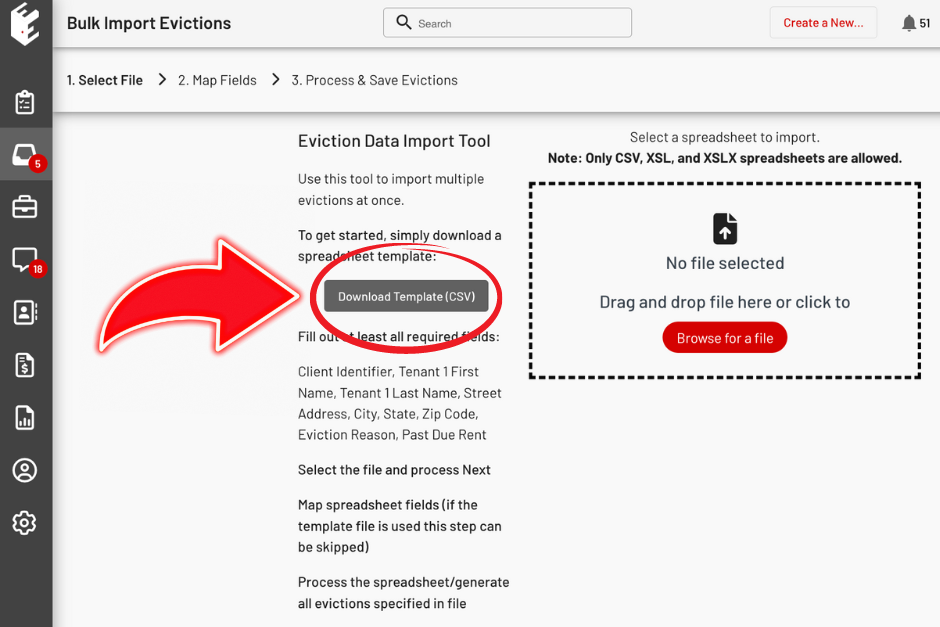
Step 4. Fill out the "Eviction Import Template"
A blank box will show an error and will not process uploading the evictions.

Step 5. Upload the filled-out Eviction Import Template
Save the filled-out template in CSV, XSL, or XSLX format. You can drag and drop the file in the upload box or click the "browse for a file" button.
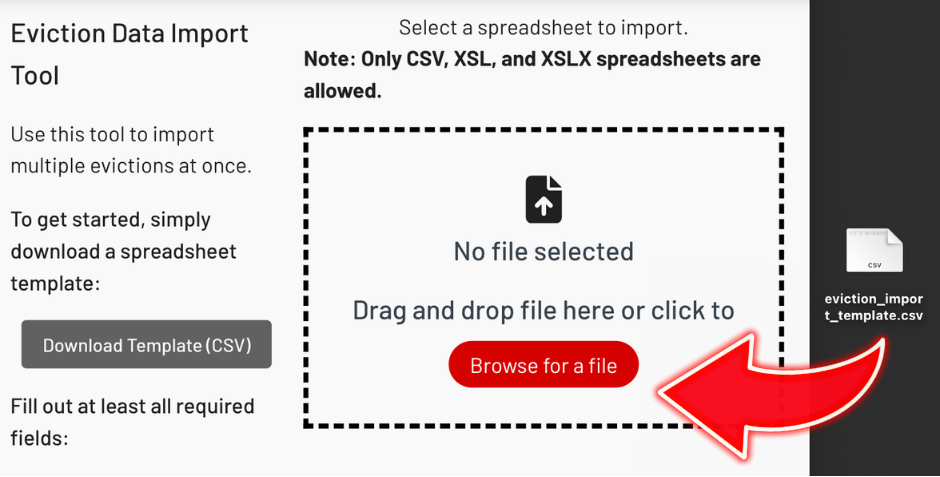
Step 6. Click the "Next" button
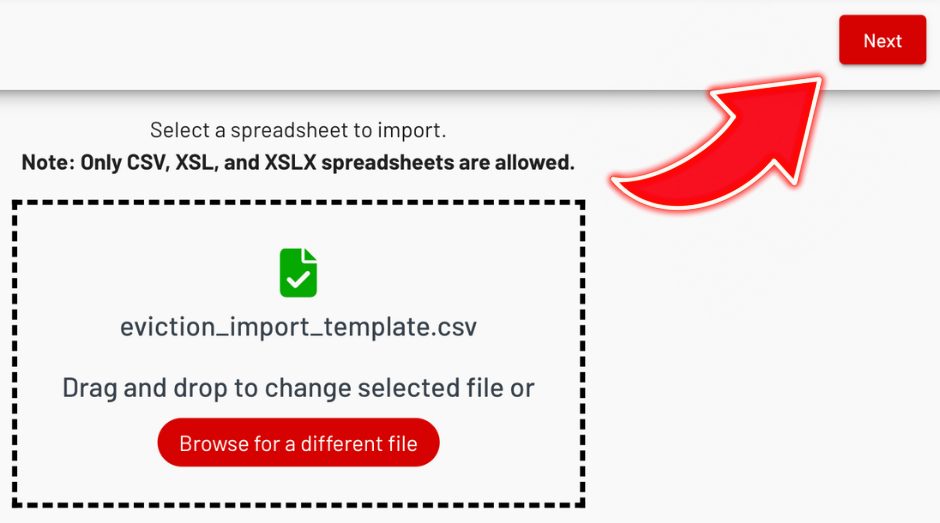
Step 7. Map Fields
Review and/or modify the uploaded details on the Map Fields page. Then, click the "Save" button.
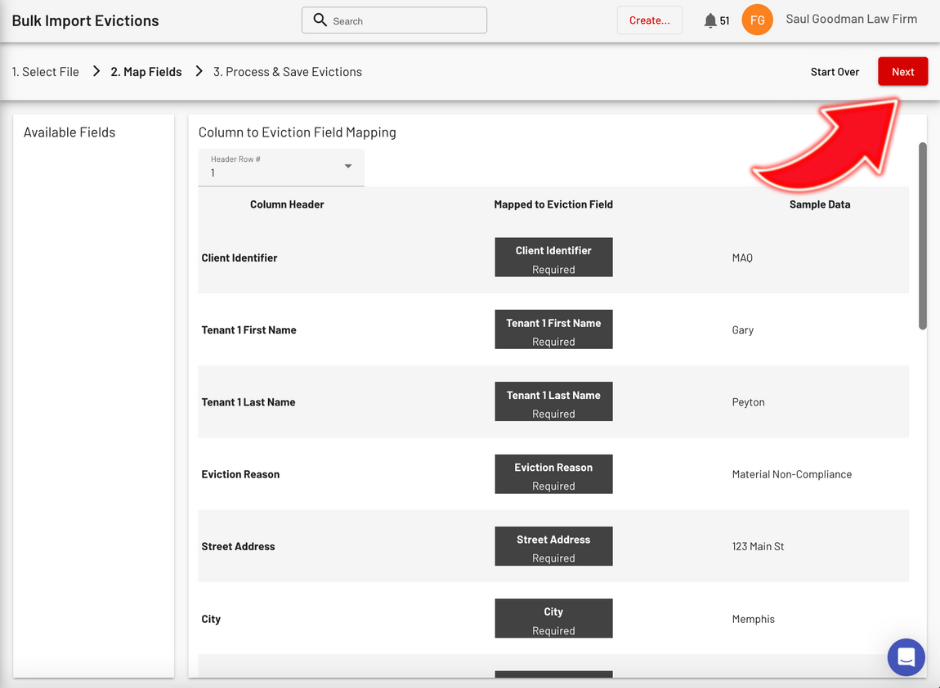
Step 8. Status Indicator
Take note of this status indicator located at the lower right corner of your screen.
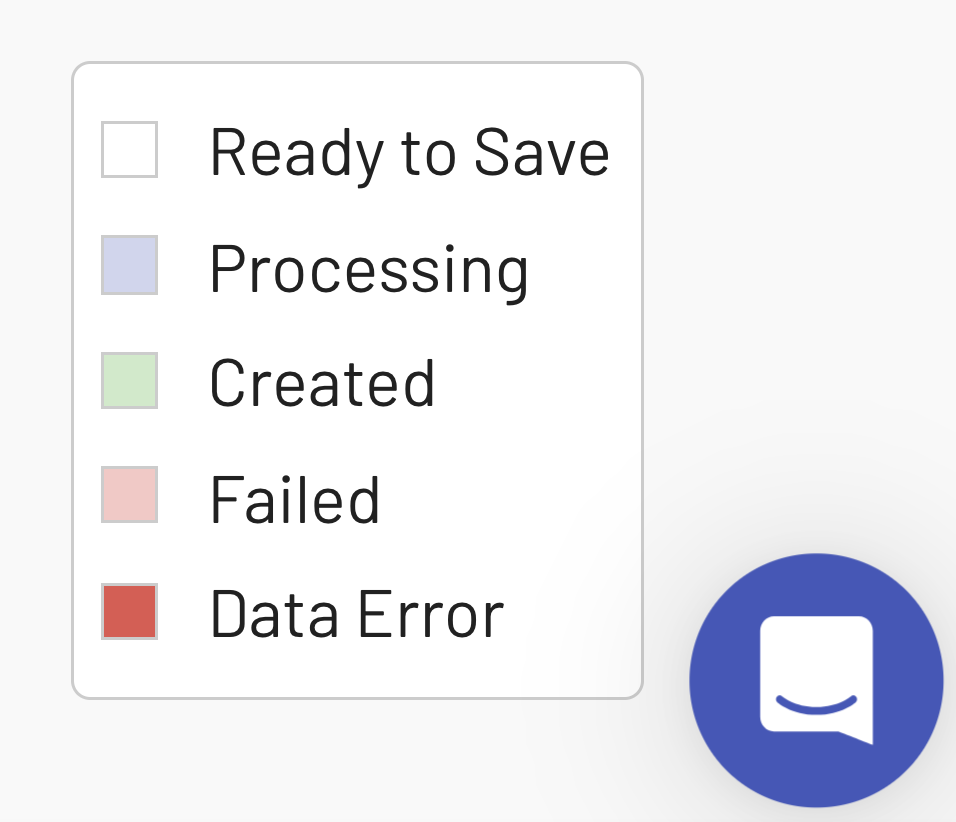
A red highlight will indicate a Data Error.
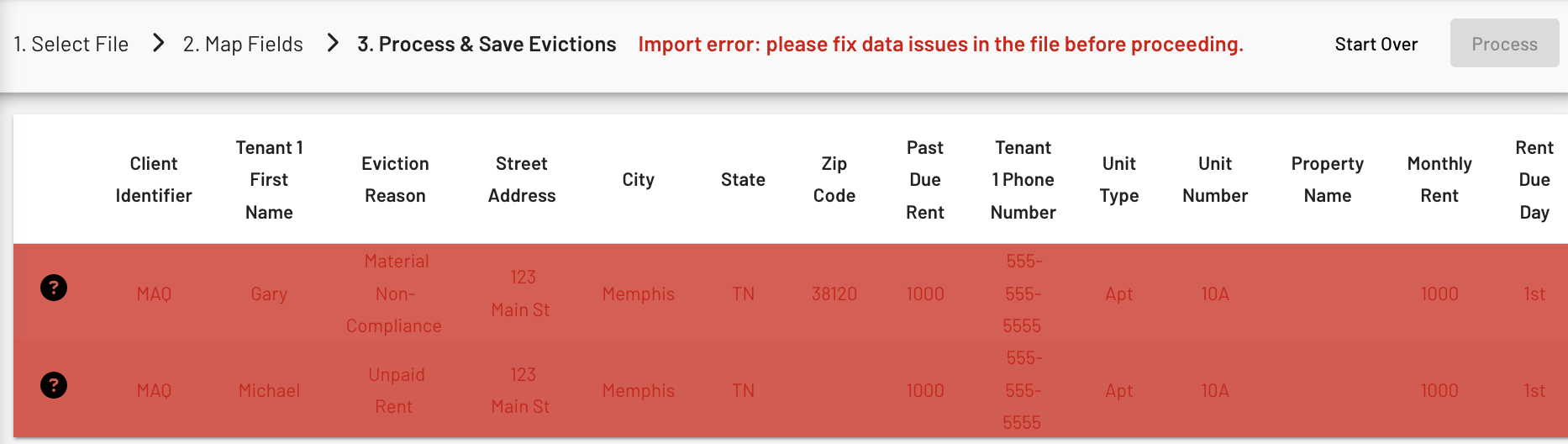
Hover your mouse on the "question mark" to see the specific error.
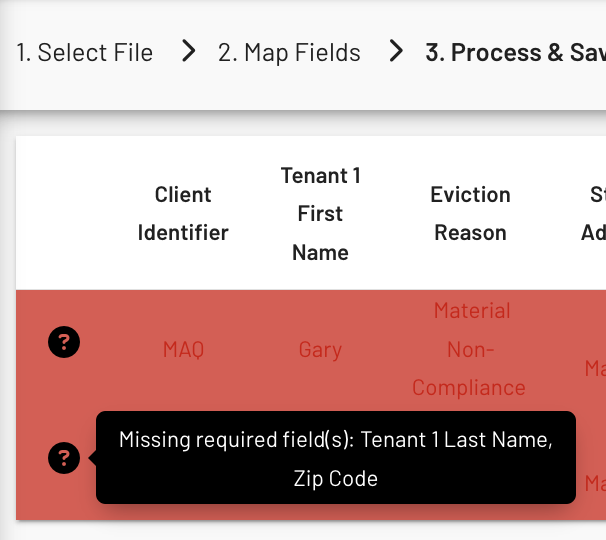
Click the "Start Over" button. Edit the error and fill out the required details on the Eviction Import Template. Then, upload it again.

Step 9. Process & Save Evictions
Step 9. Process & Save Evictions
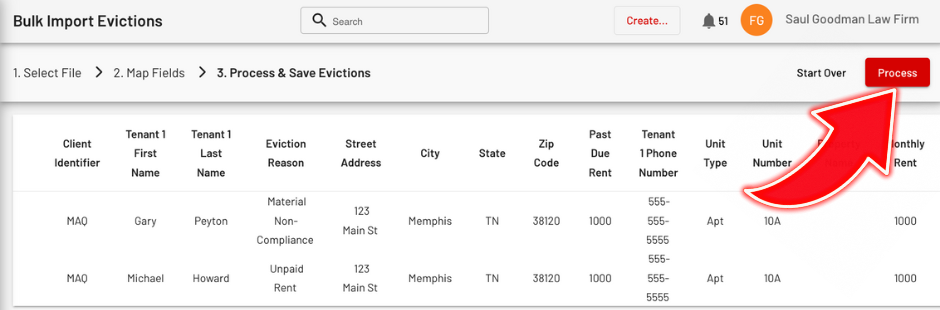
A green highlight indicates that the Evictions have been processed and saved.
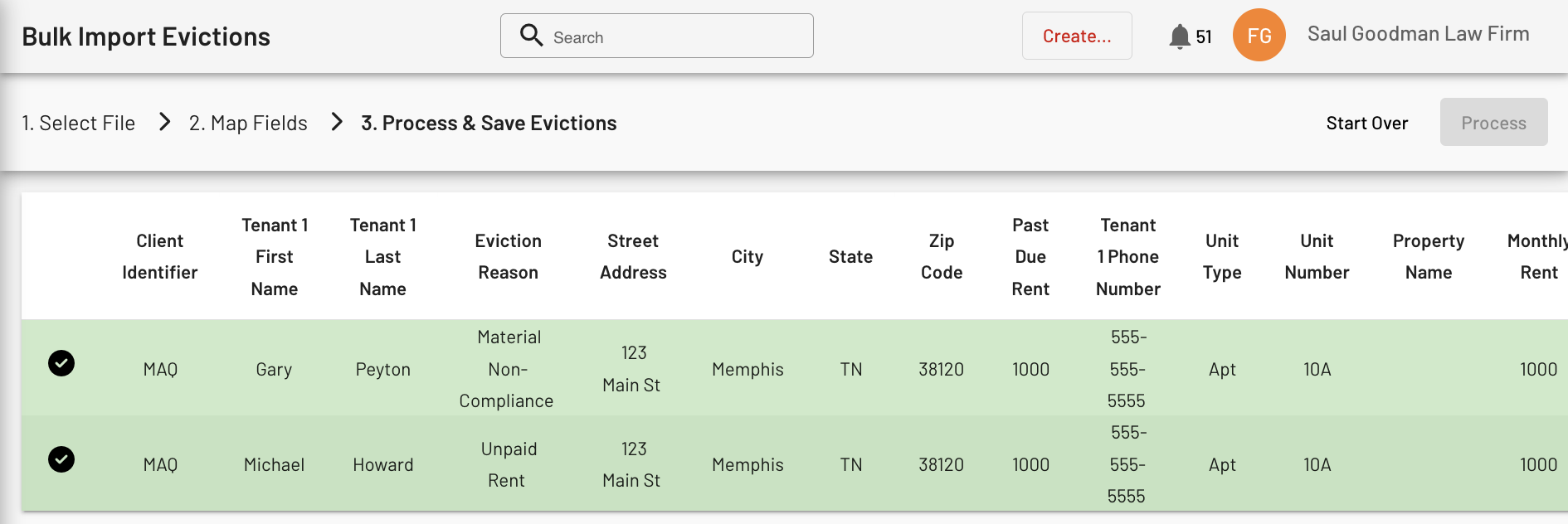
Simplify your eviction process by using Bulk Importing, allowing you to efficiently handle multiple cases at once.
For any inquiries or further support, please contact our team at your convenience.
