User Permissions
EasyEviction provides comprehensive management of user permissions for both internal and client users. Internal users can edit permissions, roles, and groups, with all options meticulously documented. Attorneys managing client users have the same capabilities, ensuring efficient and organized user administration.
A. EDITING INTERNAL USERS
(users within the same organization)
Manage internal user permissions by disabling/enabling accounts, deleting users, and changing roles and permission groups.
1. Go to Admin Settings, then click "Users" under User Settings.
On this page, you will find Active Users, Invited Users, and Disabled Users.
Account Admin and Admin users can modify the permissions of users within their organization.
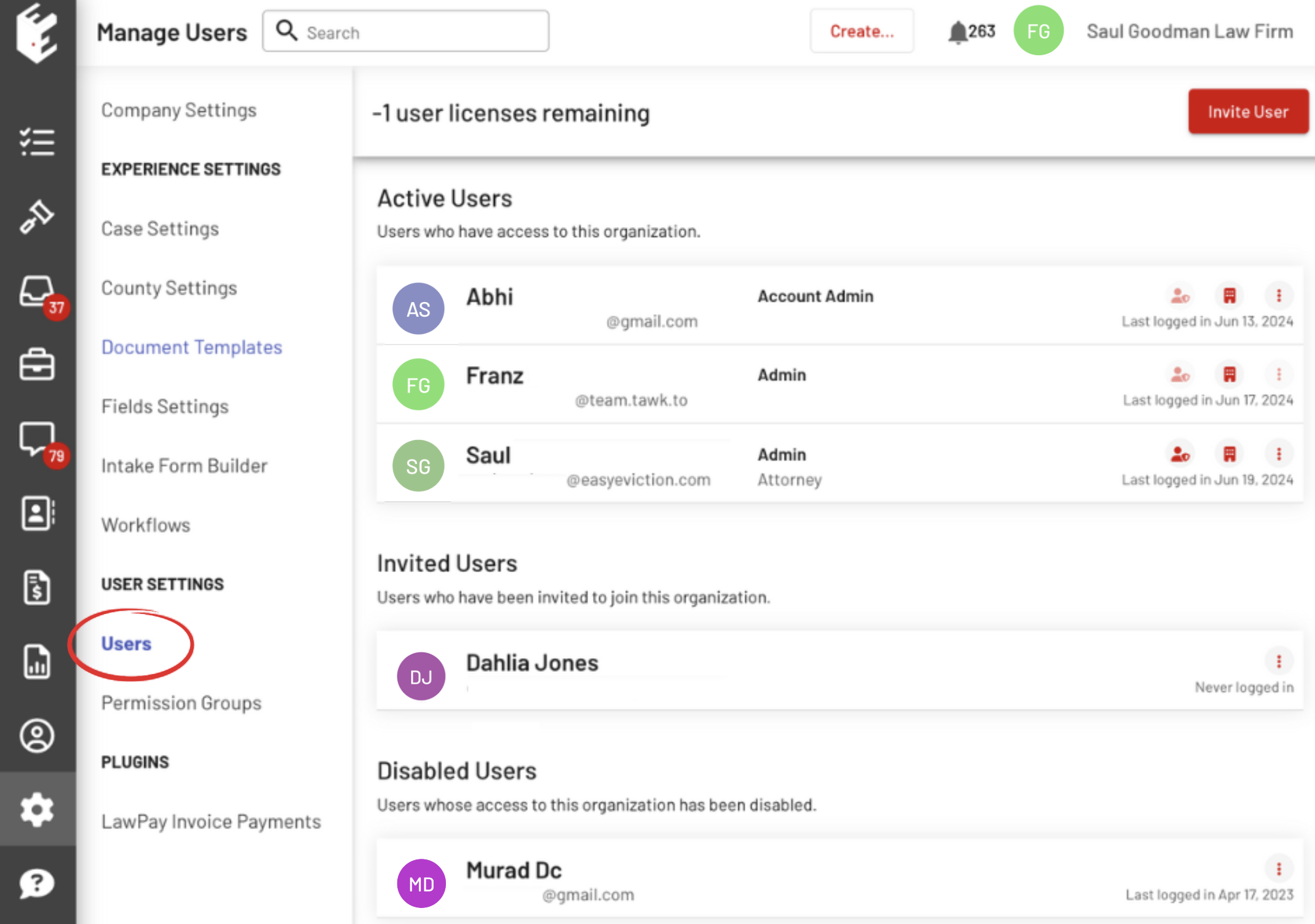
FUNCTIONALITIES
Below are the drop-down menus after clicking the red buttons – Change user permission group button, Change user role button, and Ellipsis button.
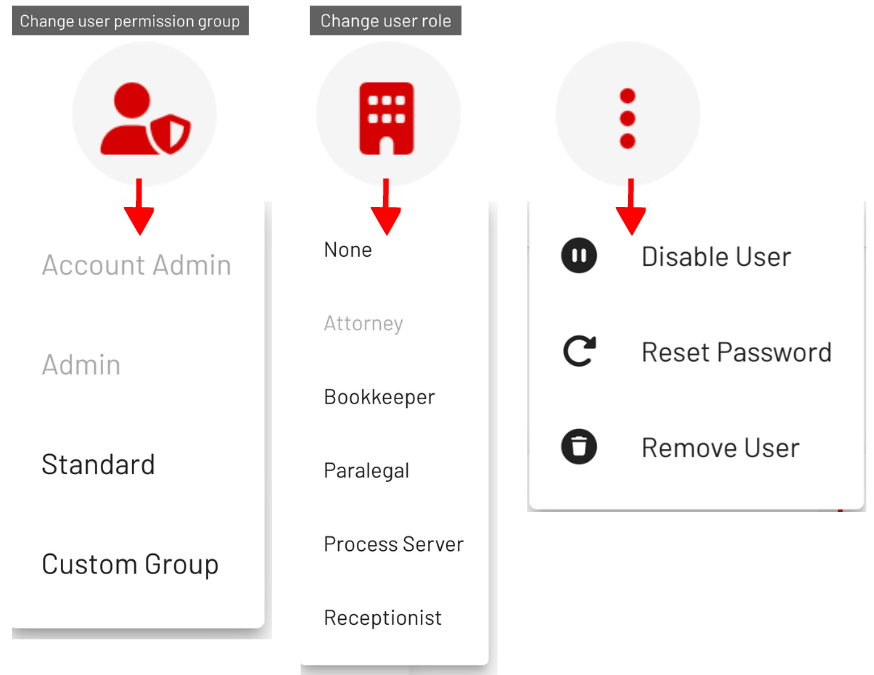
ACTIVE USERS:
Each user differs in their permissions to enable or disable functionalities.
Note: Only an Account Admin can set another user to an Account Admin
1. Account Admin
Can Change ALL User's Roles.
Can Change User Permission Group and reset the Password of the Admin, Standard, and Custom Group Users.
Can Disable and Remove Admin, Standard, and Custom Group Users.
The Change User Permission Group and the Ellipsis button are disabled on the Account Admin.
2. Admin
Can Change ALL Active User's Roles
Can Change ALL functionalities of the other Admin, the Standard User, and the Custom Group User.Cannot Disable User, Reset Password, Remove User, and Change Permission Group on Account Admin and Self.
Assigning a Customized Permission Group to a User
Under the Active Users, click the 'Change user permission group button', then select the Customized Permission Group. The name of the Customized Permission Group will automatically appear beside the User's Name.
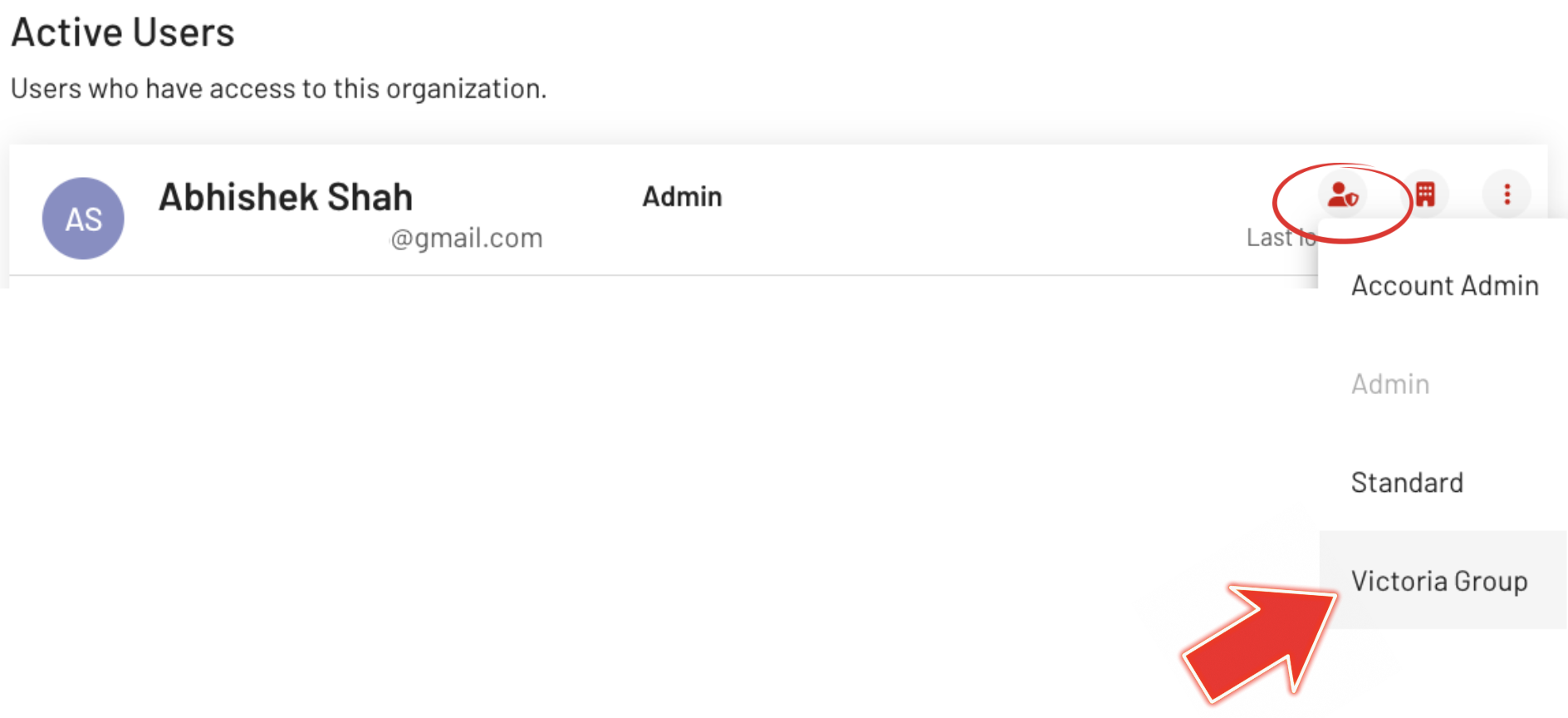
Click here to learn how to Customize a Permission Group.
INVITED USERS:
Re-Send the Invitation or Remove the User.
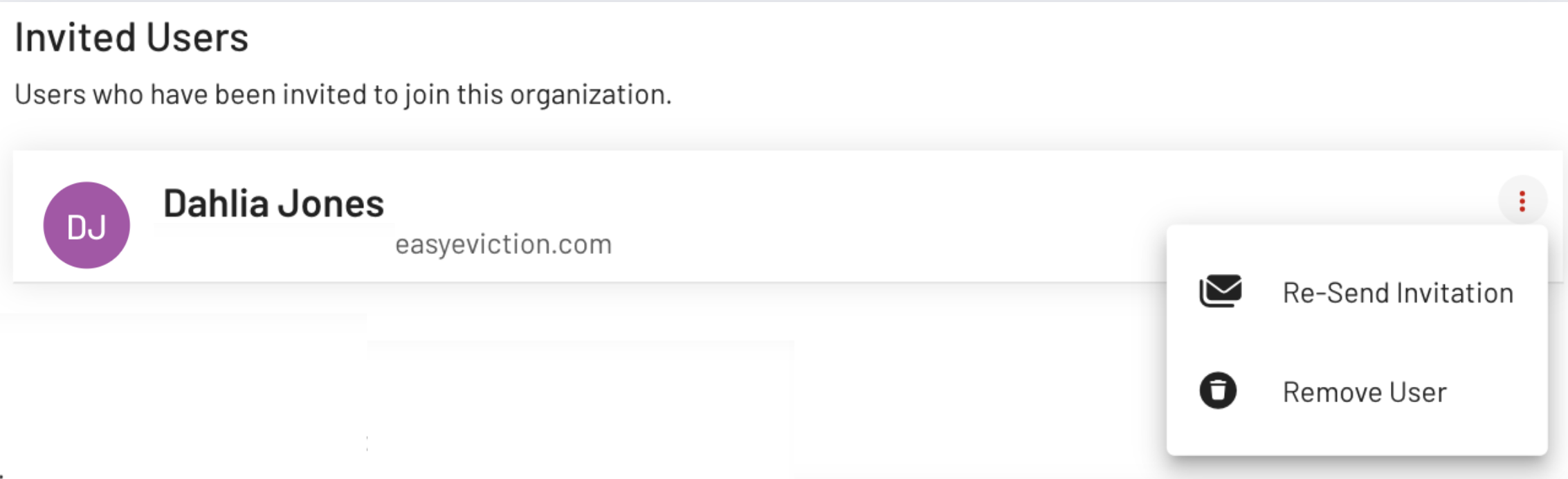
DISABLED USERS:
Enable or Remove the User.
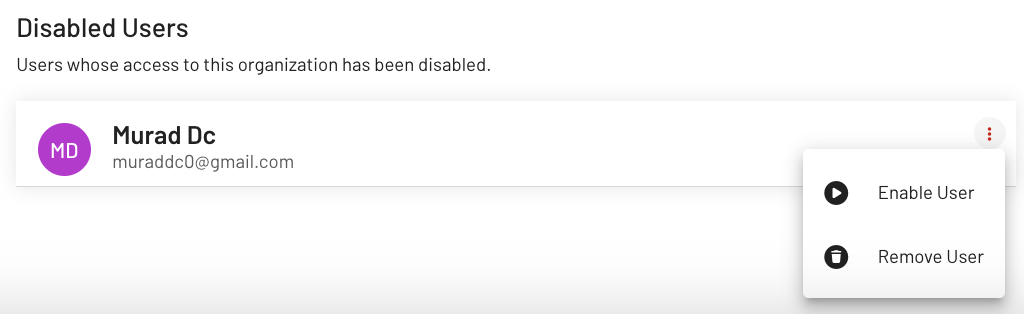
B. EDITING CLIENT USERS
Attorneys, Property Managers, and Client users with Account Admin and Admin users can modify the permissions of users within their organization.
Click the Client widget on your EasyEviction dashboard then click Manage Users.
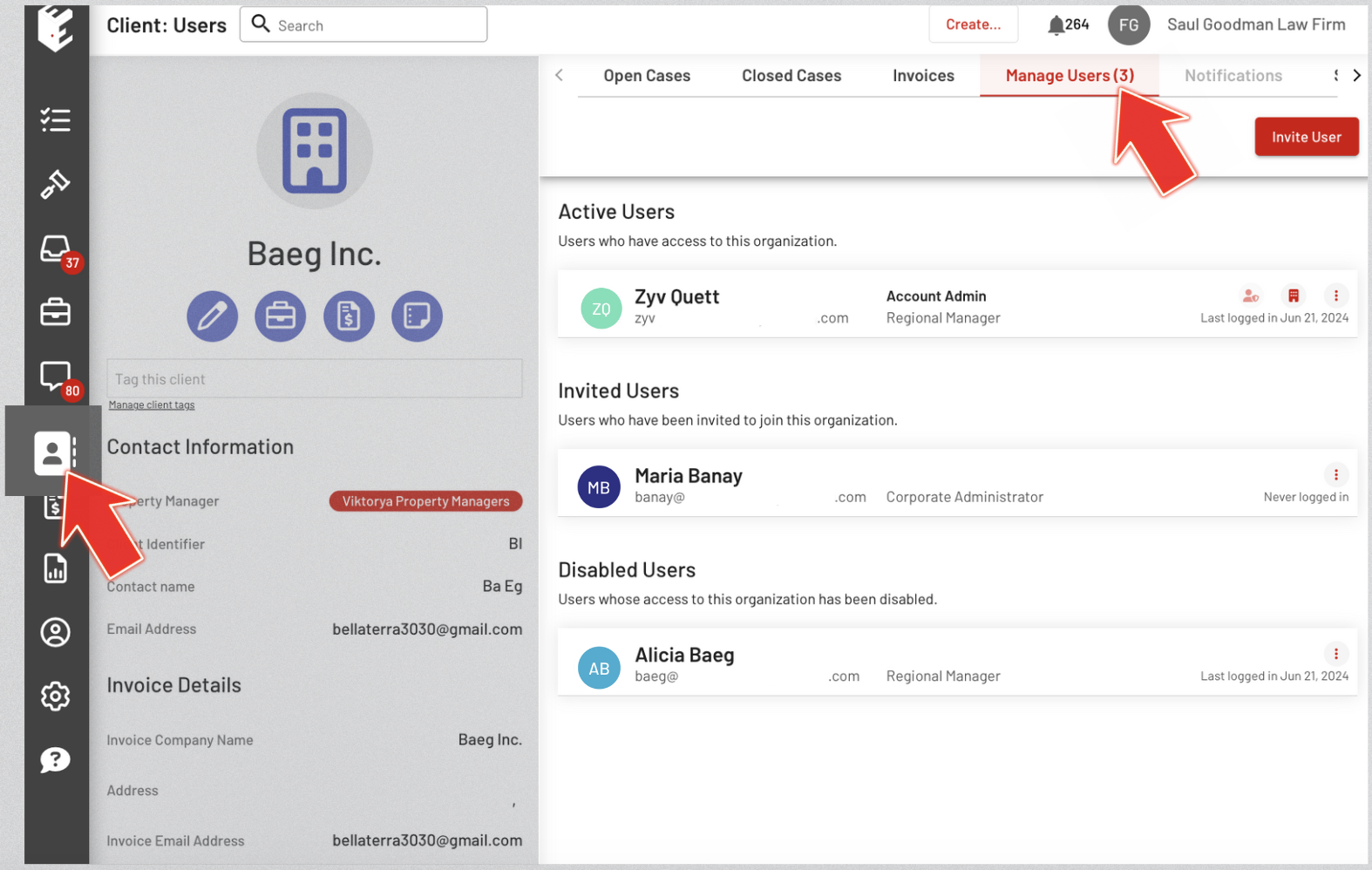
FUNCTIONALITIES
Below are the drop-down menus after clicking the red buttons – Change user permission group button, Change user role button, and Ellipsis button.
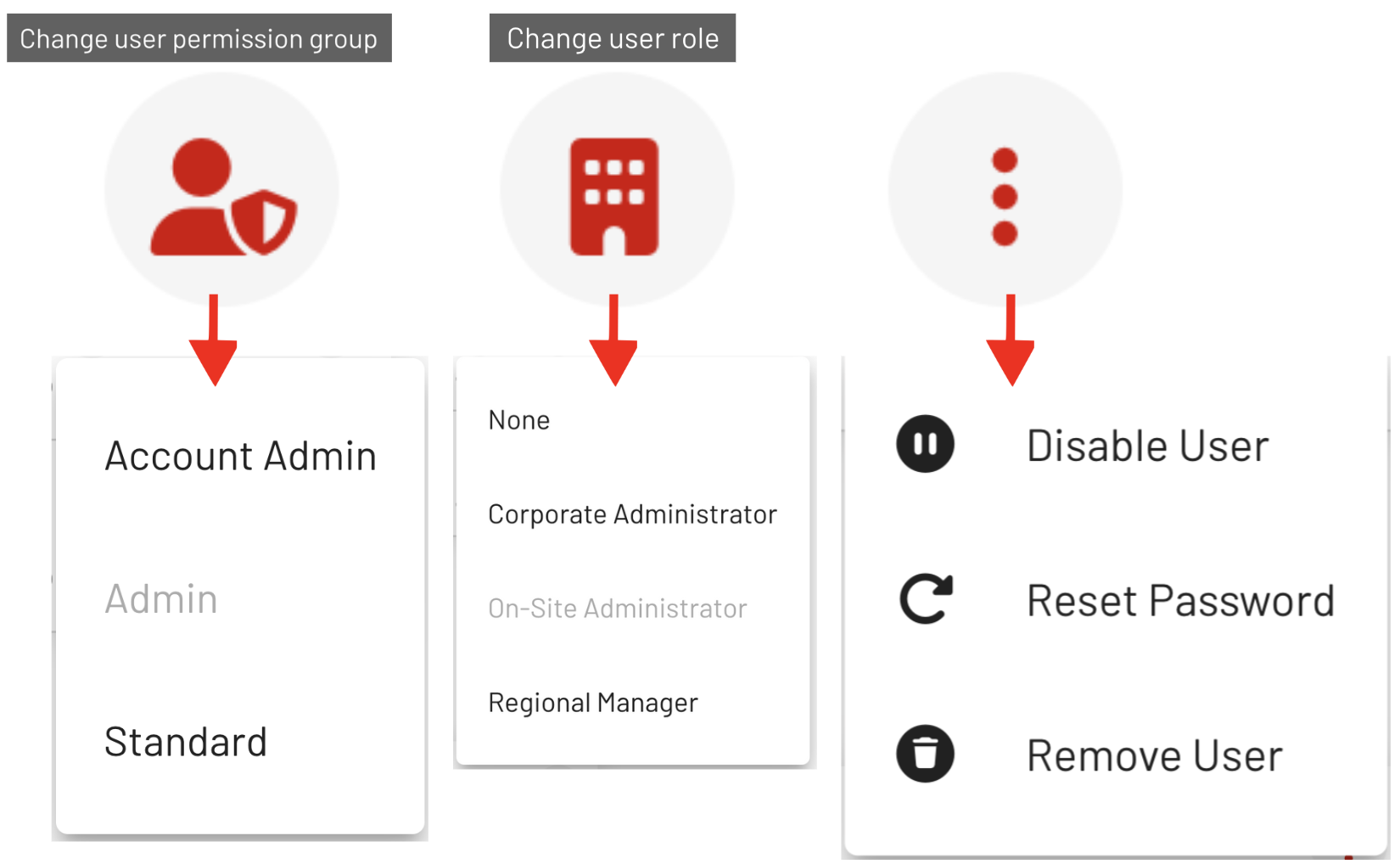
ACTIVE USERS:
Each user differs in their permissions to enable or disable functionalities.
1. Attorneys/ Property Managers
Can perform functionalities on the Account admin except for Change User Permission Group. It can also perform ALL functionalities on the Admin and Non-admin.
2. Account Admin
Can perform ALL functionalities on the Admin and Non-admin. It can also Change its Role, but cannot access its own Change User Permission Group button and Ellipsis button.
3. Admin
Can perform ALL functionalities on the Non-admin. It can also change its User Role and the Account Admin's Role.
4. Non-admin
Has no access to the Client User Permission
INVITED USERS:
Re-Send the Invitation or Remove the User.
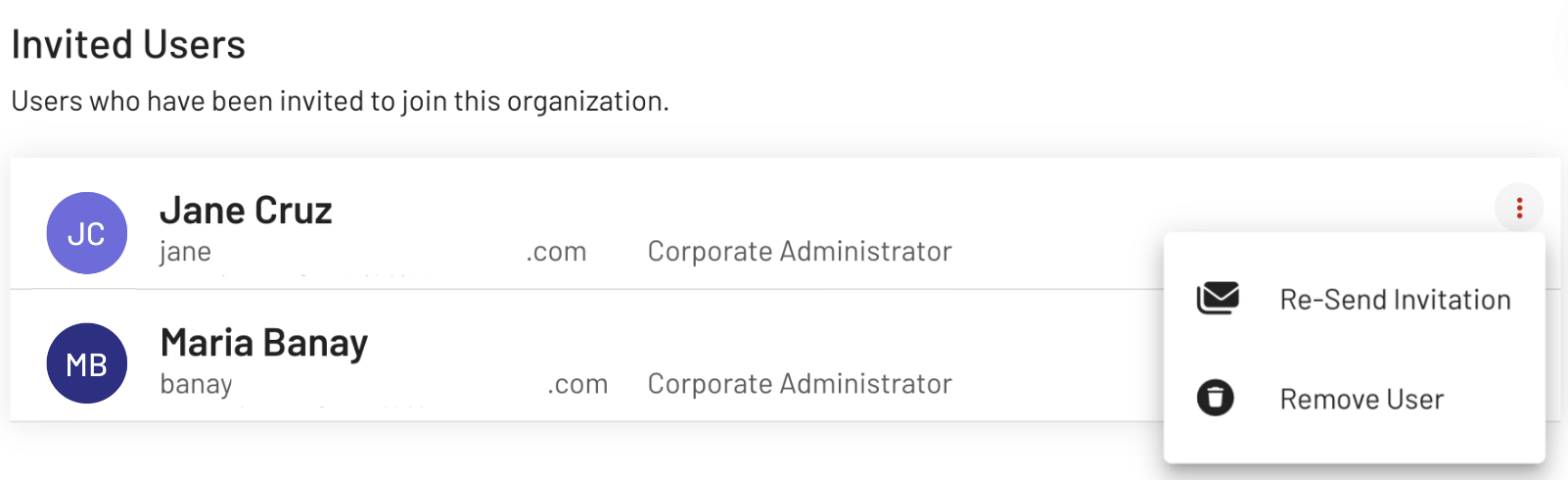
DISABLED USERS:
Enable User or Remove the User.
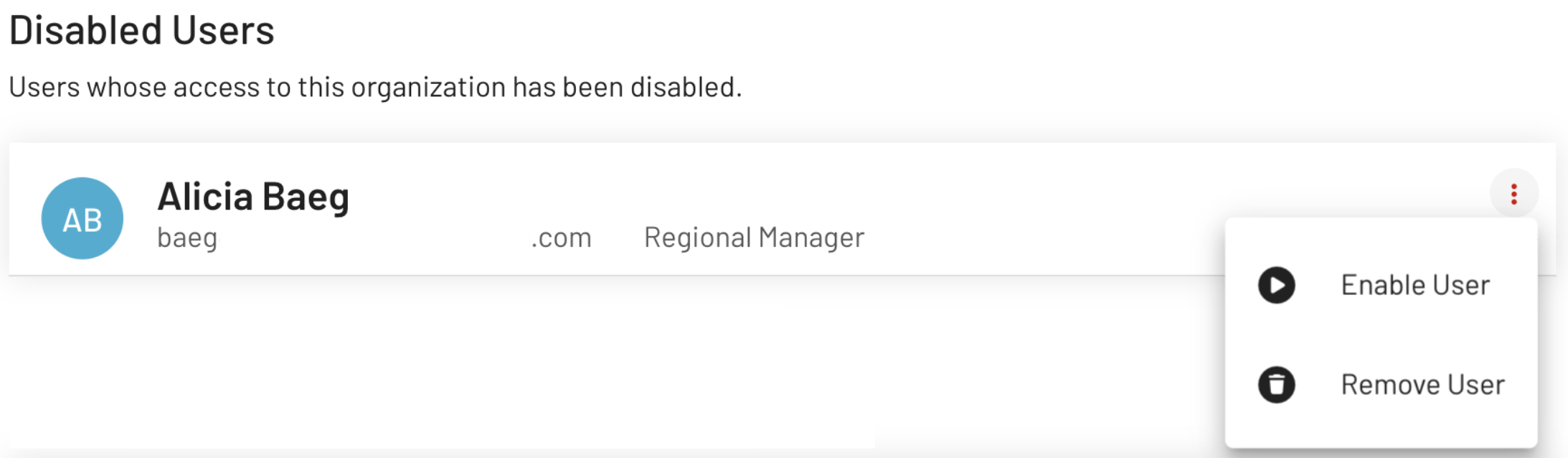
REJECTED INVITATIONS:
You can remove the User after rejecting your Invitation.
Only Users with an existing EasyEviction account can reject the Client User Invitation found on their Accounts page.

With EasyEviction's robust user permissions management, you can efficiently oversee internal and client users, ensuring an organized and streamlined administrative experience for your team.
Should you require helo or have any concerns, please feel free to contact our support team.
