Case List Page
Introducing EasyEviction's Enhanced Case List Page. You can customize column visibility, effortlessly rearrange columns, and maintain consistent sorting even after refreshing or navigating back to the page.
Below is a comprehensive guide on how to navigate the Case List Page:
Click "Open Evictions" on your EasyEviction Dashboard
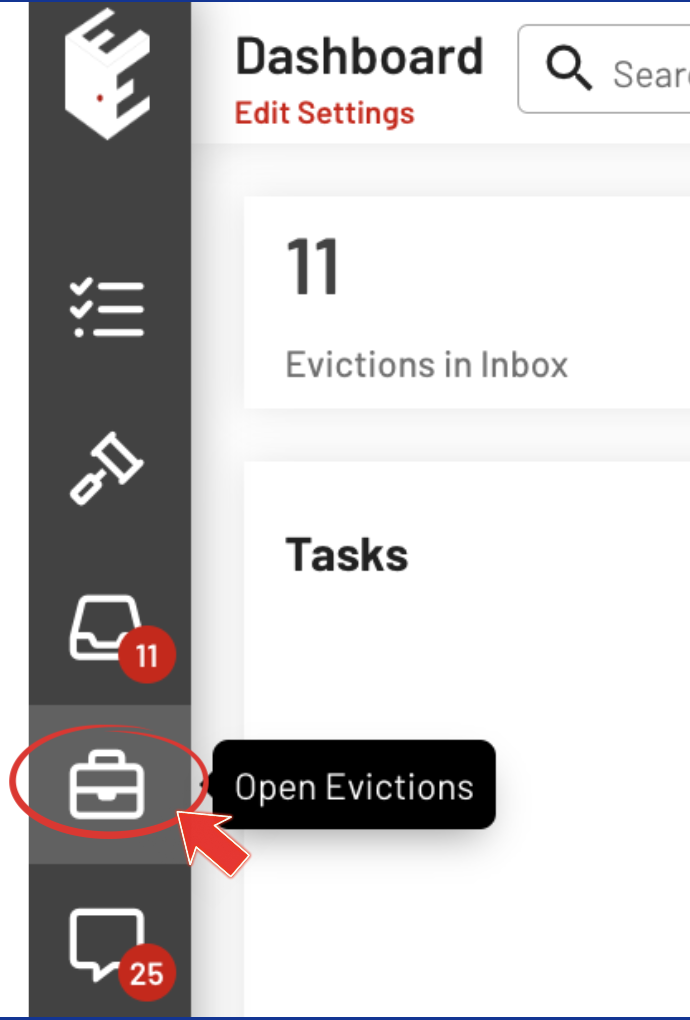
FEATURES:
1. Function Buttons
i. Click the "Start Eviction" Button to create a New Eviction.
ii. The "Actions" button activates Edit Mode, enabling users to simultaneously select up to 10 cases and download them collectively.
iii. To hide or unhide columns, simply click on "Show Columns" and then select the specific column you wish to toggle.
iv. Display the Attorney assigned to the Eviction Case by clicking on the "Attorney Assigned to Case" button.
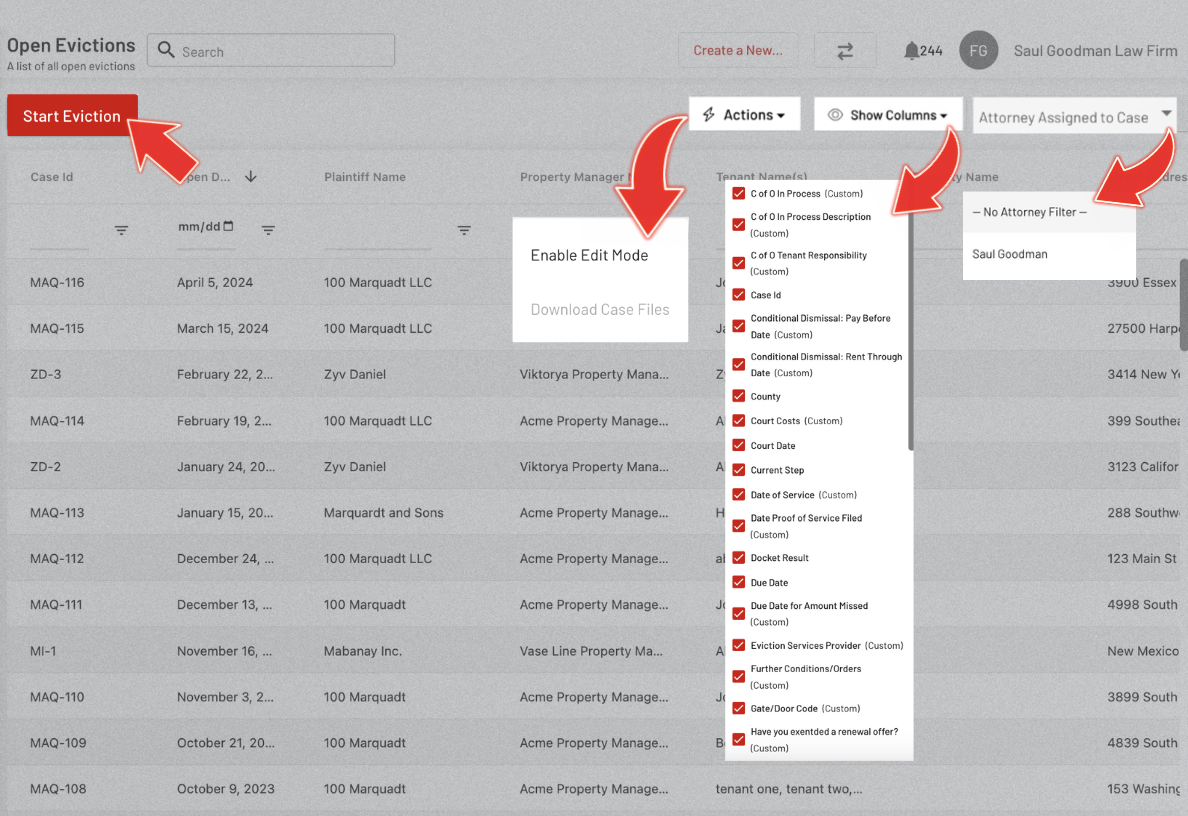
2. Filtering Columns
Filter the case list by typing in the blank space under the column headers.
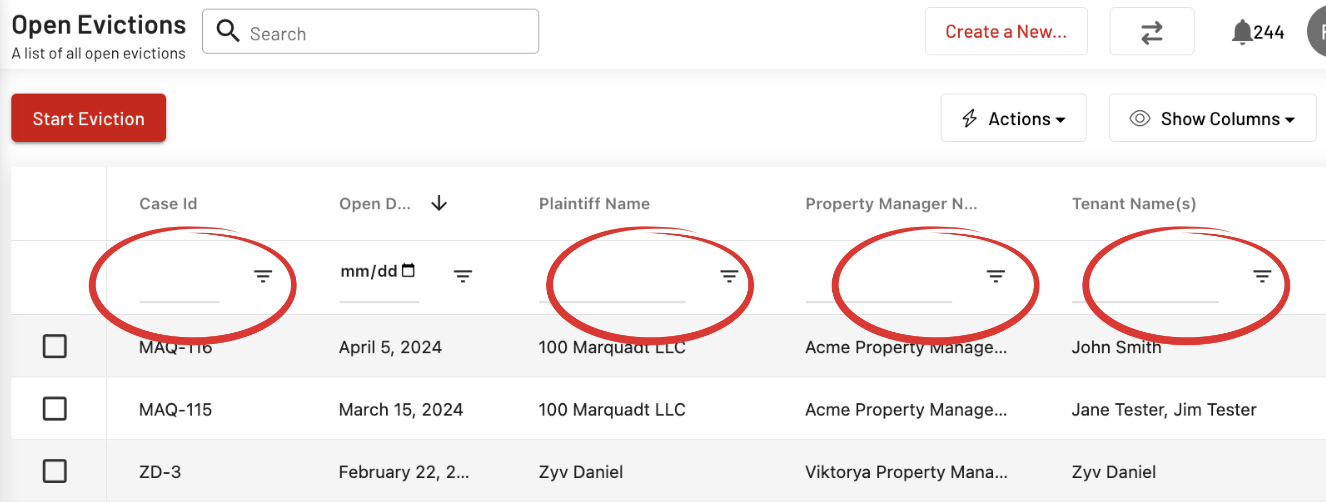
3. Moveable Columns & Sorting Consistency
Enhance data presentation by easily rearranging columns. Simply click, hold, and drag a column to your preferred position. Sorting preferences will remain consistent, even after refreshing or navigating the Open Evictions Page.
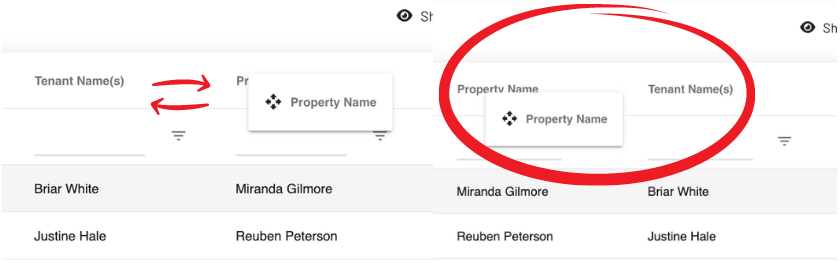
Incorporating these steps concludes your effective navigation of the new features on the Case List Page.
Please feel free to contact our support team if you have any questions or need additional assistance.
