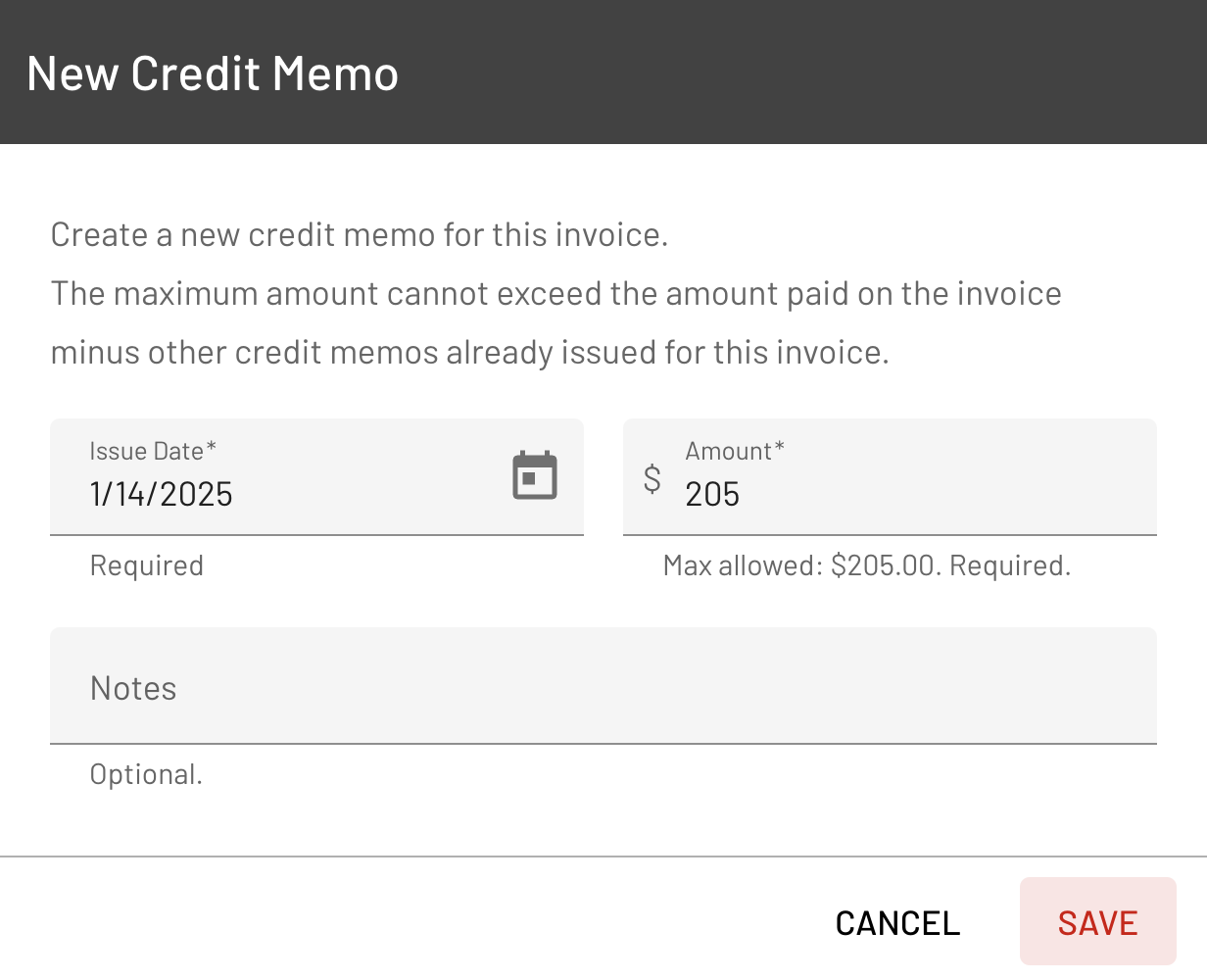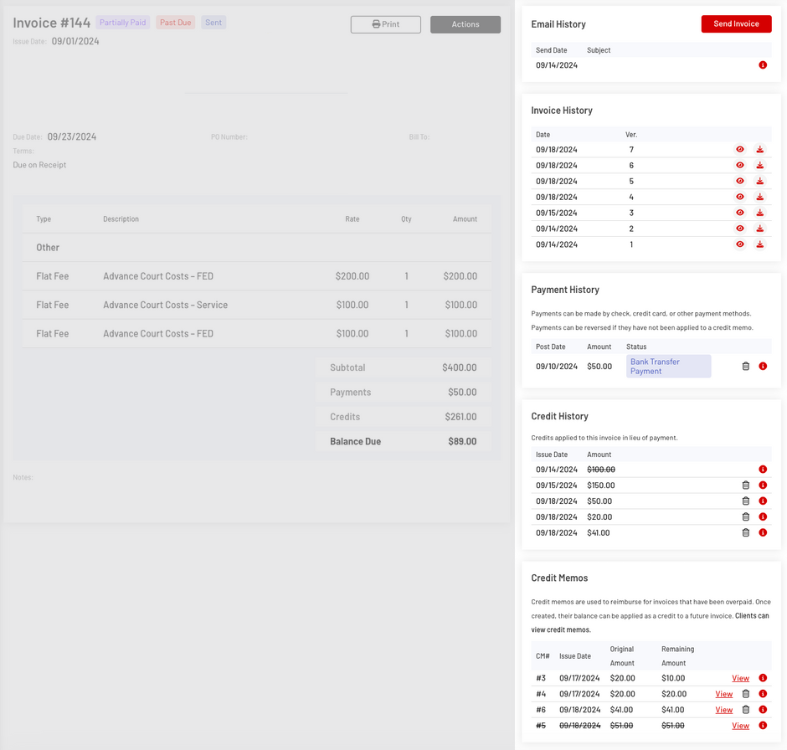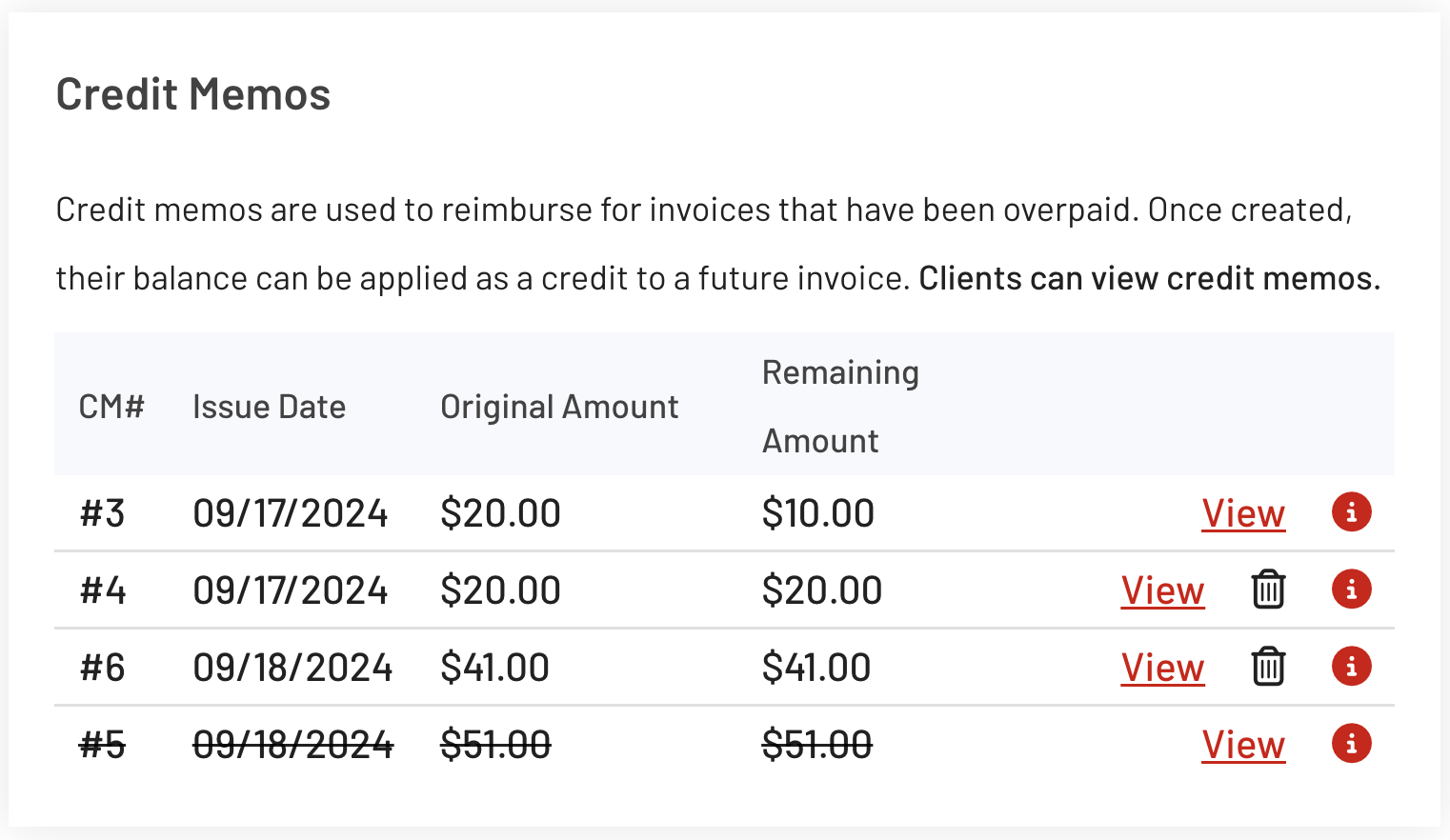Invoice Adjustments: Issuing Credit Memos, Write-Offs, and Credits
Credit Memoss, Write-offs, and Credits are crucial tools for rectifying errors, resolving discrepancies, and ensuring the accuracy and reliability of financial records. Proper application of these adjustment mechanisms is essential for maintaining financial integrity and aligning records with actual transactions.
See the features below for guidance on how to make adjustments to an invoice in EasyEviction:
Go to the Invoice Details Page
Ways to access the Invoice Details Page:
a. On your EasyEviction Dashboard, use the search bar to locate the Invoice Number.
b. Click on the Invoices Widget in the left dock, then select the desired invoice.
c. If you are on the Clients: Open Evictions page, navigate to the Invoices Tab and select the relevant invoice.
Click the Actions button
All invoices paid, and SENT to the client will feature the following options in the "Actions" menu: Record Payment, Apply Credit, and Issue Credit Memo.
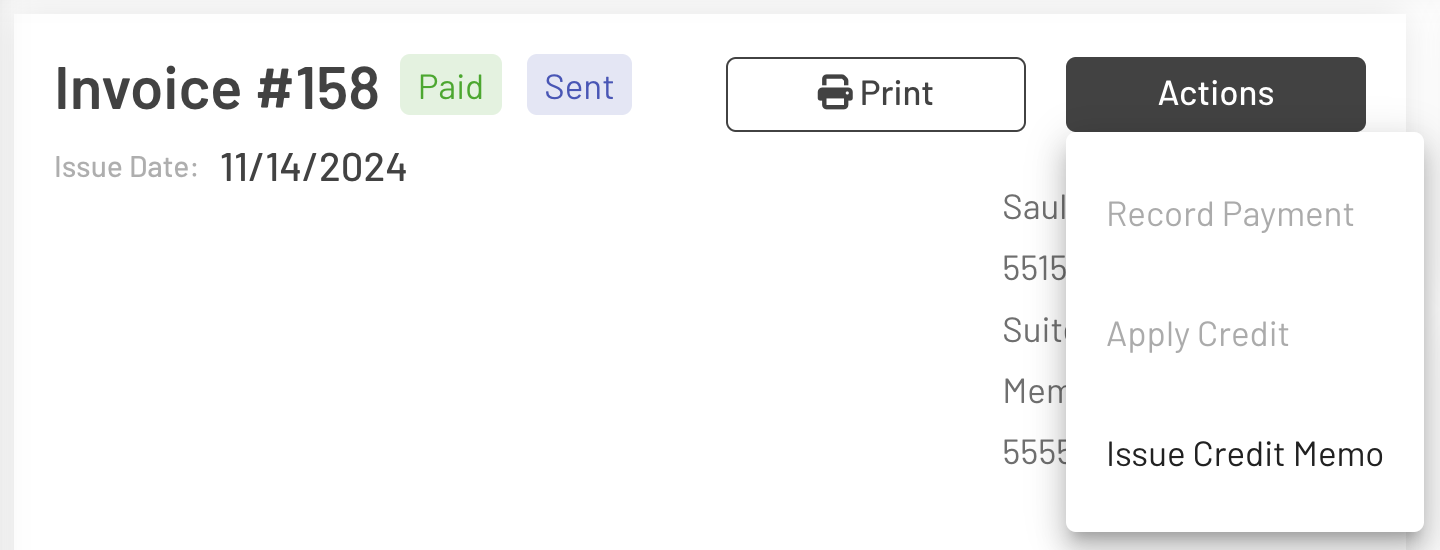
Record Payment
Enter the required details and click "Save." Use the "Note" field to input any relevant information or comments.
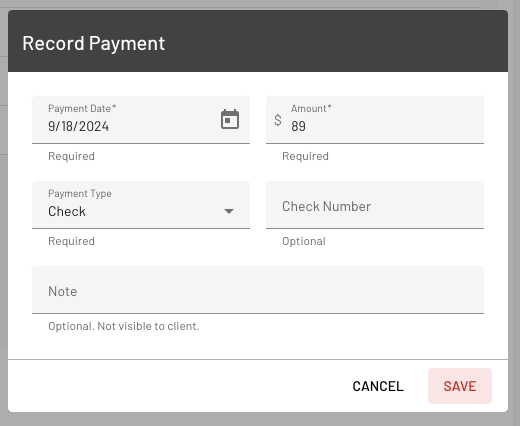
Apply Credit or Write-Off
Provide the required details related to the credit, ensuring the maximum allowable amount is not exceeded, then click "Save."
Use the "Note" field to include any relevant information or comments.
Check the box if the credit is intended as a Write-off.
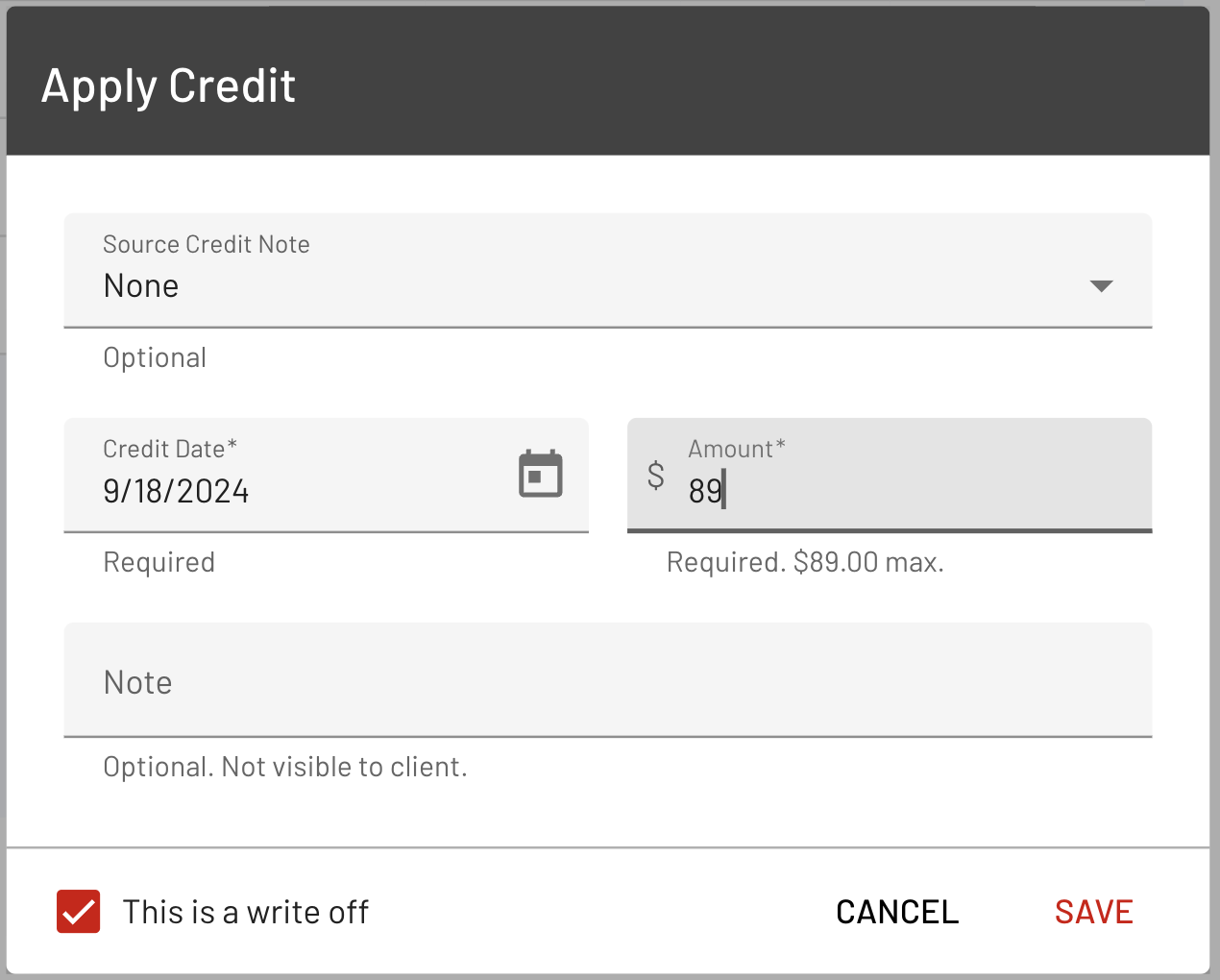
Create a Credit Memo
Complete the required details related to the Credit Memo, ensuring the maximum allowable amount is observed, then click "Save."
You may use the "Note" field to enter any relevant information or comments.
Edit Invoice
Clicking the "Edit" option will redirect you to the "Edit Invoice Page," where you may modify the Invoice Details, select or add billable items, and apply a discount.
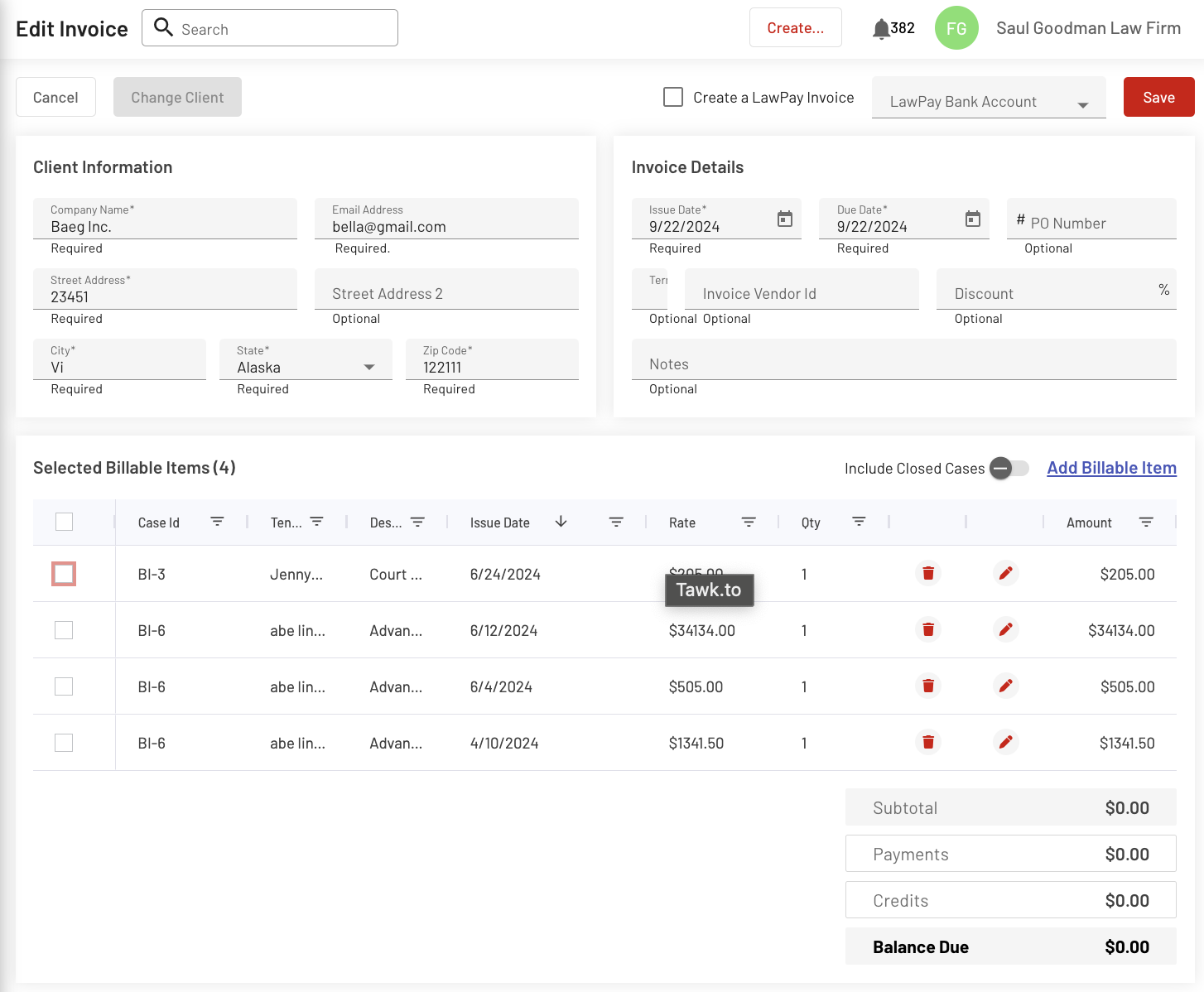
Discount
A discount feature is available in the "Invoice Details Section" on the Edit Invoice Page. Upon entering the percentage of the discount, it will automatically be reflected in the Totals Section.
Click the Save button to apply the changes.
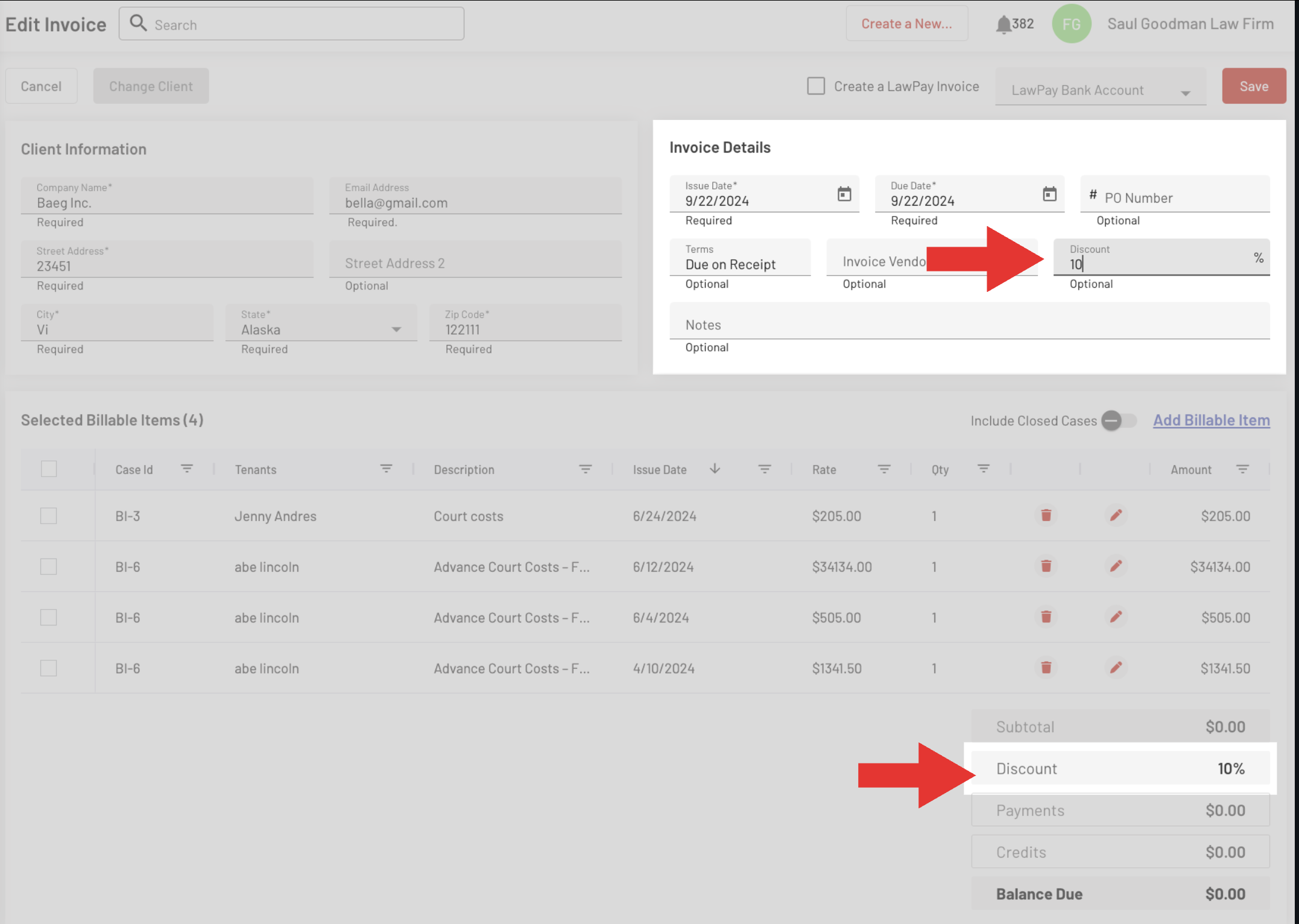
Step 3: Click the Send Invoice button
Once all edits have been made and the details are confirmed accurate, click the "Send Invoice" button.
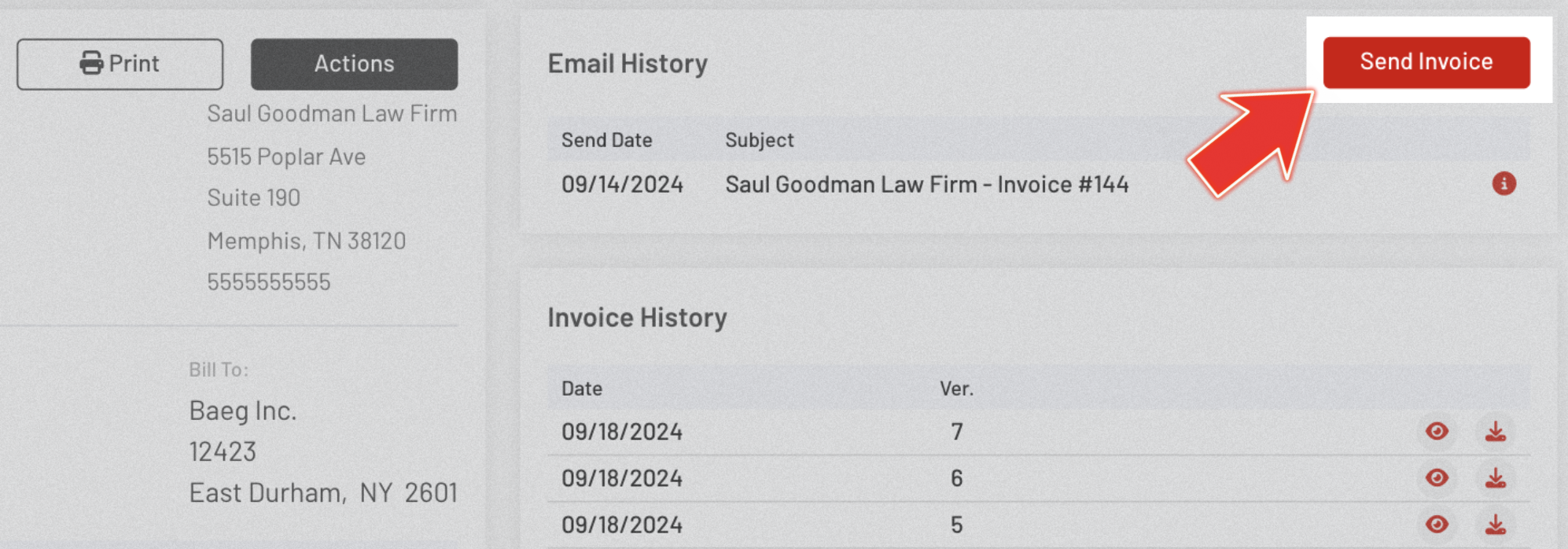
A Send Invoice # pop-up form will appear, allowing you to edit the subject and message that will be sent to the Client's Email.
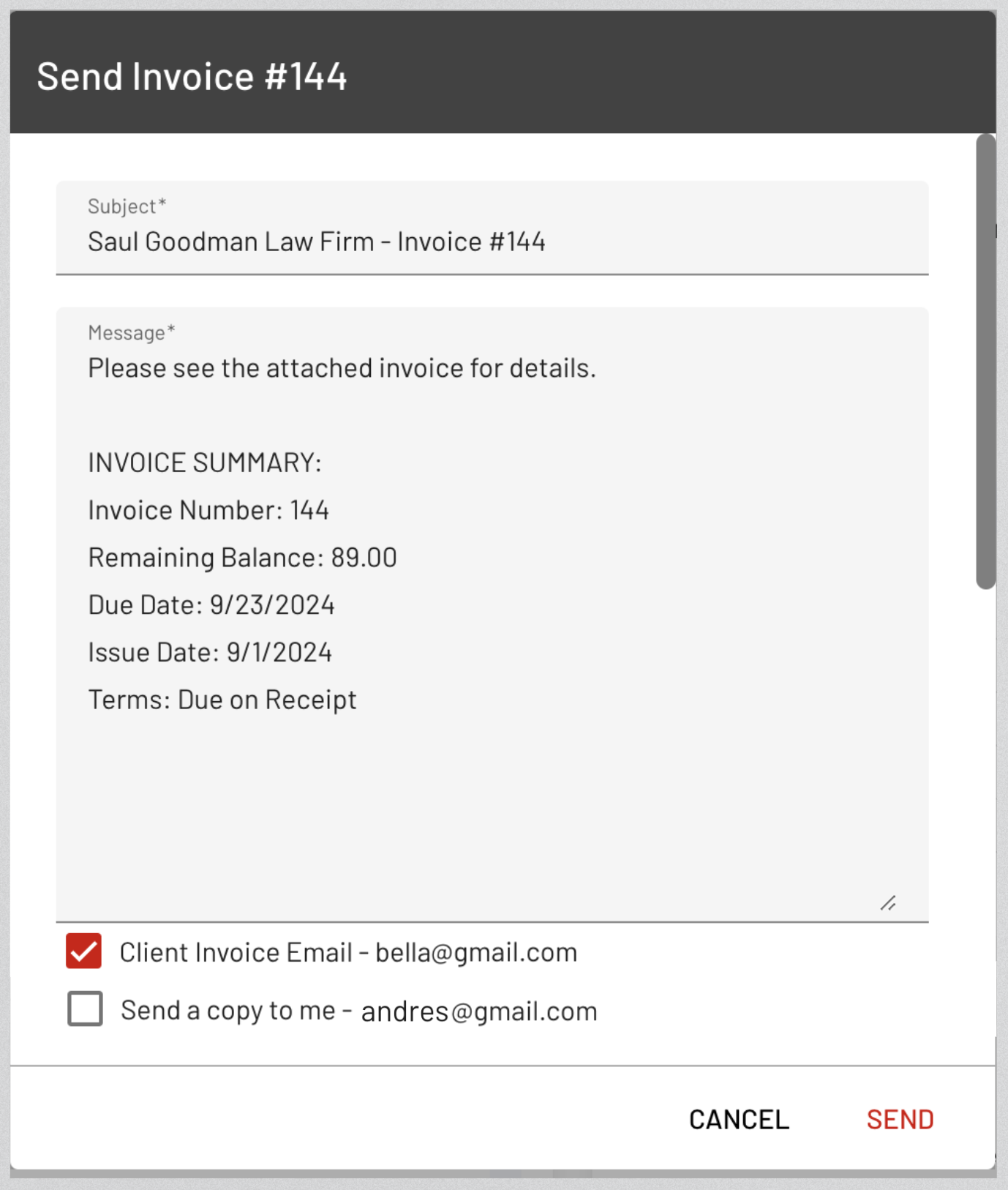
TRANSACTION OVERVIEW PANEL
These sections are positioned within the right panel of the Invoice Details page, where the following records are accessible: Email History, Invoice History, Payment History, Credits History, and Credit Memos Section.
The Credit History displays the amount of the applied credits.
You can delete the credit or view the details of its application.
A deleted credit will appear with a strikethrough.
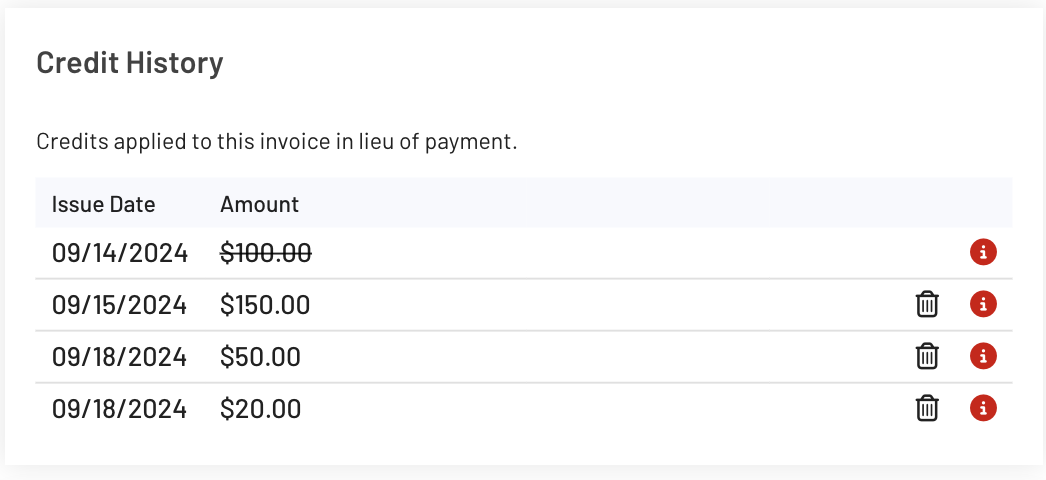
The Credit Memos Section displays all issued credit memos, with "View" and "Delete" buttons available on the side for further actions.
Clicking the View button will direct you to another page showing the credit memo details and the remaining balance.
A reversed credit memo will appear with a strikethrough.
This is a useful tool for you and your clients, as it lets you keep track of any credits applied to their accounts and ensure everything is up to date.
Checking Credit Balance for a specific Client:
Navigate to Clients, select a client, and click on the Credit Balance tab. To view the details of a specific Credit Memo, click on the corresponding credit in the list.
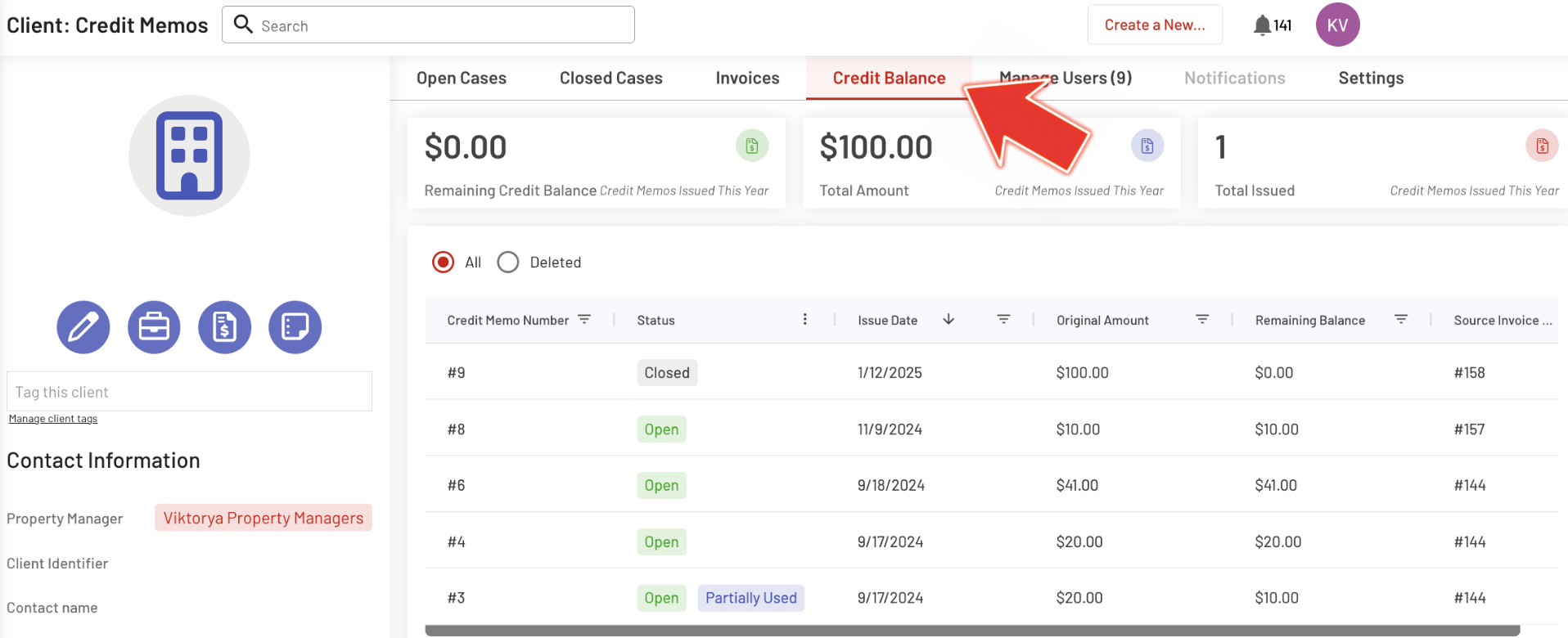
This helps you efficiently track and manage the client’s available credit for upcoming transactions.
And that's it! This is how you can make financial adjustments to a specific Invoice #.
Should you require further assistance, please do not hesitate to contact our support team.