Recording Invoice Payments
Recording Invoice Payments in EasyEviction is a straightforward process designed to help you manage your finances efficiently. You can either record payments individually, handling each invoice separately, or in bulk, saving time when managing multiple payments at once. This flexibility ensures that you can keep track of all transactions with ease, improving accuracy and enhancing your workflow.
Follow the steps below to learn how:
Click the Unpaid Invoices tab, then select the invoice/s and click the Record Payment button.
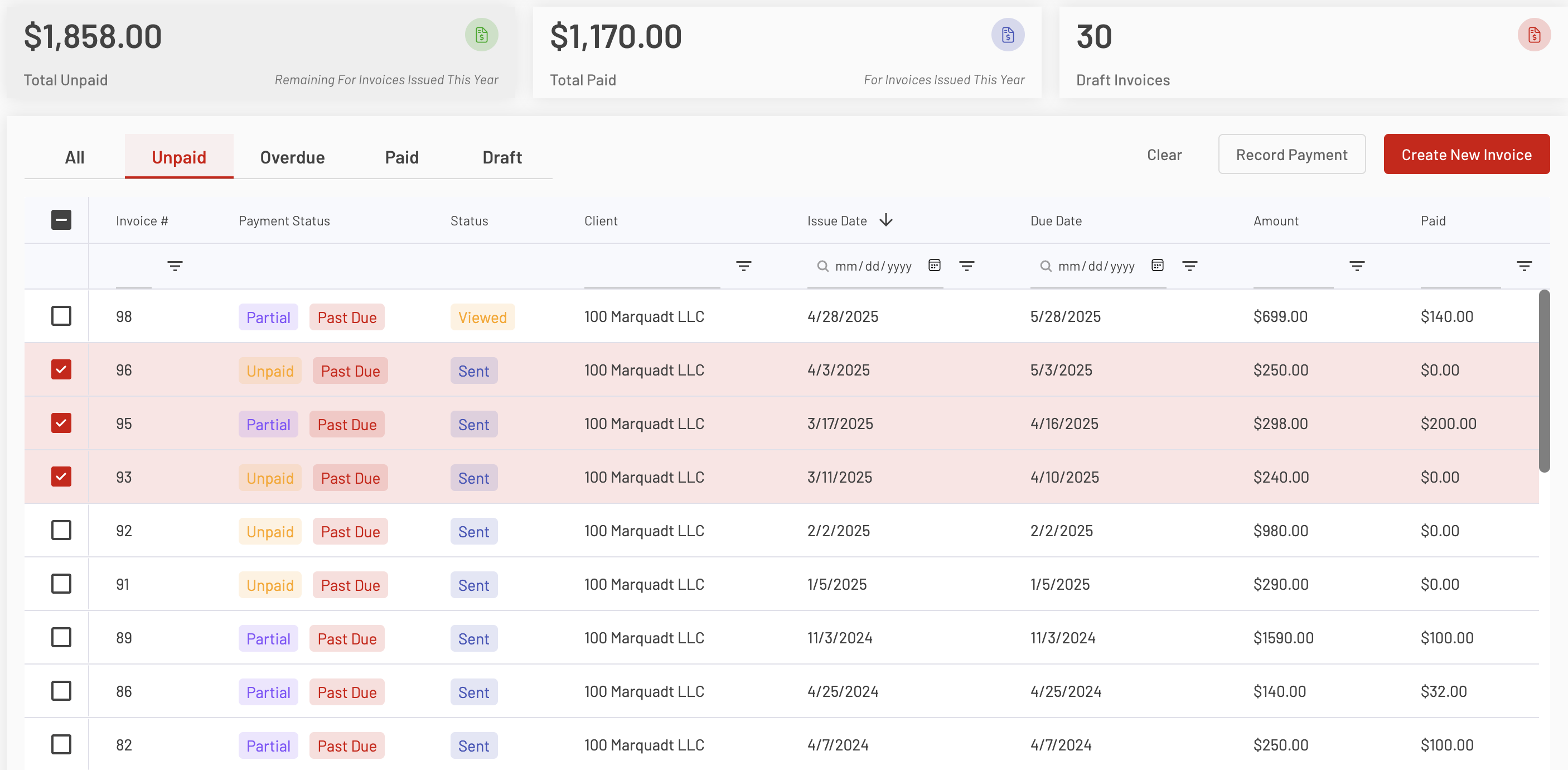
The Payment Type options include Bank Transfer, Cash, Check, or Credit Card, available for both individual and bulk transactions. Click Save to record the payment.
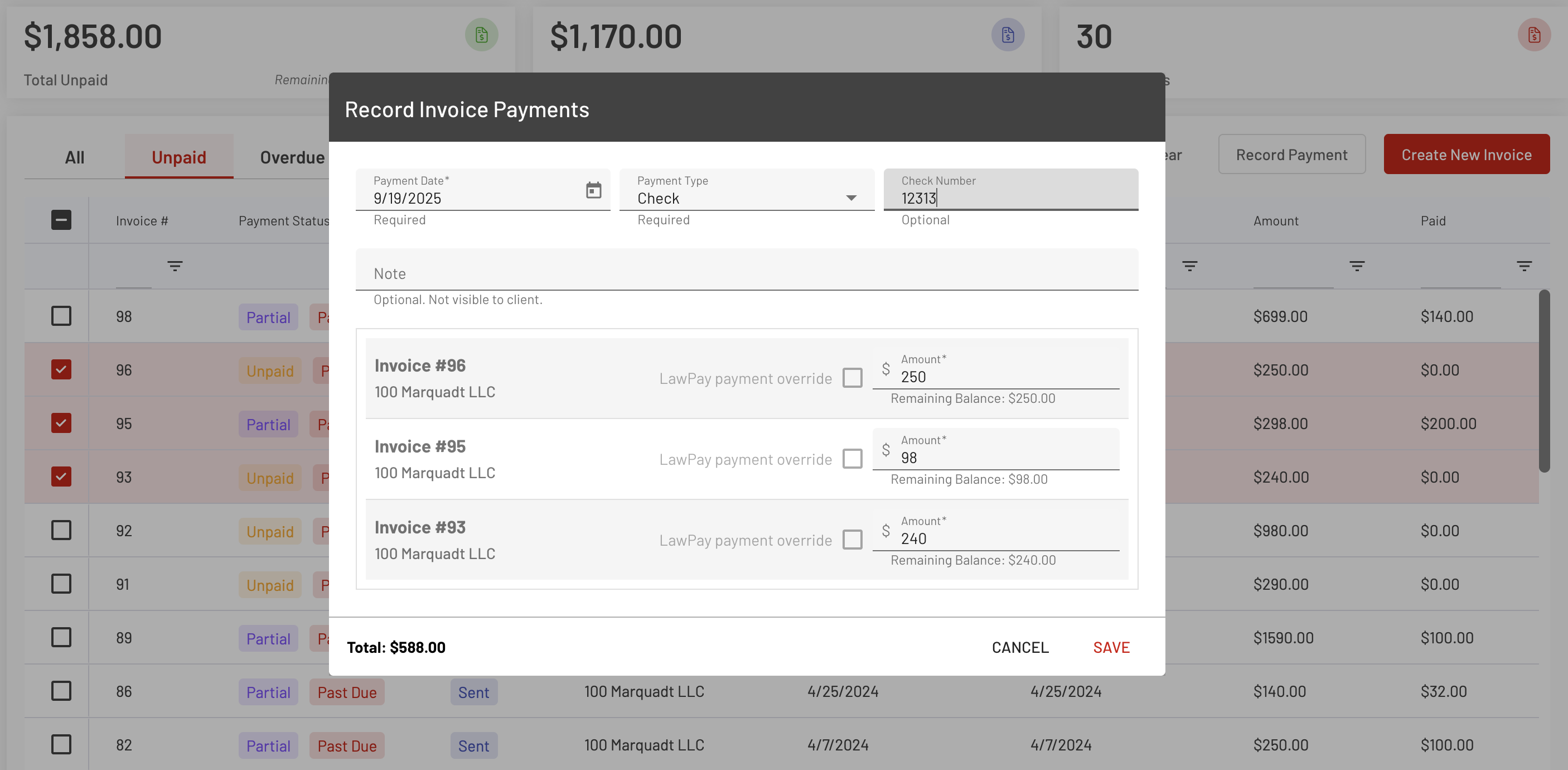
Once processed, the paid Invoice/s will be removed from the list of Invoices. To check the paid Invoice/s, then go to Invoice Report under Reports.
Payment History
The payment details are now visible under the Payment History section. The payment will also be credited toward the amount due and the invoice status will change from Unpaid to Paid.
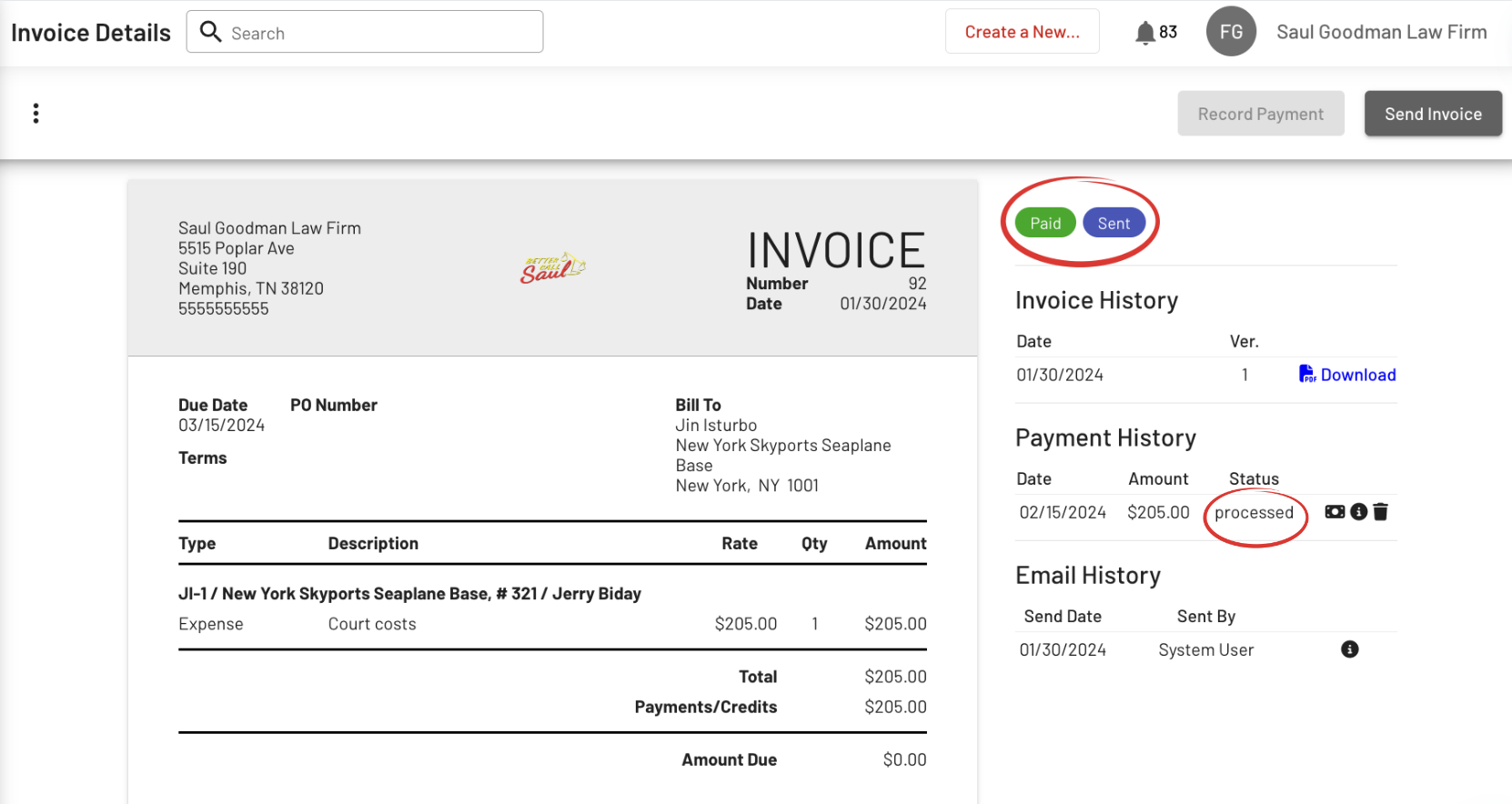
In case you made a mistake. Click the Trash Bin Icon to reverse the payment. Then enter a reason for the reversal.
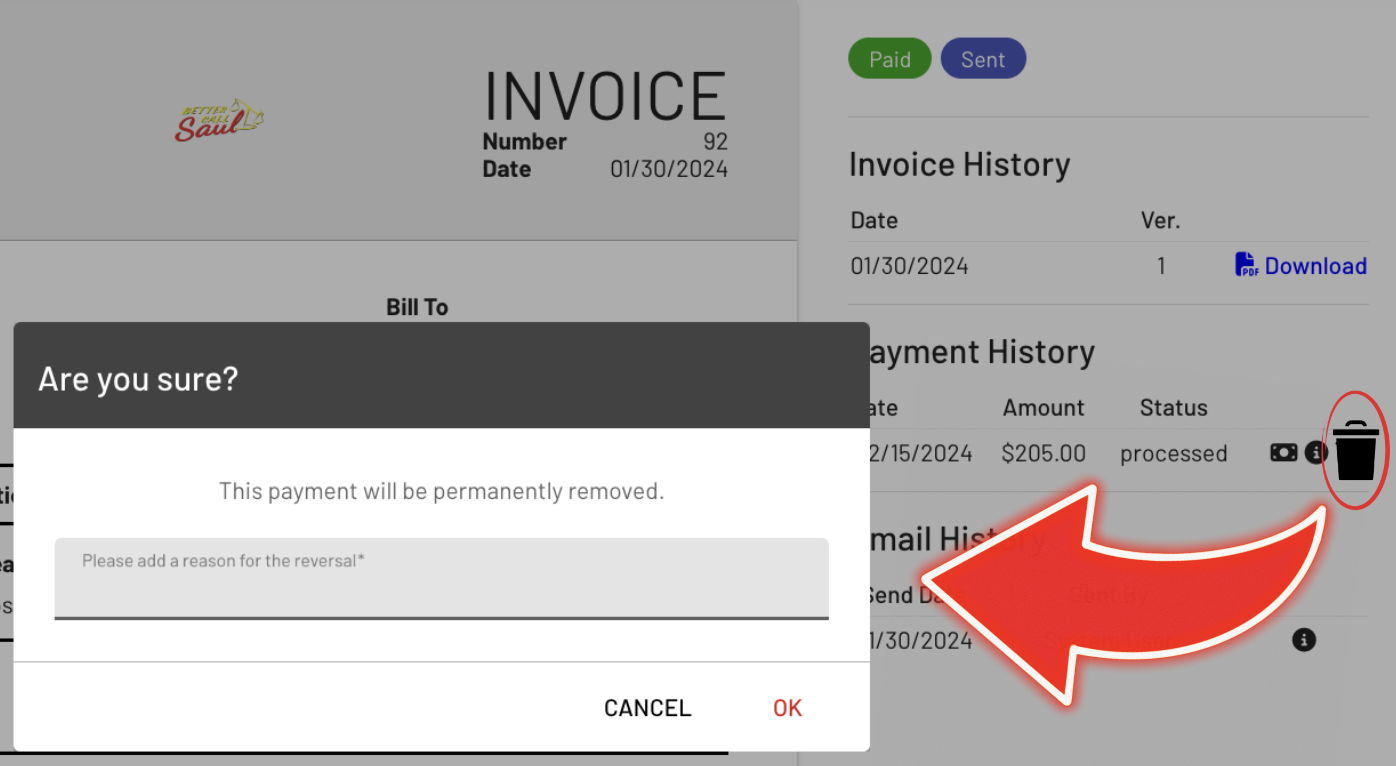
In addition, your client will receive an email regarding any invoice payments:
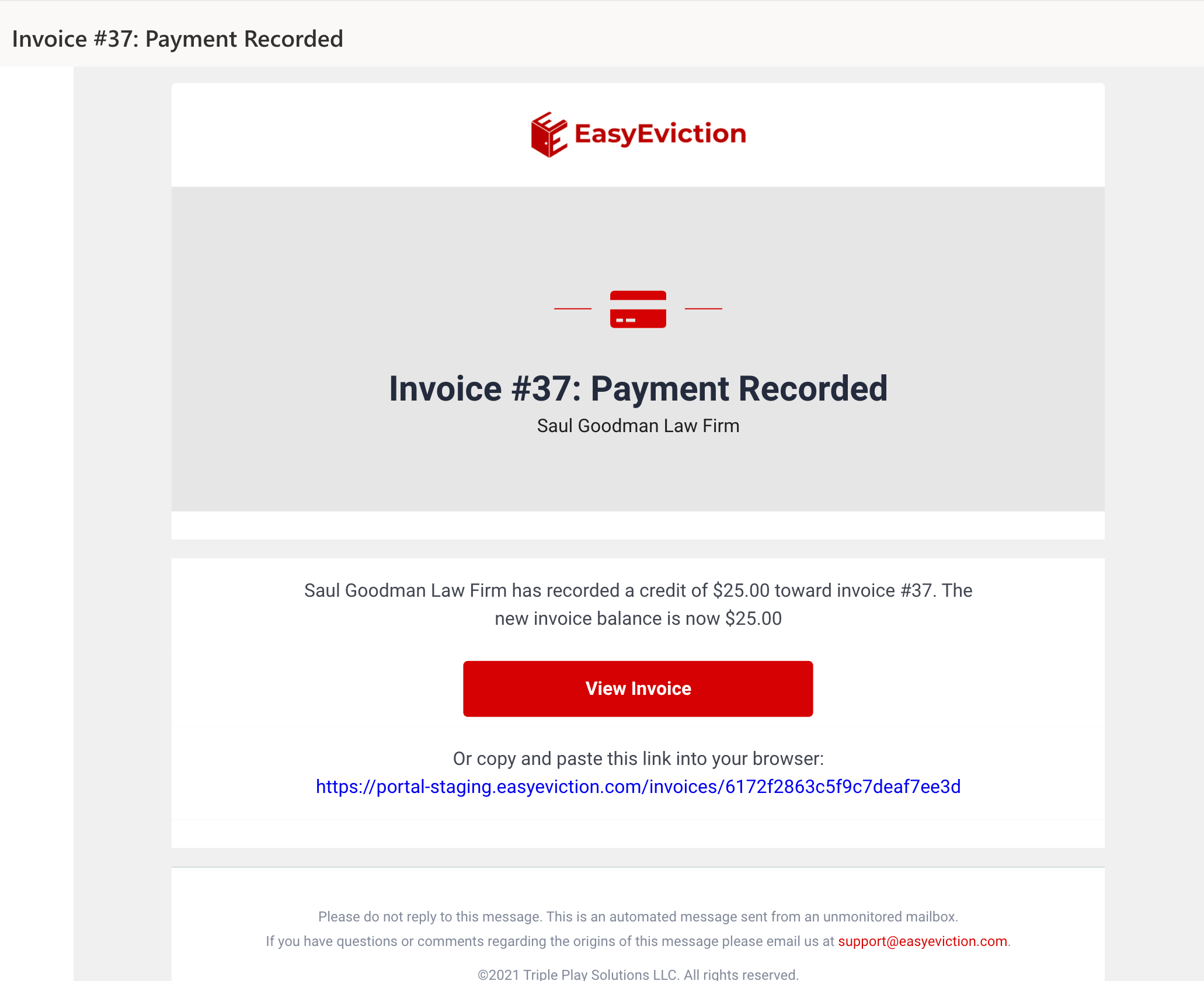
With EasyEviction, you can efficiently record invoice payments and keep your financial records in order. Just like that, you’re all set to manage your invoices with ease!
Feel free to reach out to our support team if you have any questions or need further help.
