Claims Rules
EasyEviction introduces its latest feature: the "Claims Rules" functionality, allowing users to hide or disable entire sections based on previously entered data. Although currently confined to the Claims section, it facilitates disabling based on the Eviction Reason. Follow the steps below to explore this new capability.
Go to Admin Settings and select "Intake Form Builder" under Company Settings Page
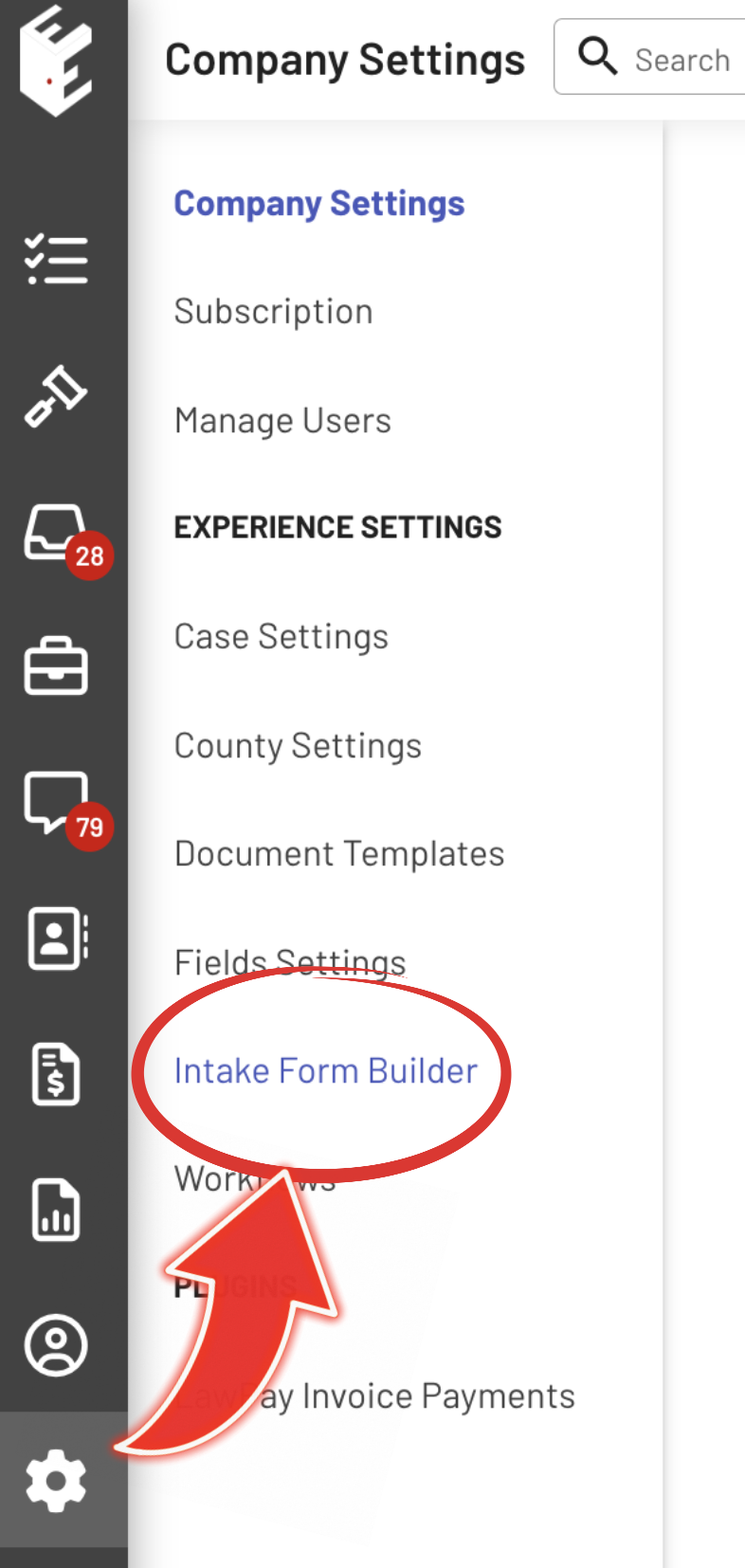
Scroll down to Claims Information Section and click the "Rules" button
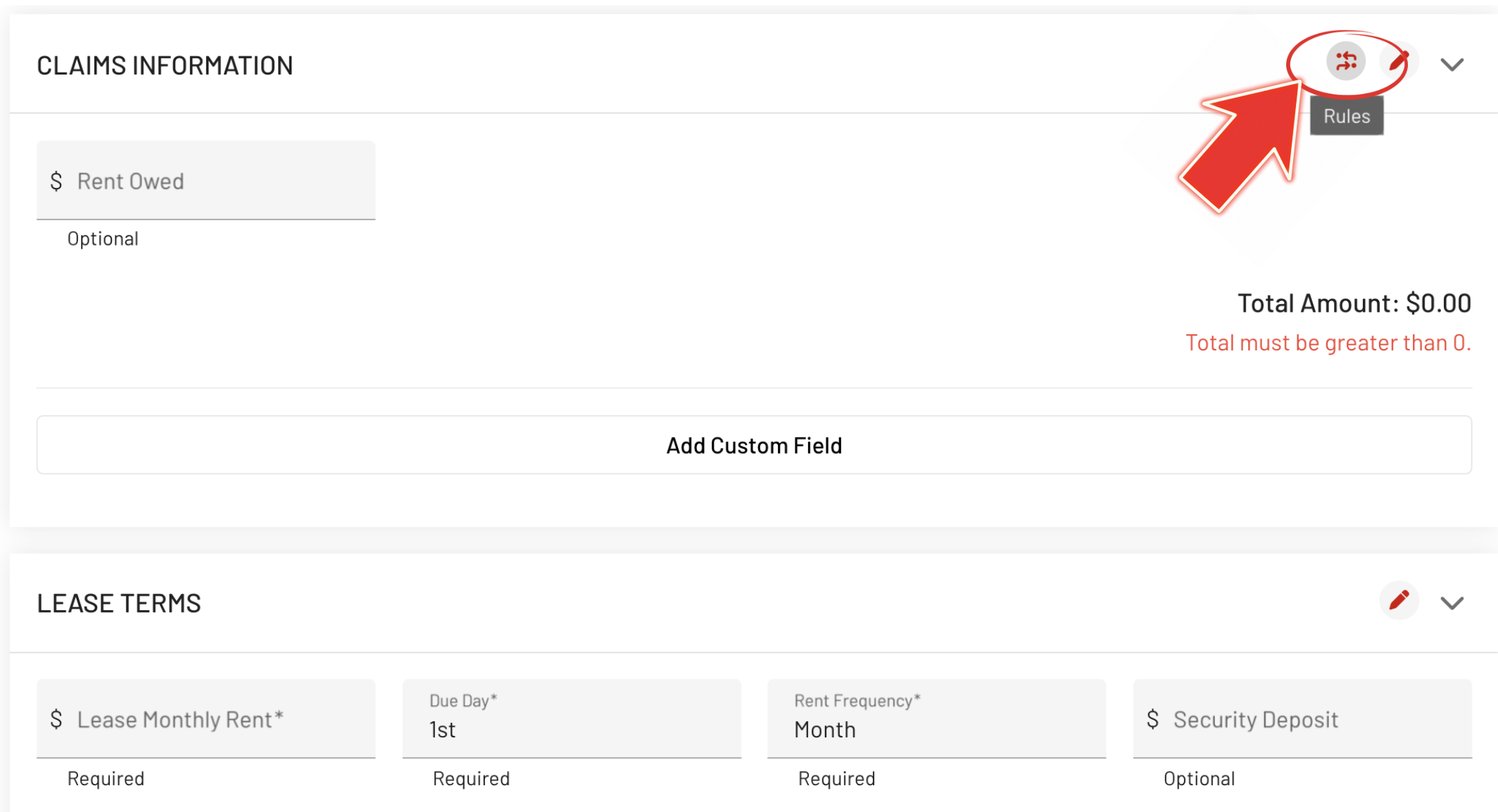
Click the "Add Rule" button
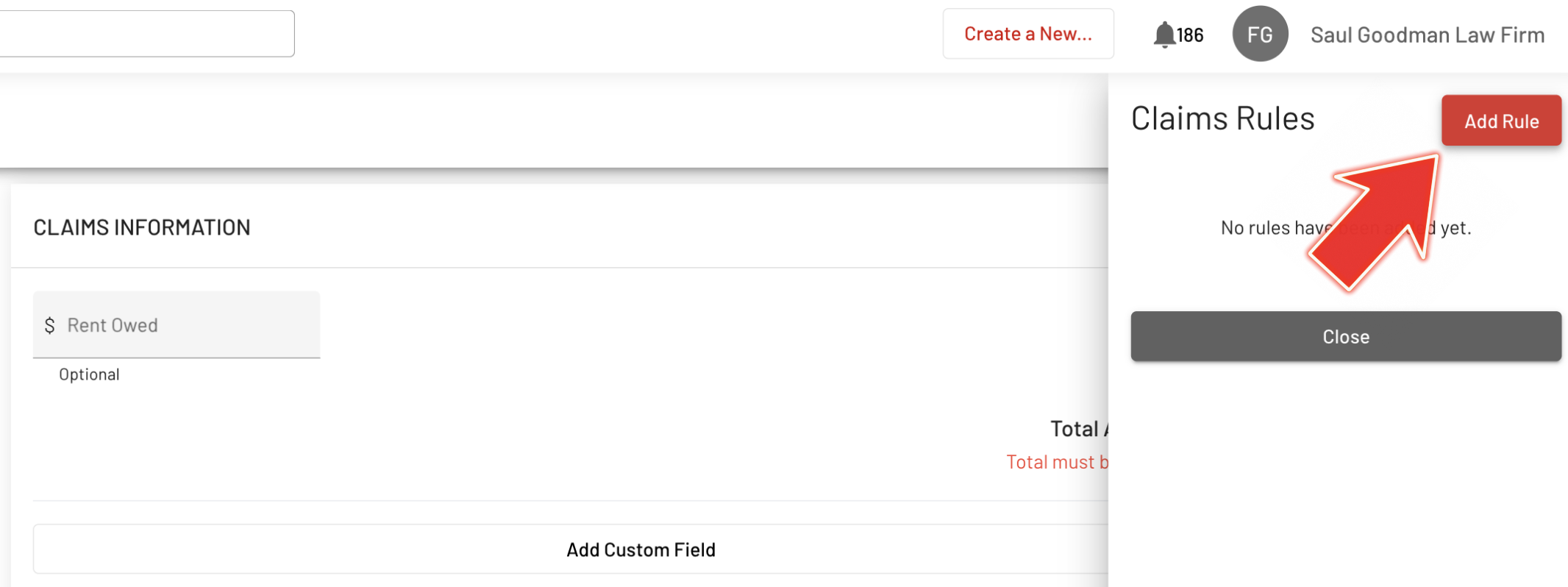
Fill out the Rule Builder Form, then click Save
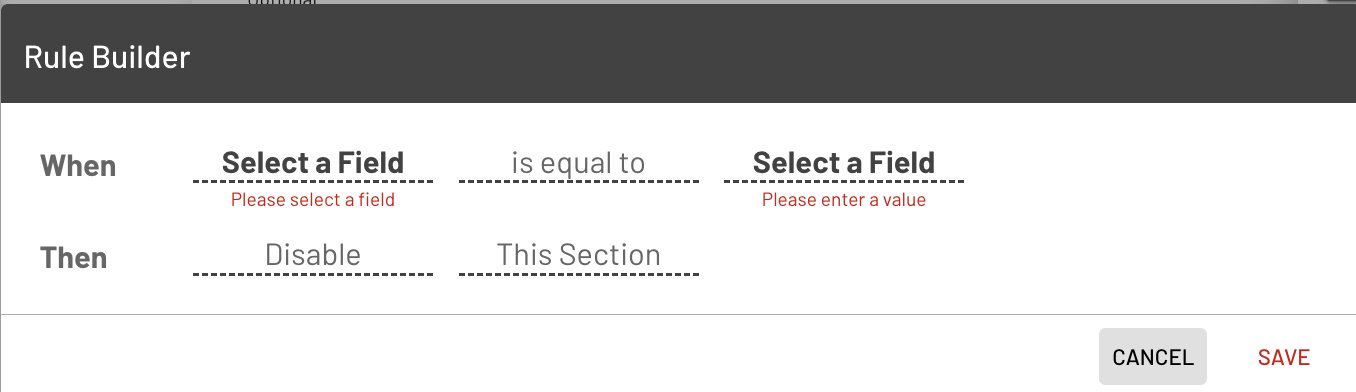
Added rules will be displayed on the rightmost part of the page. Then, click Close.
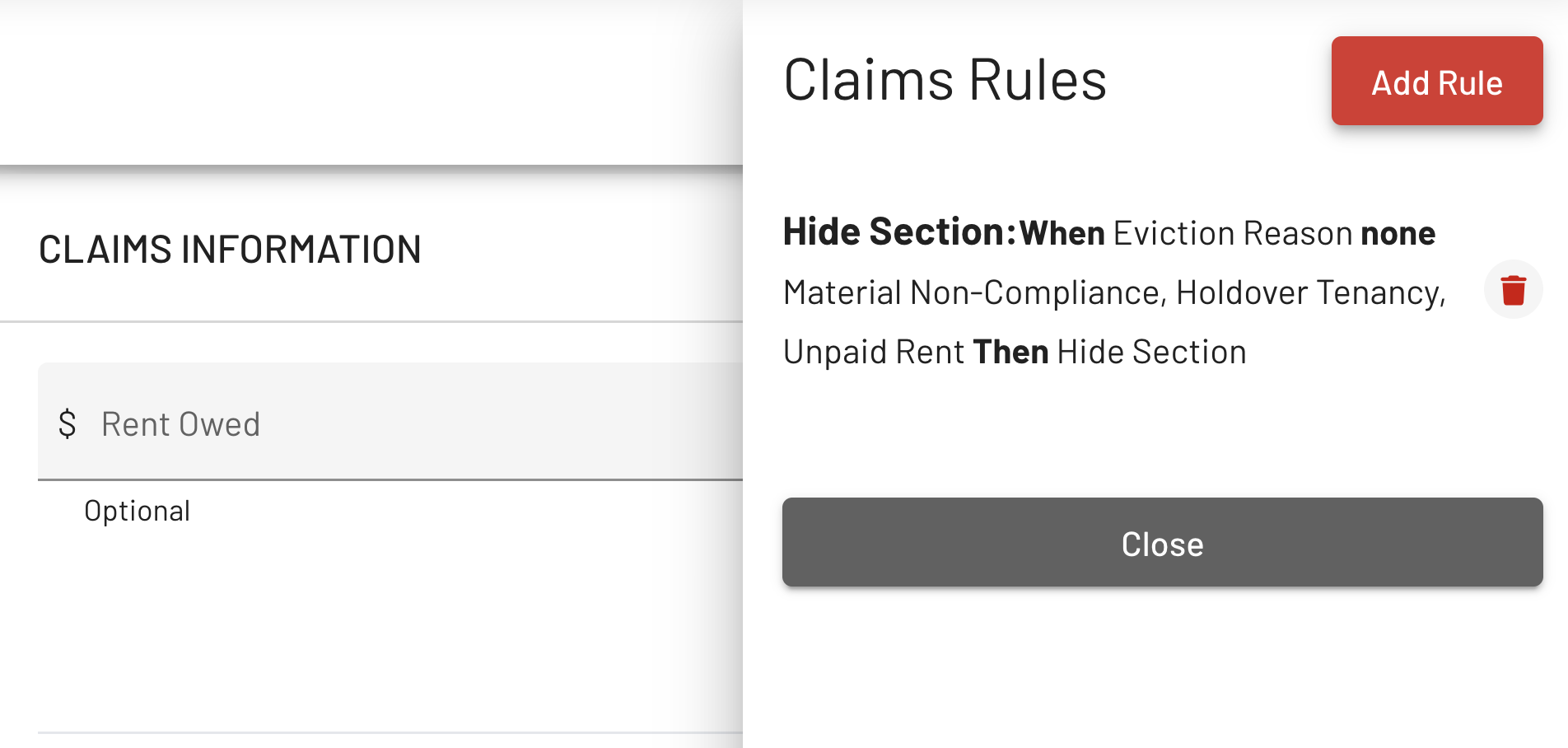
Ensure to click the "Save" button to apply the modifications
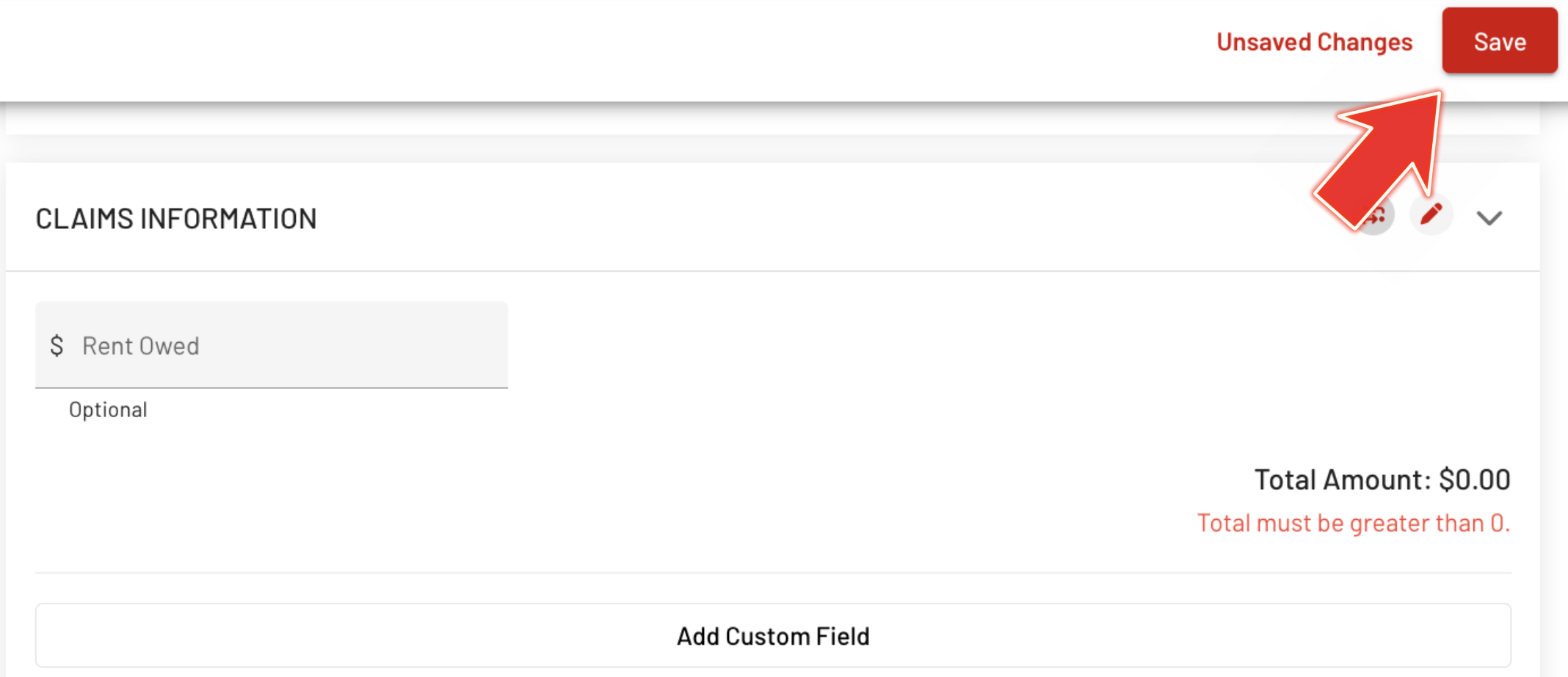
Here are the Results after applying the Claims Rule when creating a New Eviction.
You can observe the distinction between Disabling and Hiding the Claims Section.
Claims Rule: Hide Section
Claims are not required in this Case.
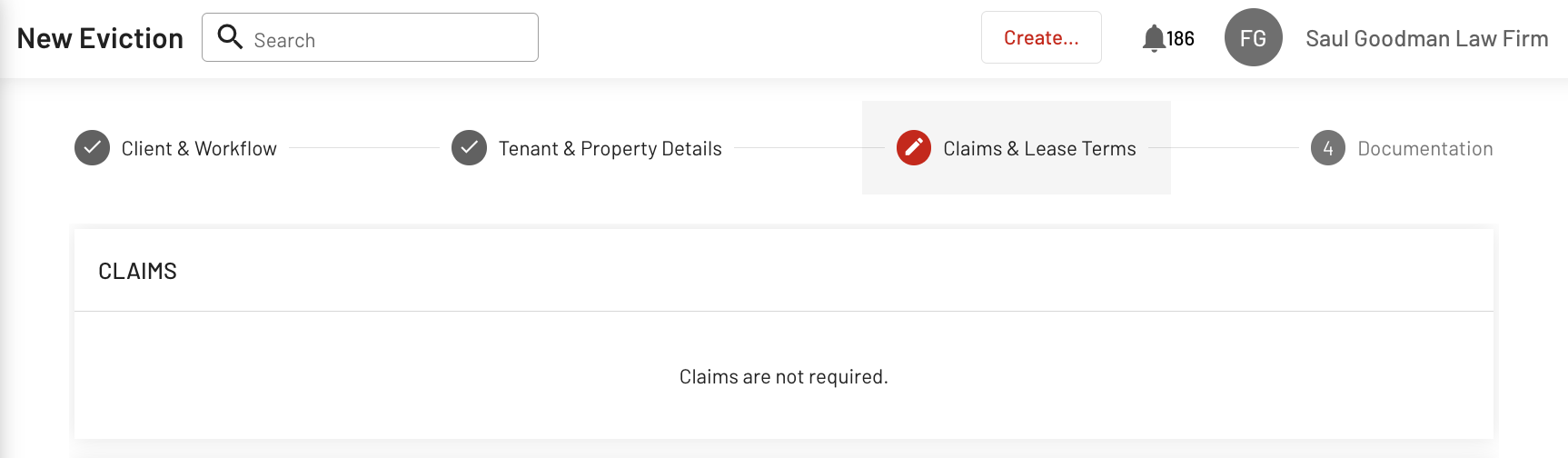
Claims Rule: Disable Section
Claims Section cannot be edited.
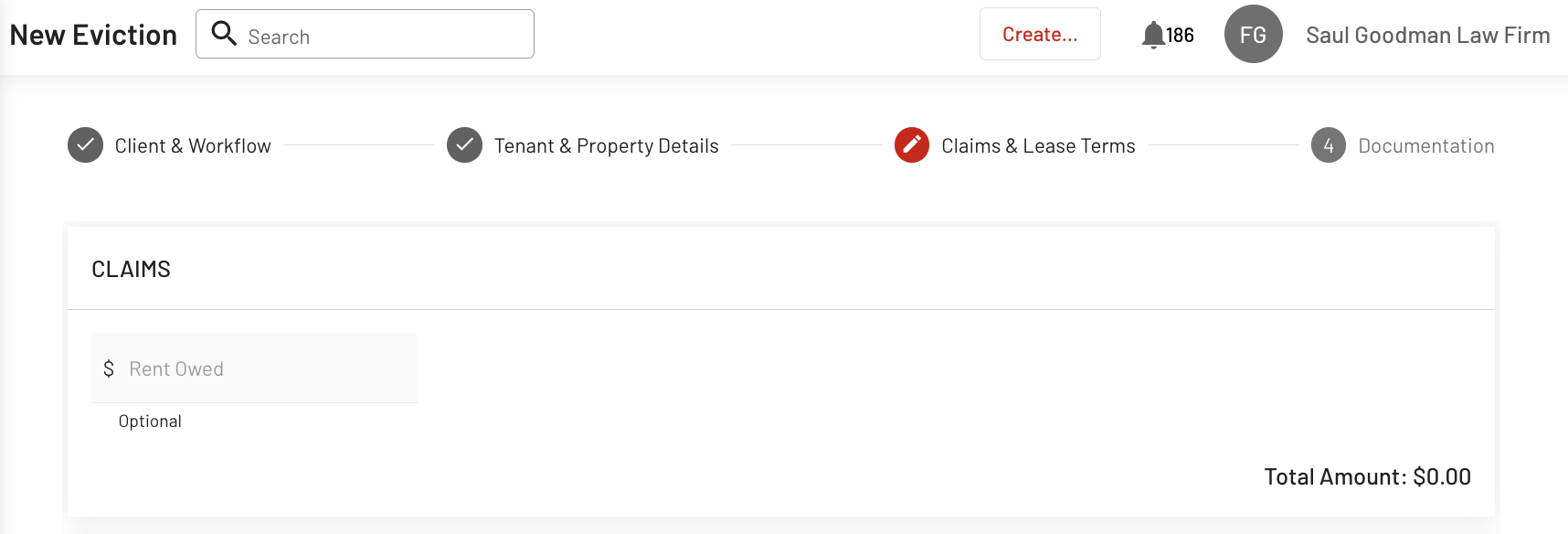
EVICTION DETAILS: Edit Claims
Claims can be edited under Eviction Details Page based on the Claims Rule applied.
In this case, Claims are not required as per the applied Claim Rule, which hides the Claims Section when the Eviction Reason is not Material Non-Compliance, Holdover Tenancy, or Unpaid Rent. As Criminal Willful Conduct is the Eviction Reason, Claims cannot be edited.
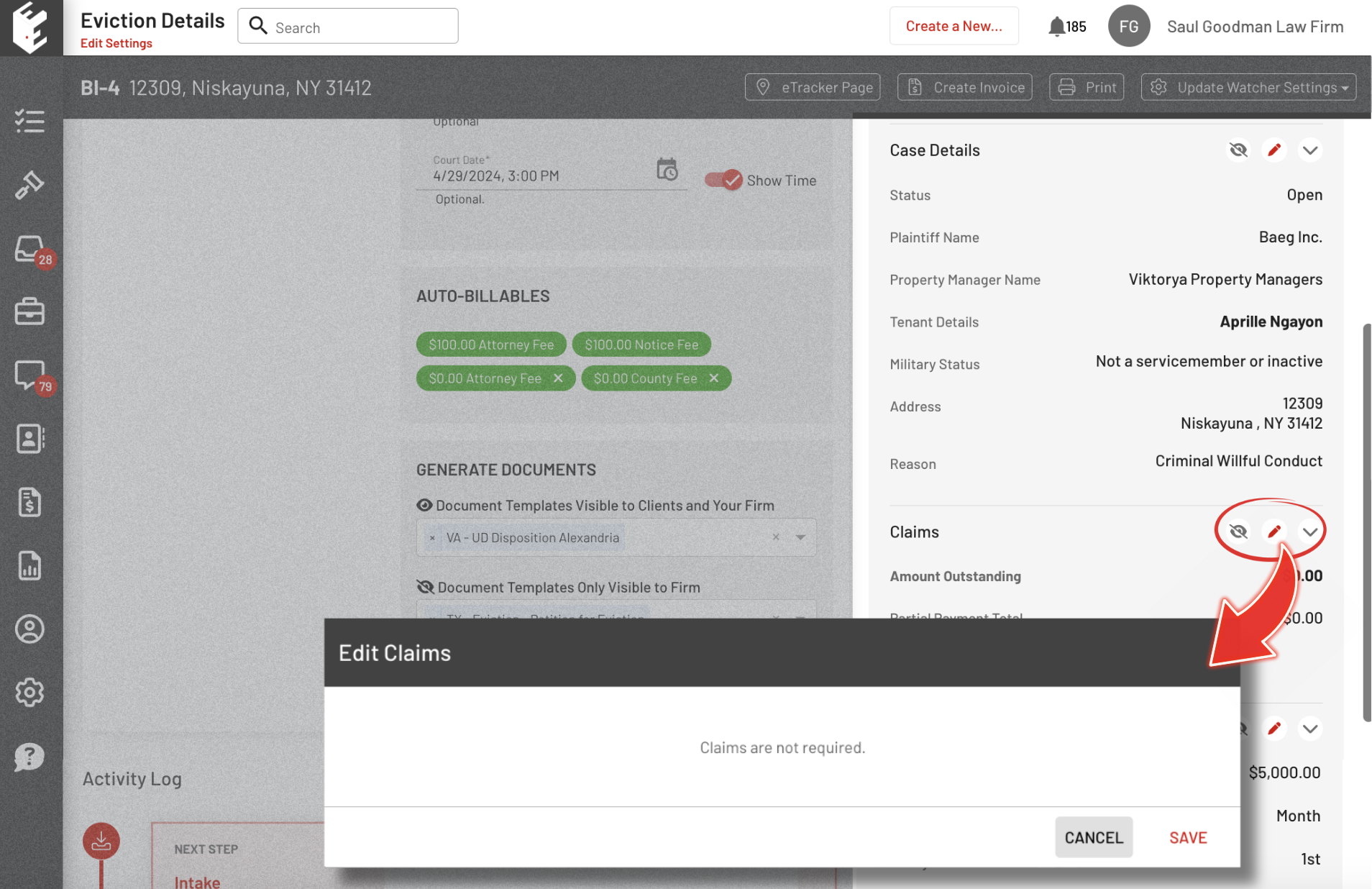
Now that you've explored EasyEviction's Claims Rules feature, you're ready to take full advantage of its flexibility and enhance your workflow even further.
Our support team is available should you have any questions or require further assistance.
