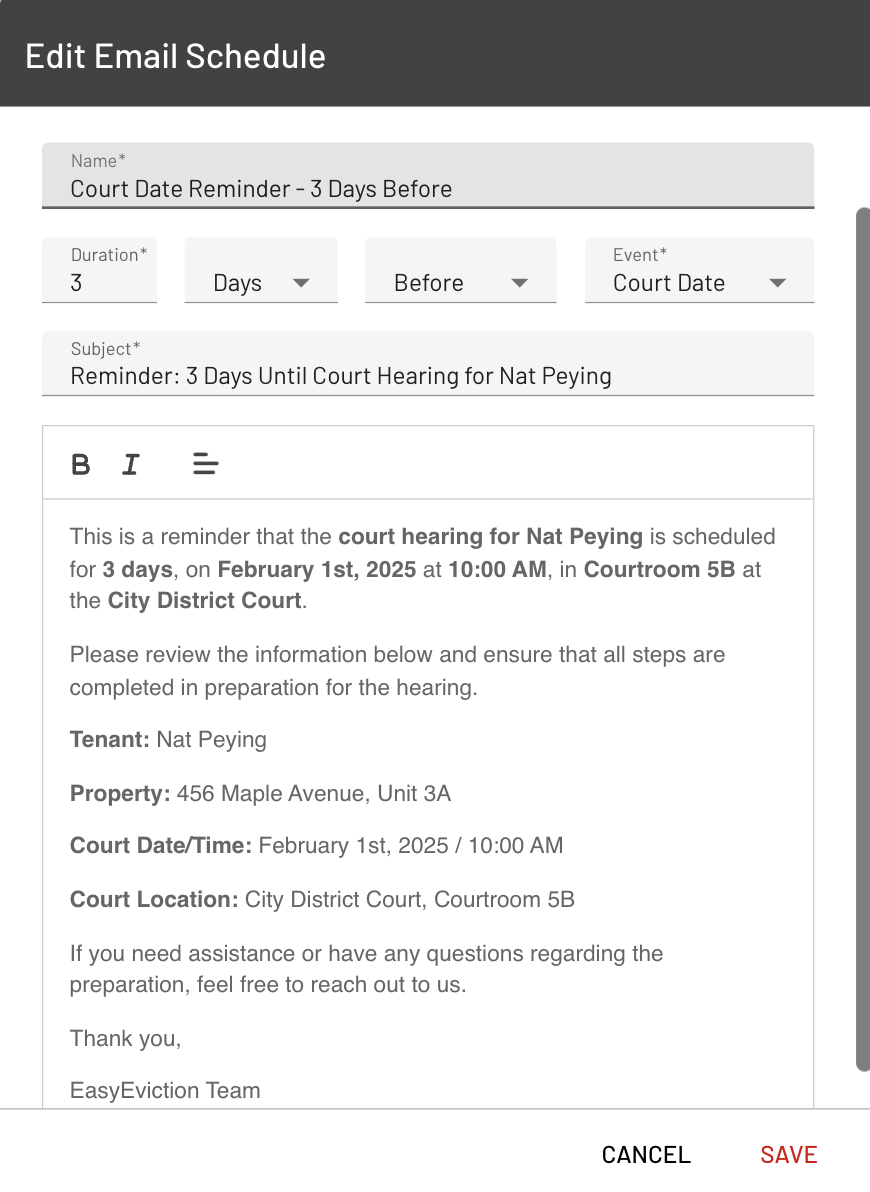Scheduling Emails in the Workflow
Scheduling emails in the EasyEviction workflow empowers admins to automate communication, ensuring no critical updates slip through the cracks. By setting up timely reminders and notifications, users stay on track, keeping the eviction process smooth and efficient—no milestone missed, no detail overlooked.
Note: Admin access is required for this feature.
Step 1: Navigate to Admin Settings
To begin, click the admin settings icon in the left sidebar of your EasyEviction dashboard, or go to the User Profile Area in the upper right corner. Then, select "Workflow" from the menu to access the Manage Workflows page.
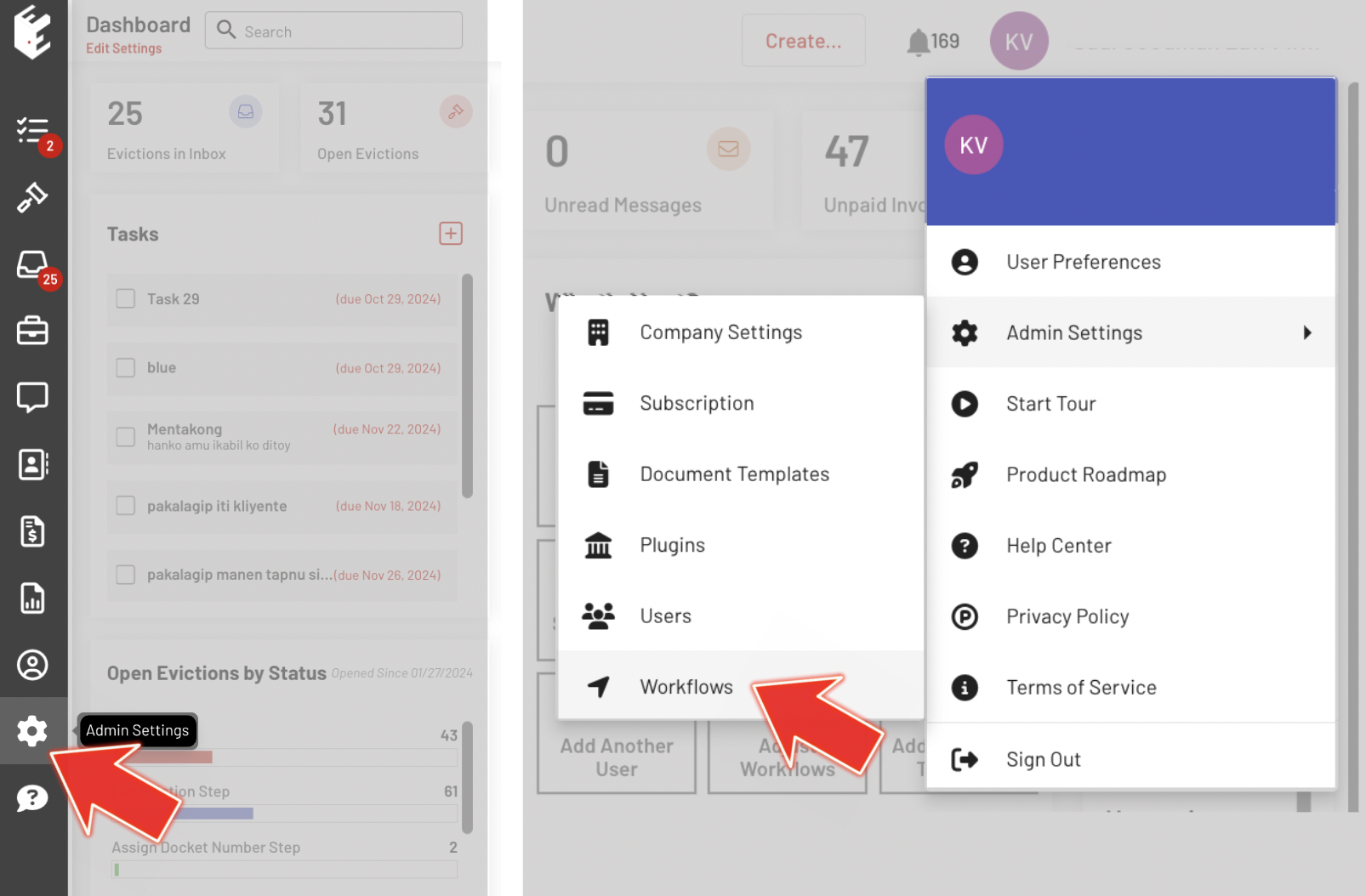
Step 2: Manage Workflows Page
At the top of the Manage Workflows page, you'll see a list of available workflows. Select the workflow you wish to edit to view its details and make any necessary changes.
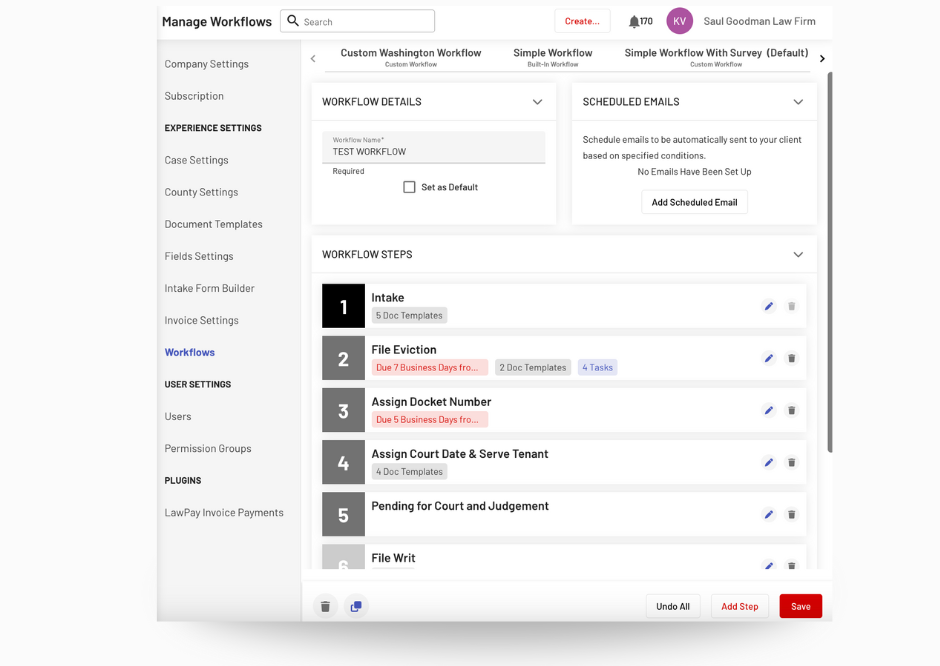
Step 3: Select the Specific Workflow
Choose the workflow for which you want to schedule an email. This ensures that the scheduled email is linked to the correct process within your eviction workflow.
Step 4: Click the Add Scheduled Email Button
Within the selected workflow, click on the Add Scheduled Email button. This will allow you to configure the details of the email you want to schedule.
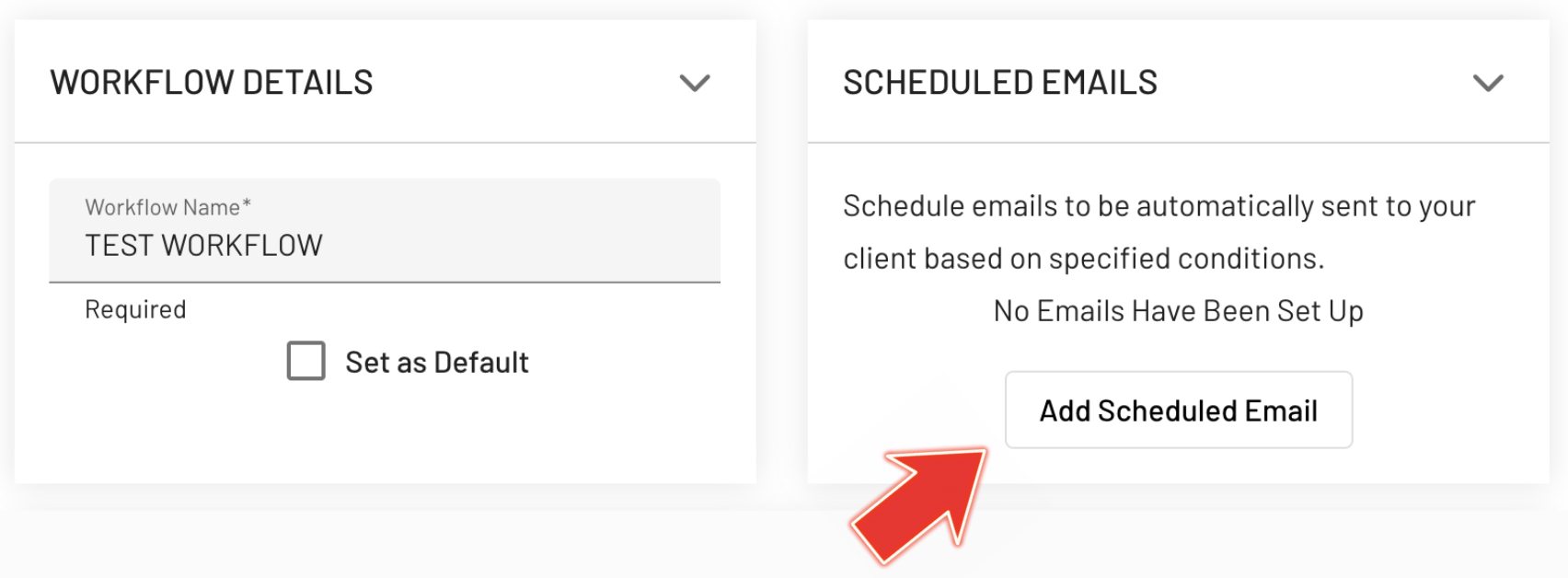
Step 5: Fill Out the Create Email Schedule Form
In the Create Email Schedule form, enter the necessary details for the email, such as the subject, recipient(s), and the date/time you wish the email to be sent. Once completed, click Save to finalize the scheduling.
Step 5: Edit or Delete
Click the pencil icon to edit the scheduled email or the trash can icon to delete it.
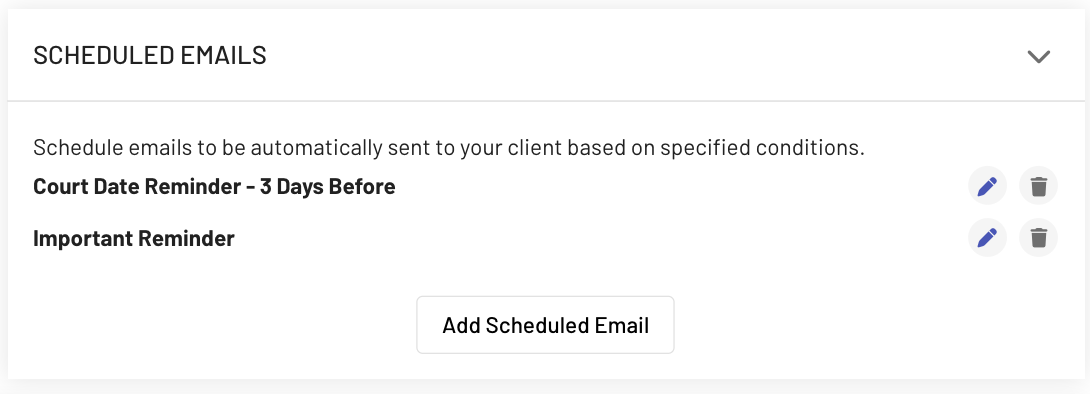
Step 6: Save Workflow Changes
Click the red "Save" button to confirm and save the changes to the workflow.
Scheduling emails within the workflow ensures that all parties stay informed and critical updates are sent at the right time. If you have any questions, feel free to reach out to our support team.
Should you have any inquiries, our support team is available to assist you.