Daily Docket
EasyEviction's Daily Docket simplifies the generation of multiple cases and offers a preview of cases based on various filters, providing a one-click solution for effortless viewing, editing, and management.
Here's a guide to help you understand how this enhanced feature enables you to input docket results—such as continuance dates, dismissals, and more—all in one go!
Click the Hammer Icon or Daily Docket Widget
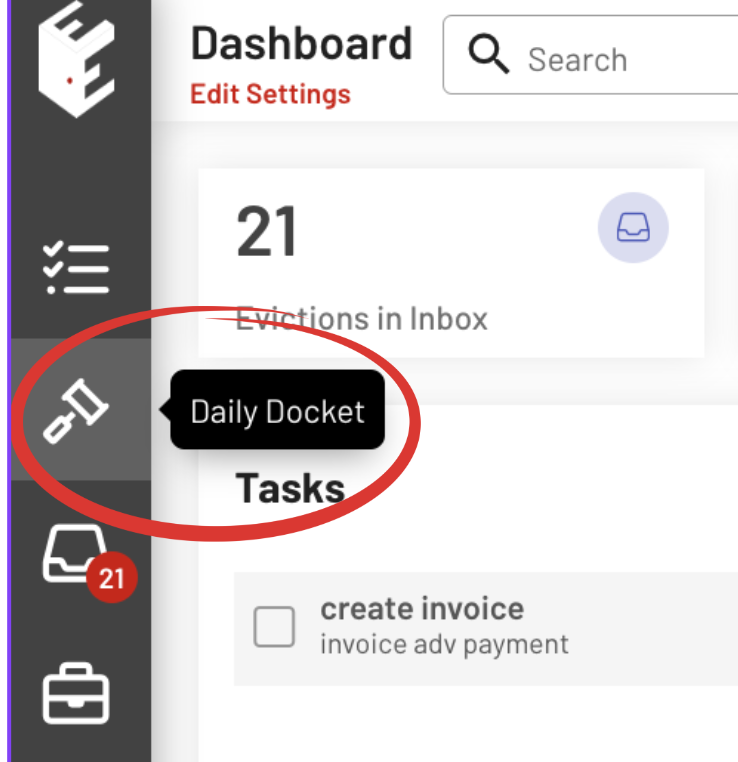
Filter Options:
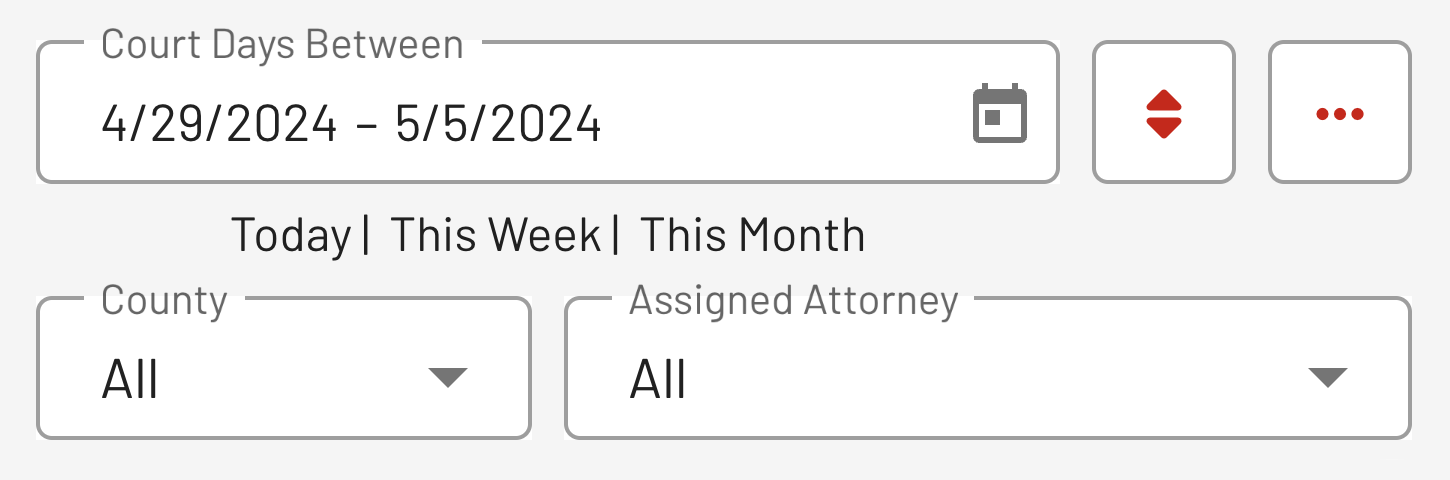
GENERATE MULTIPLE CASES: Customize Dates
a) To generate multiple cases, freely edit the court date in the 'Court Days Between' bar or click the Calendar Icon to choose a custom date.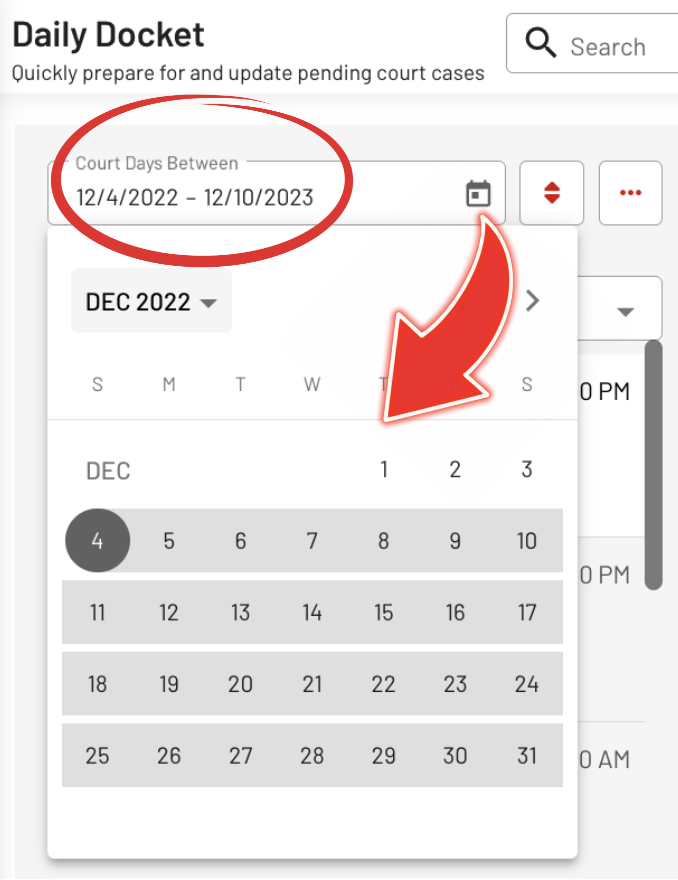
b) You can also generate multiple cases easily by clicking on "Today," "This Week," or "This Month". 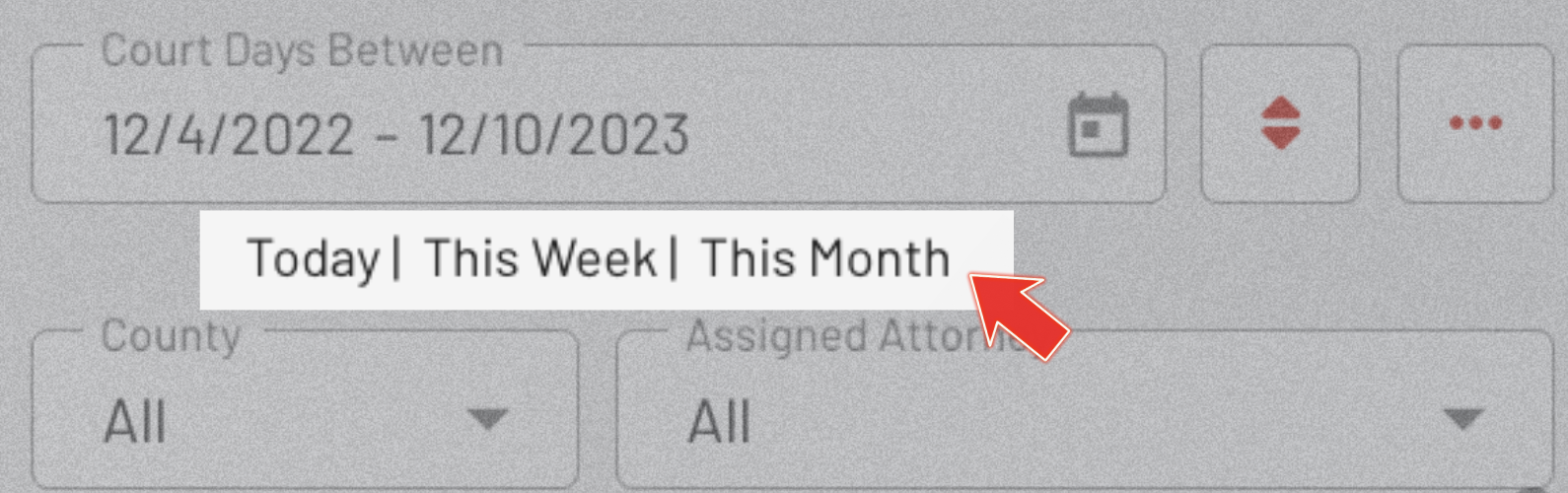
SORTING MULTIPLE CASES:
Click the "Sort Icon" to arrange the cases according to Date, Tenant Last Name, or Docket Number.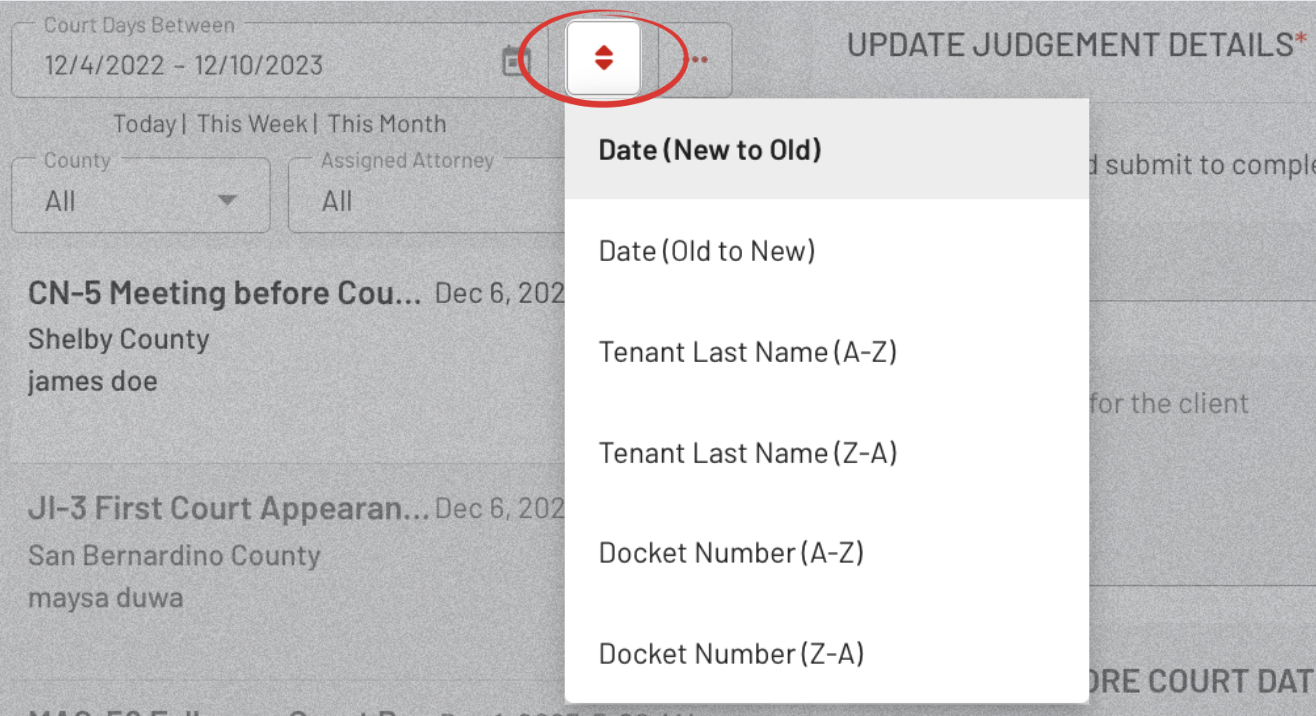
You can also sort by specifying the County or Assigned Attorney.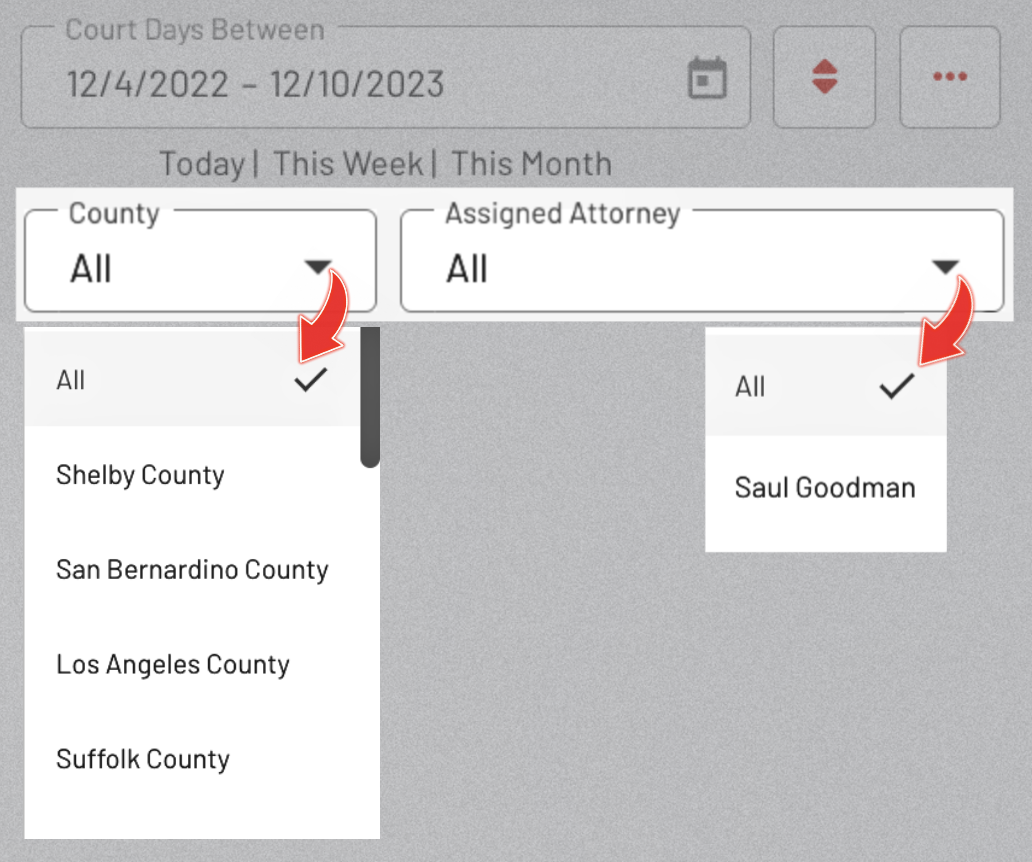
Click the "Ellipsis" Icon to Edit.
Selecting this icon enables you to edit the generated multiple cases.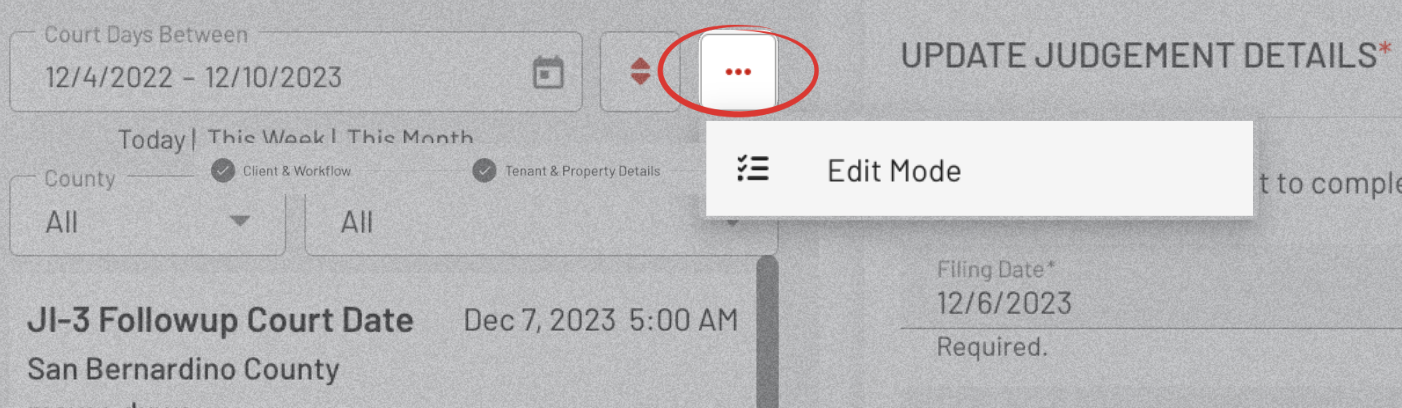
MANAGE SELECTED EVICTIONS:
Choose the evictions to edit from the list on the left.
1. UPDATE COURT DATE
Input Court Dates or Docket Results. Then, click Update 3 Evictions to modify the selected cases at the same time.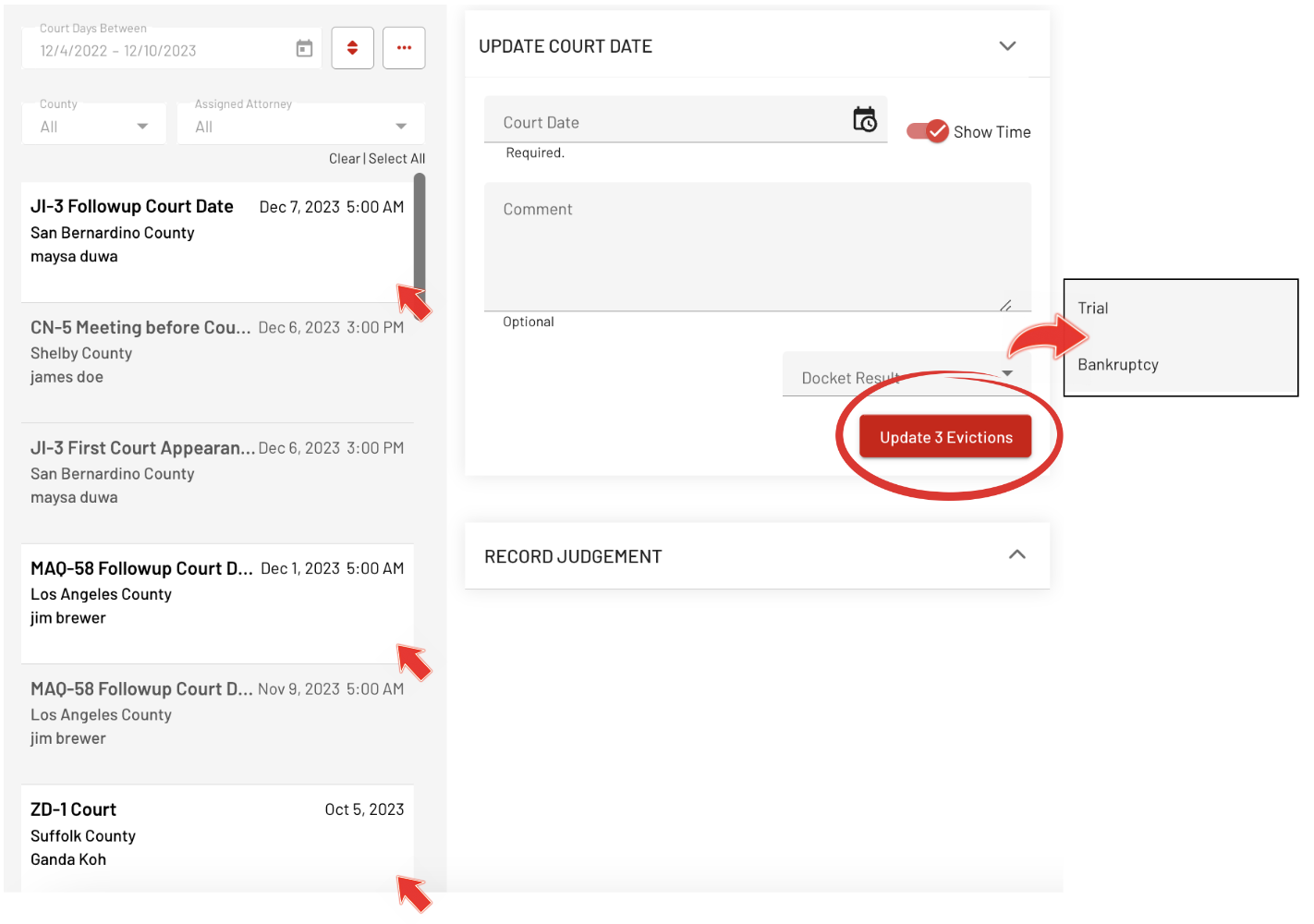
2. RECORD JUDGMENT
Select the Judgment for the cases selected. Then, click Update 3 Evictions to apply the changes to the cases all at once.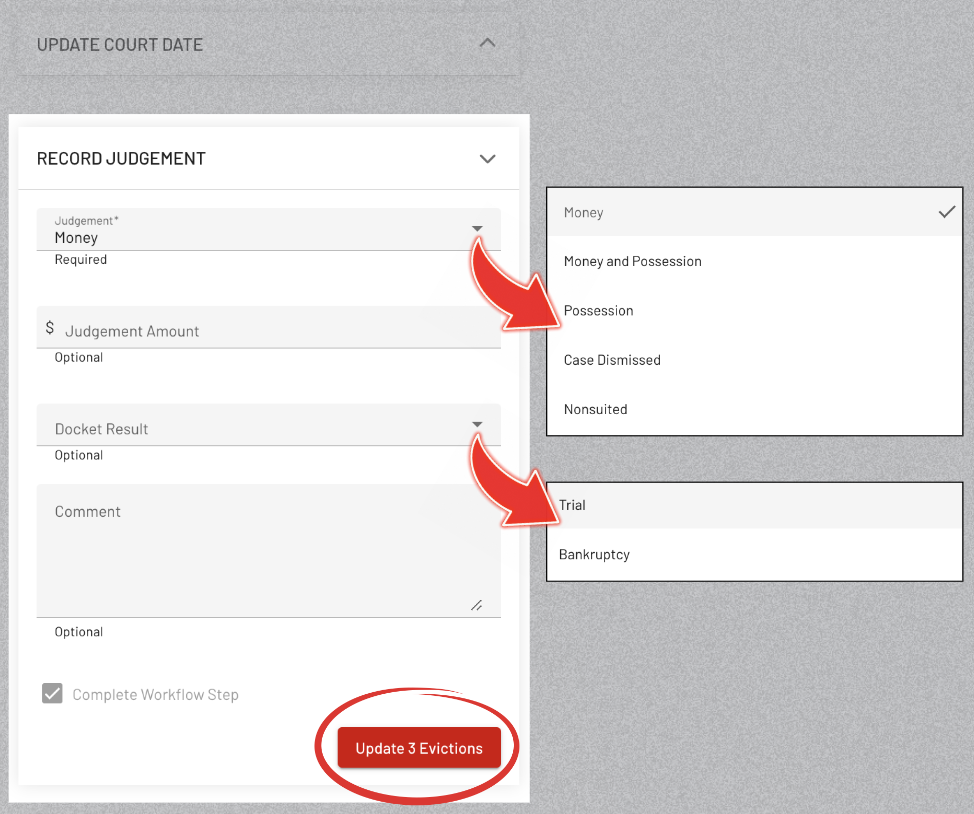
With this guide, you can make the most of EasyEviction's Daily Docket feature, simplifying the input of docket results for enhanced efficiency in managing your cases.
For any further assistance or questions, don’t hesitate to contact our support team.
