Task Directory Hub
Explore the features of the newly designed Tasks Page, which serves as a centralized hub for accessing all scheduled tasks, whether case tasks or general tasks, such as Court Dates and Workflow Steps. This guide provides insights on how to navigate and utilize these features effectively.
Click the "Tasks" Widget on the left side of your EasyEviction dashboard.
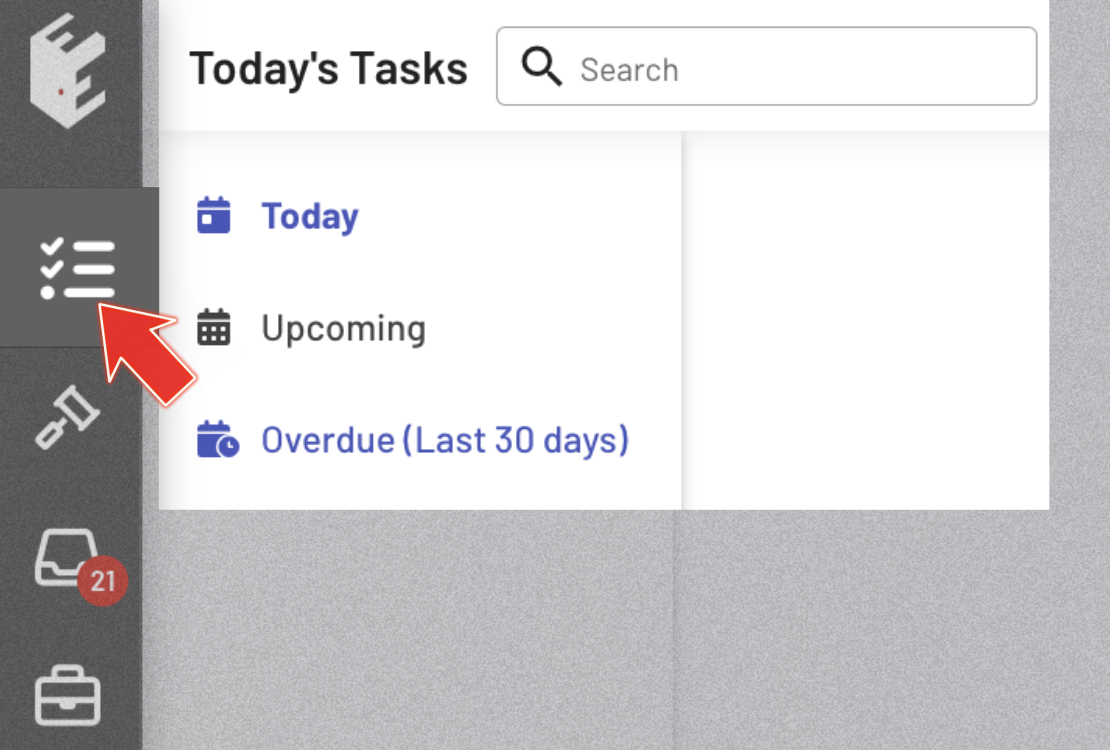
Choose and View Categories on the Left.
Select a category (Today, Upcoming, Overdue) on the left pane to access task details.
On the rightmost side of the page, you can find the details of the task, including Case ID and schedule.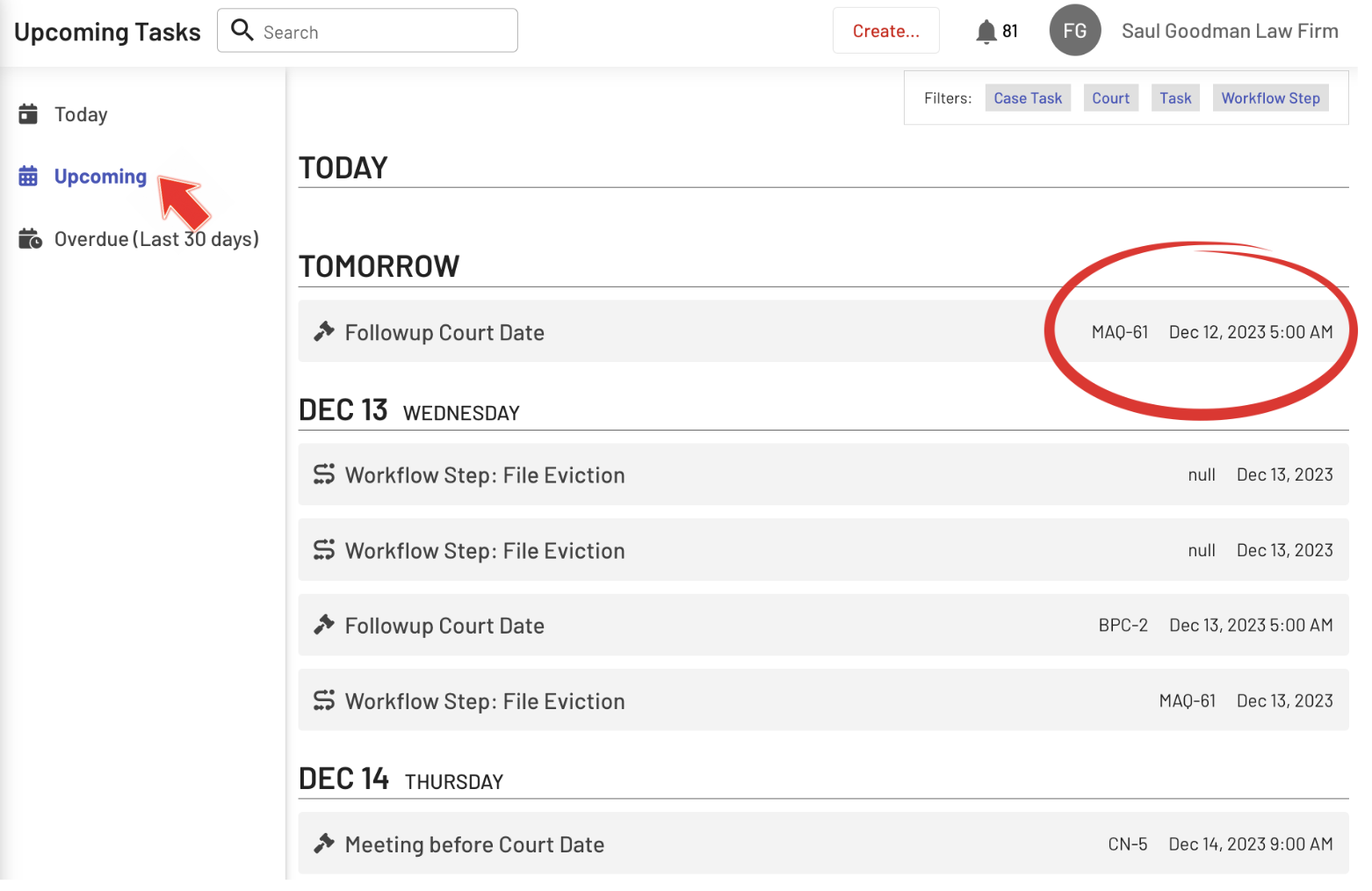
Filters: Highlight and Hide Details
Press a tab to apply the desired filter. A highlighted tab will appear, revealing the filtered details, while a non-highlighted filter tab will conceal the filtered details.
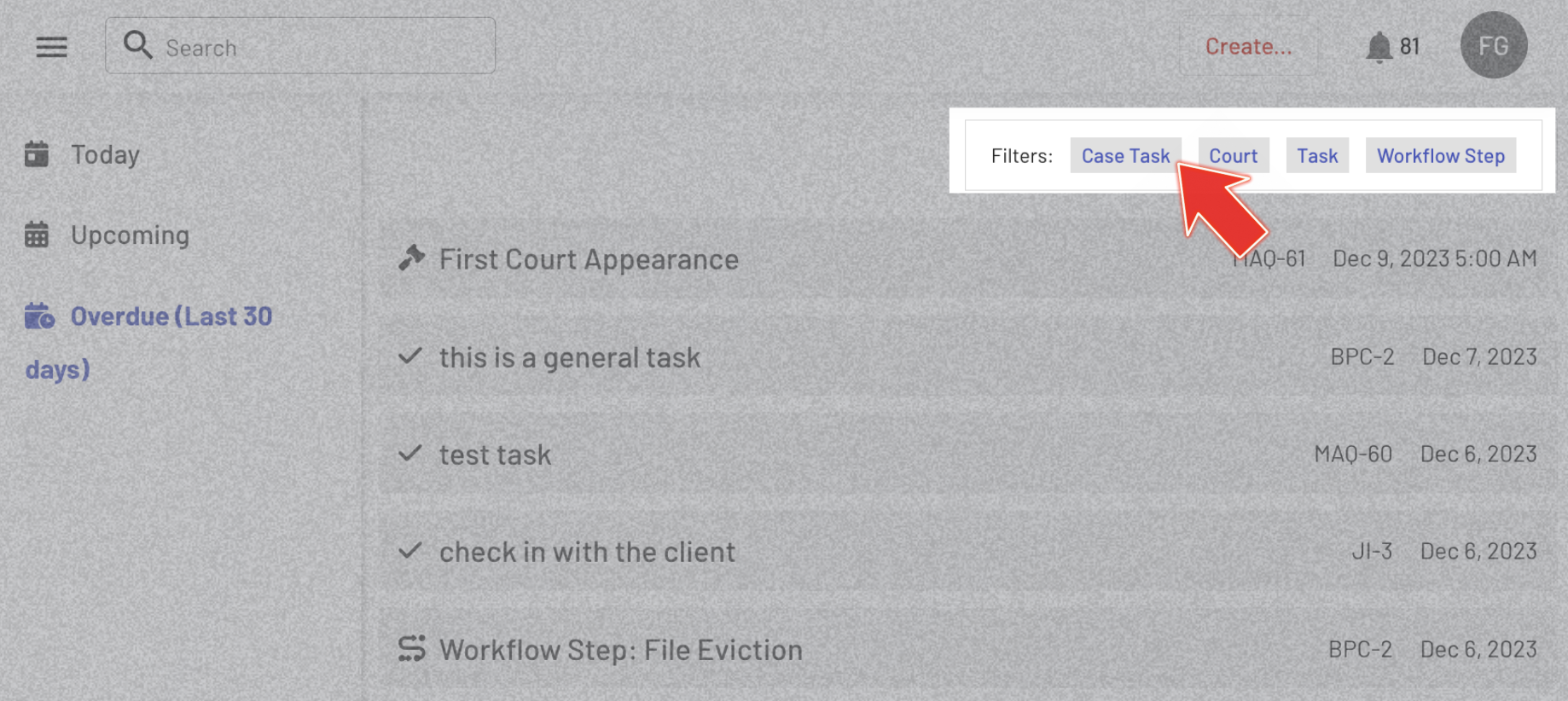
Discover how to efficiently manage all your scheduled tasks with ease using the new Tasks Page, designed as your one-stop hub for case tasks, court dates, and workflow steps.
For any further assistance or questions, don’t hesitate to contact our support team.
